You can export any of your MYOB reports in Excel or PDF formats so you can share them with others (such as adding them as an attachment to an email), manipulate report data in Excel, or save copies for your records.
Using Office 365?
You can only export a report as an Excel file if Microsoft Excel 2010 or later is installed.
Make sure Excel is installed on your computer and not accessed via a web browser
What you see is what you get
What's in the exported report reflects whatever customisation you've done to the report while it's displayed in your browser. So if you've filtered the report's information, or added, removed or reordered columns, these changes will be in the exported report. If you're exporting a report that has account levels, such as the Profit and Loss report, then the account level you've chosen cannot be changed in the exported report.
Exporting reports as PDFs?
Consider creating PDF style templates—these let you personalise your PDF reports with images, headers and footers, watermarks and more.
To export a report
Produce the report you want to export.
If you want, customise the report by filtering the information that appears, or adding, removing and reordering columns.
From the Export menu, choose the export format you need:
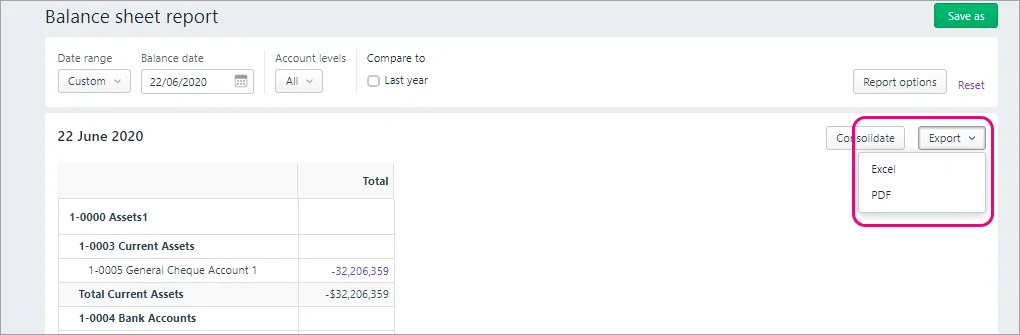
Excel - Microsoft Excel spreadsheet: Choose Excel if you want to view the report in Microsoft Excel, or use Excel's features to further analyse the data or edit the report. If you save the report as an Excel document, the person who receives the document will need a program that can open Microsoft Excel spreadsheets, to view the report. Note that you must enable editing of the spreadsheet from within Excel. If editing is disabled, the spreadsheet will not display the totals calculated in the report.
PDF - Portable Document Format: Choose PDF if you want to view or print the report later. In PDF export options, choose or add a PDF style template, or choose Default. If you save a report as a PDF, the person who receives the report will need a PDF viewer, such as Adobe Reader, to view or print the report.
Click Export.
If you're exporting as a PDF, the report displays on a new browser tab where you can view, print or download it.
If you're exporting to Excel, the Microsoft Excel file will be in your Downloads folder.
When viewing a report, click View and print to display the report as a PDF in a new browser tab, where you can save or print it.
FAQs
I use AccountRight - can I use my Excel report templates?
If you're an AccountRight browser user, you'll need to use the AccountRight desktop app to use the Microsoft Excel templates.