Rules help you deal with transactions coming into MYOB from bank feeds or imported statements. They're a great time-saving feature that automate a lot of manual data entry.
Once you've created a rule, you can edit or delete it.
Just been upgraded?
Check your bank feed rules to make sure they're set up as expected. See here for details.
Automatic matching and allocating
By default, MYOB will automatically match a transaction if there's an exact match available. Transactions that are automatically matched or allocated based on your rules appear in the Bank transactions page with a magic wand ( ) icon next to them.
If a match or allocation is wrong, you can unmatch or unallocate the transaction.
If you want to turn off automatic matching, deselect the option, Automatically match bank transactions to MYOB bills and invoices, on the Bank rules page:
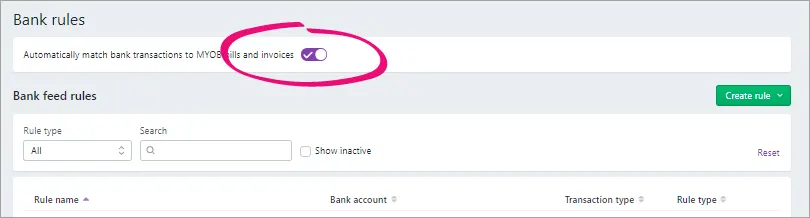
AccountRight browser users only
If you're accessing an AccountRight company file in a browser, you can also deselect an additional option, Automatically allocate bank transactions using bank feed rules, if you don't want your rules to automatically allocate bank transactions to accounts. Selecting or deselecting this preference changes the preference setting in your AccountRight software too.
Got transactions that vary? Set up an allocation template
If there's transactions that vary in their description or amount that cannot be matched using an automatic bank rule but you want to allocate them the same way each time, you can set up an allocation template. This is a rule without conditions that you can choose apply to any transaction. See Creating rules .
Editing and deleting rules
To edit a rule
Editing a rule won't change previously matched or allocated transactions.
From the Banking menu, choose Bank rules. The Bank rules page appears.
Click the name of the rule you want to edit.
Make your changes to the rule. For more details about what's in a rule, see Creating rules.
When you're done, click Save.
To delete a rule
Deleting a rule won't change previously matched or allocated transactions.
From the Banking menu, choose Bank rules. The Bank rules page appears.
Click the name of the rule you want to delete.
Click Delete.
Click Delete to the confirmation message.