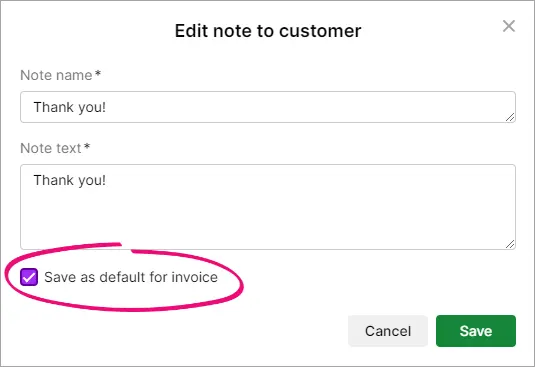If you’d like to include a message or note on your invoices or quotes, you can set up a list of standard notes.
This will save you from having to type the same note each time you create a sale. Notes are useful for things like greetings, memos, reminders and other salutations. You can also enter a unique comment when entering a sale.
To get you started, a few notes have been set up for you, such as “Final Sale”, “Happy Holidays”, and “Thank You!”. But you can create as many more as you like.
To create a note
Click the settings menu (⚙️) and choose Sales settings.
Click the Notes to customer tab.
Click Create note.
Give the note a name and enter the note text.
(Optional) If you will frequently use this note, select Save as default. This note will then appear automatically whenever you create an invoice (you can still use a different note if you want).Click Save.
To edit a note
Click the settings menu (⚙️) and choose Sales settings.
Click the Notes to customer tab.
Click the ellipsis (...) for the note you want to edit and choose Edit note.
Make your changes and click Save.
To delete a note
Click the settings menu (⚙️) and choose Sales settings.
Click the Notes to customer tab.
Click the ellipsis button for the note you want to delete and choose Delete.
At the confirmation, click Delete.
To select a note in an invoice or quote
In the invoice or quote, click the down-arrow on the Notes to customer field.
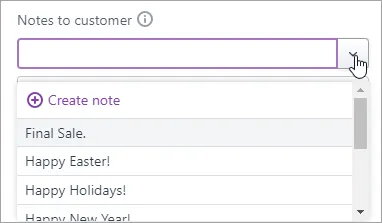
Choose the note to use.
If the note you want to add doesn’t appear in the list, and you think you might reuse it:
Click Create note.
Enter a name and note text.
(Optional) If you will frequently use this note, select Save as default. This note will then appear automatically whenever you create an invoice (you can still choose a different note if you want).
Click Save.
What if I want to enter a different note each time, without it being added to the list? Just type your note in the box below the Notes to customer field.
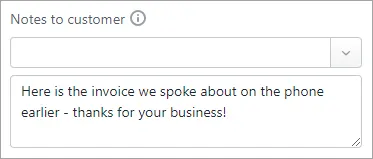
Set a default invoice note
Create a new note (or edit an existing one) and select the option Save as default for invoice. This note will now appear by default on all your new invoices.