Bank feeds allow information from your financial institution to be sent straight to MYOB so you can save time on your data entry. Tell me more about bank feeds.
To set up a bank feed for a NAB account:
you need to be the online owner (this is usually the person who set up your MYOB subscription) or an Online Admin user .
ensure bank feeds can be set up for your NAB account (check the list of supported accounts)
have your MYOB account details handy.
There are two parts to setting up a bank feed:
Once your bank feed application is approved, choose the AccountRight account the bank feed applies to.
1. Apply Start the application process in MYOB, then complete an application form. | 2. Link Once your bank feed is active, choose the MYOB account the bank feed applies to. |
Need to connect more bank accounts?
The number of bank accounts you can connect depends on your plan. Sign into My Account > Manage my product to see your current limit or upgrade your plan.
1. Apply for a bank feed
Here's how to get started:
To apply for a NAB bank feed
In MYOB, go to the Banking menu and choose Manage bank feeds.
Click Create bank feed.
Select the type of account you're setting up the bank feed for (Bank account or Credit card account).
Choose National Australia Bank (NAB) from the list of financial institutions.
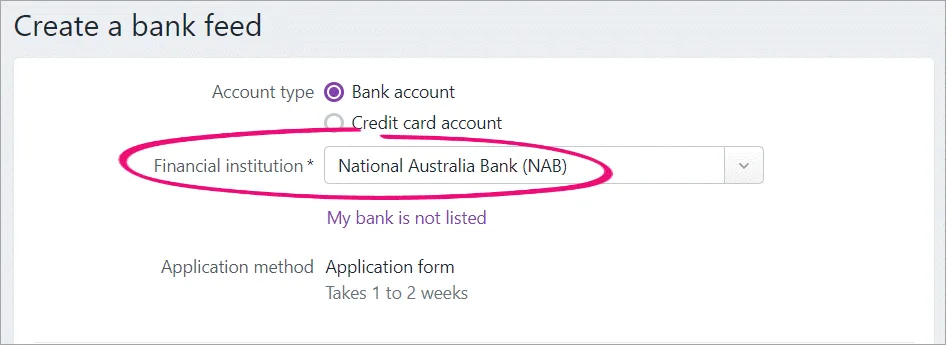
Enter the bank account or credit card details.
Read the displayed information and, if you agree, select the option I confirm that.
Click Next.
On the Sign the authority form page:
Click Print authority form, then complete, sign and scan the form to your computer.
Click Upload authority form to open the secure upload portal.
Enter your Email address.
Upload your scanned application form (either drag and drop the form onto the page or click Browse for files to choose the file from your computer).
Click Submit Application.
Your application should be processed in 1 - 2 weeks—we'll let you know when it's ready. You can also track the status of your bank feed application.
If you haven't heard from us after this time, contact product support (click chat or scroll down for other options on the Contact Us page).
Once it's ready, you'll need to link the bank feed to the corresponding account in MYOB—see the next task for details.
2. Link the bank feed to an account in MYOB
Once you've been notified (by email) that your bank feed has been approved and the first bank feed has arrived, you'll need to link the bank feed to the corresponding account in MYOB. This will be the account in MYOB that your bank transactions will be fed into.
To link an account to the bank feed
In MYOB, go to the Banking menu and choose Manage bank feeds. The Manage bank feeds page opens, listing all the bank feeds you have set up and their status.
In the Linked account column for the new bank feed, choose an account from the list. This will be the account that the bank feed transactions will be imported to. You can only select accounts set up as a bank account or credit card.
Click Save to finish.
What happens next?
Your bank transactions will automatically be fed into MYOB at the frequency specified by the NAB for your account type.
You can then allocate those transactions to the applicable accounts or match them to existing transactions. You can even set up rules to make it happen automatically. Find out all about Working with bank transactions.
The first bank feed you receive will have transactions dated from when your bank feed was approved. Any transactions that occurred while you were waiting for the bank feed to be set up won’t be included, but you can import these transactions from your bank statements.