If an employee wants to sacrifice some of their pay to go to their super fund, this will be a before tax deduction. If they want money deducted from their net (after tax) pay for super, see Additional superannuation contributions.
Salary sacrifice payments are in addition to the compulsory superannuation guarantee contributions you make on their behalf. The amount being sacrificed can be a set amount, or it can vary each pay.
If you need more information, the ATO website has some great info on the ins-and-outs of salary sacrificing super.
Here's how to set up a salary sacrifice pay item, then what it looks like being used in a pay.
1. Set up a salary sacrifice pay item
Pay items are the earnings and deductions on top of an employee's regular salary or wages. Here's how to set up a pay item for salary sacrifice deductions:
From the Payroll menu, choose Pay items.
Click the Superannuation tab.
Click to open the Salary Sacrifice pay item. If this doesn't exist:
Click Create super pay item.
Enter a Name for the pay item.
From the Contribution type list, choose Salary sacrifice (deduction).
Select the applicable Linked Payable Account.
Assign the ATO reporting category for Single Touch Payroll reporting.
Set the Calculation basis for the super deduction. The calculation basis determines what other fields then appear.
If the salary sacrifice amount is:an amount you specify each time you do a pay, or a one-off lump sum, choose User entered amount per pay. When you do a pay run, you need to enter the salary sacrifice amount against the salary sacrifice pay item.
a fixed %, choose Equals a percentage of wages and enter the Percentage. Choose what pay item the salary sacrifice will be a percentage of. If you want, you can exclude an amount of the pay item from the super calculation.
a fixed $ amount, choose Equals dollars per pay period and enter the Dollar amount. In the Per field, choose how frequently this amount will be deducted.
If you want, you can also:
limit the amount sacrificed per pay (either a percentage or dollar amount), or choose No limit.
set a wages Threshold amount that must be exceeded before the salary sacrifice is deducted
Under Employees using this pay item, click the dropdown arrow to choose the employees to assign this pay item.
Under Exemptions, choose any pay items to be excluded when calculating the salary sacrifice (for the Equals a percentage of wages calculation basis only).
Click Save.
Here's our example pay item:
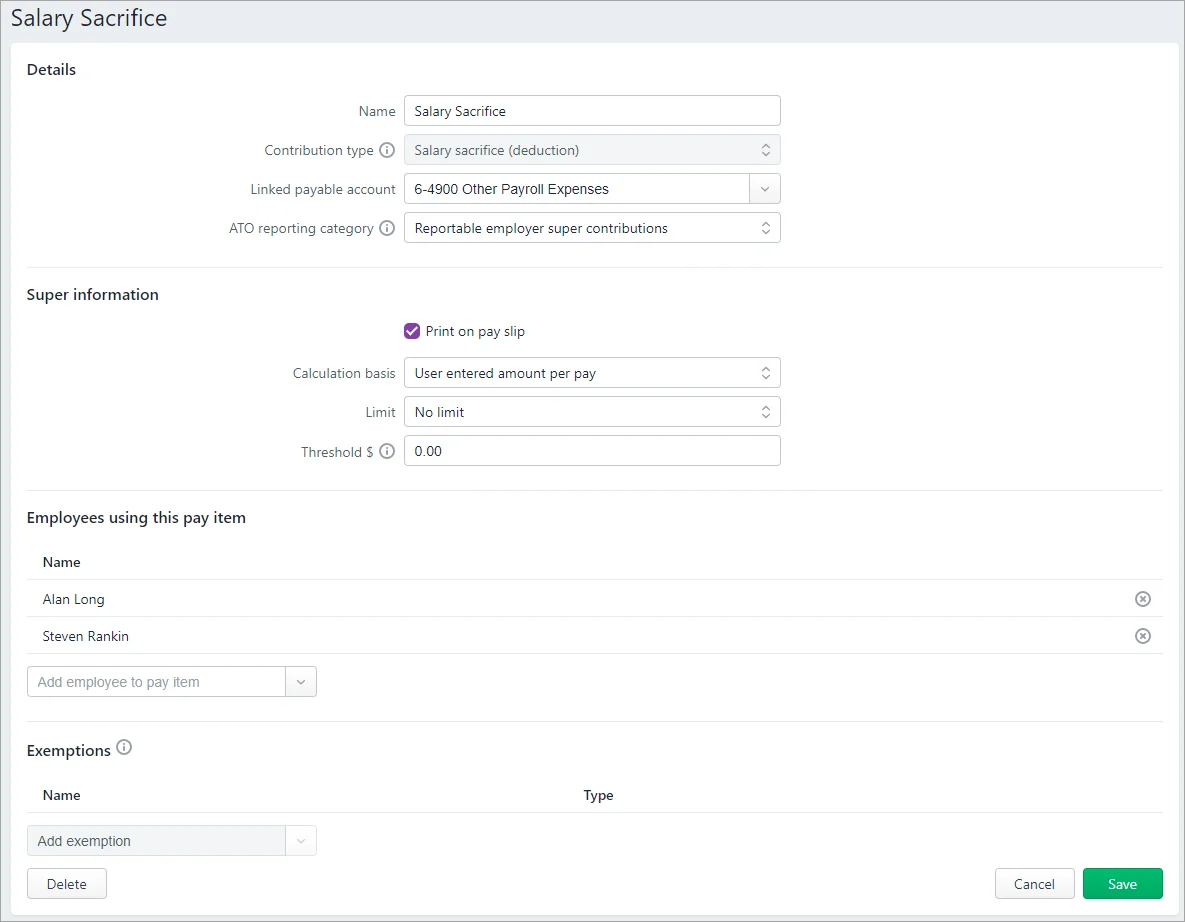
The salary sacrifice will now appear when paying the employee as shown in the next task. If you need to re-use this pay item, you can assign it to other employees. Learn more about setting up pay items (earnings and deductions).
2. Process a pay with salary sacrifice
From the Payroll menu, choose Create pay run.
Select the employee to be paid.
Click the employee to open their pay.
Update hours or amounts as required.
If required, enter or change the amount being salary sacrificed. For example, if you chose User entered amount per pay as the calculation basis when you set up the salary sacrifice pay item, you need to enter an amount for it.
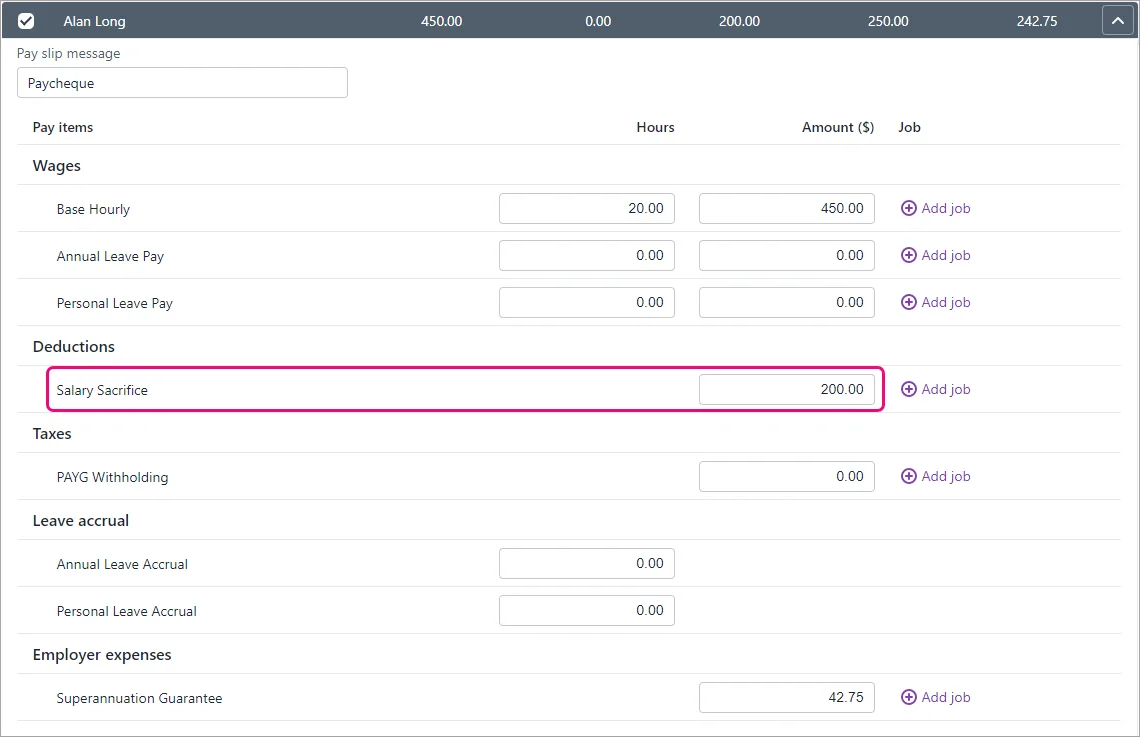
Click Next.
Finish processing the pay as normal.
FAQs
What if I have employees who want to salary sacrifice different amounts?
Alan wants to salary sacrifice $200, but Steven wants to sacrifice $150.
Here's how to do it:
Set up the salary sacrifice superannuation pay item with the Calculation basis set to User entered amount per pay.
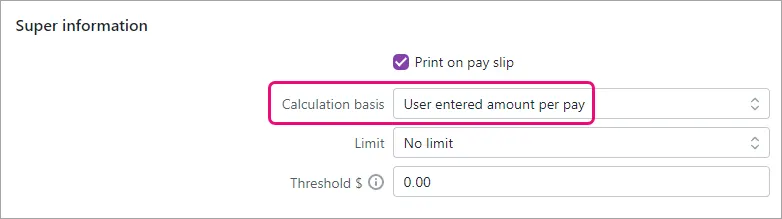
Assign this pay item to both employees.

Open the employee's record and click the Payroll details tab (Payroll menu > Employees > click the employee > Payroll details tab).
Click Standard pay and enter the amount of super to be deducted for this employee next to the Salary Sacrifice pay item.
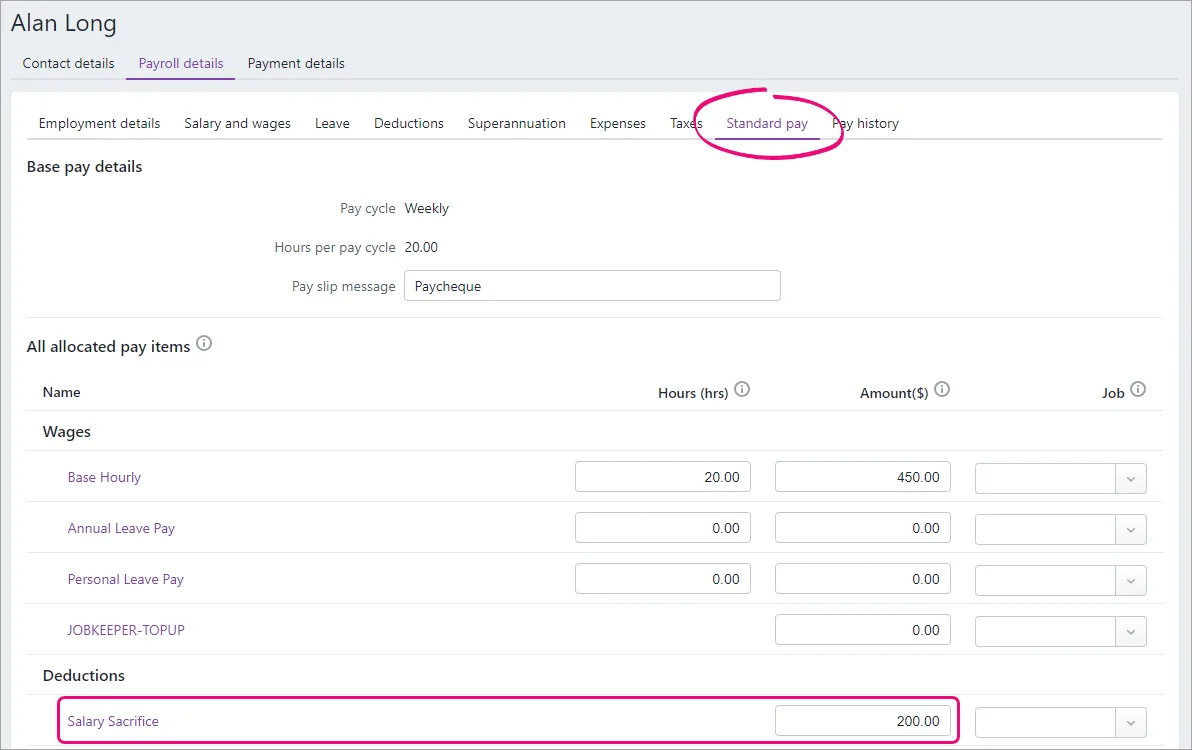
Click Save.
Repeat steps 3 - 5 for the other employee to enter their salary sacrifice amount.
Different amounts for different employees
If one employee wants to sacrifice a fixed amount but another wants to sacrifice a percentage, you'll need to set up separate superannuation pay items for them.
What if an employee wants to salary sacrifice a one-off lump sum payment?
Mary wants to salary sacrifice a one-off payment of $200.
Here's how to do it:
Set up the salary sacrifice superannuation pay item (as shown above) and choose the Calculation basis of User entered amount per pay. This allows you to enter the amount when you pay the employee.
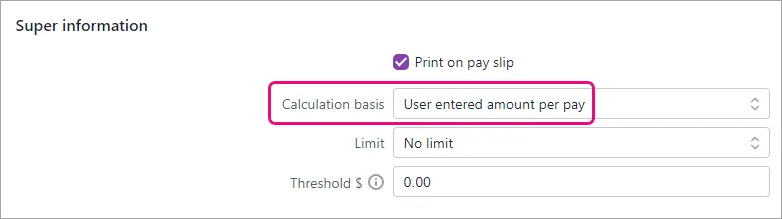
When you pay the employee, enter the one-off lump sum payment against the salary sacrifice pay item.
Here's an example: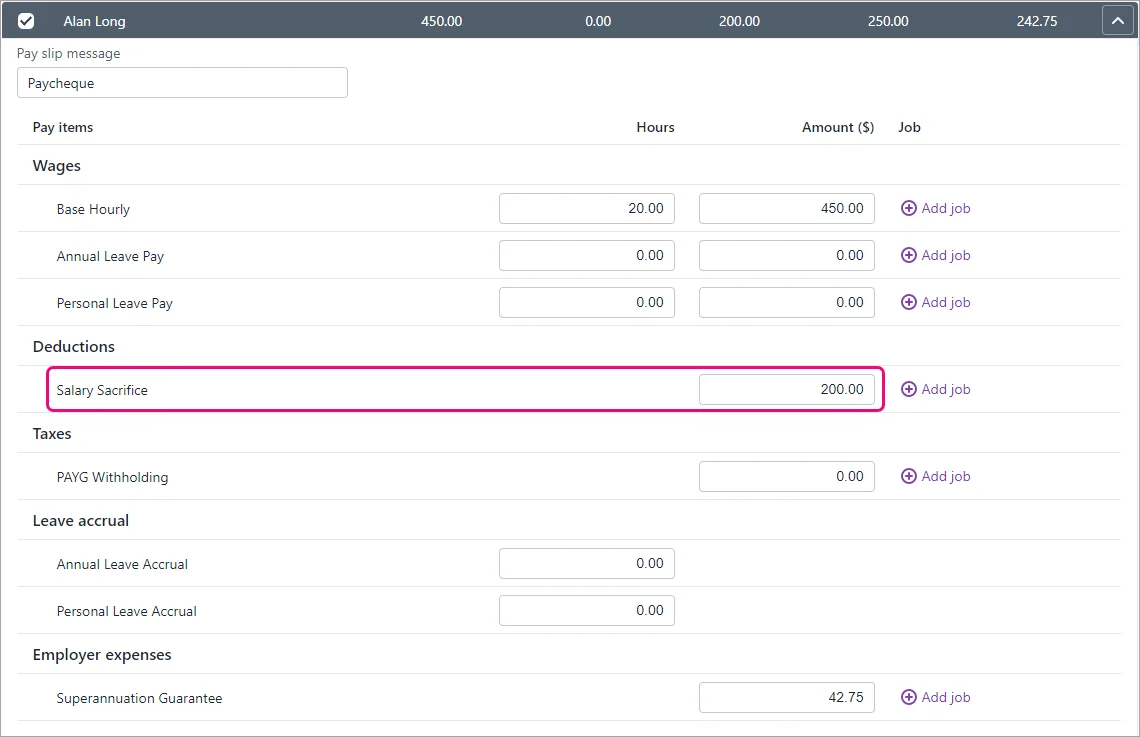
Finish processing the pay as normal. Need a refresher?