If you've transferred money from one bank account to another (for example, from your cheque account to your credit card account), you can make a record of this transfer in MYOB from the Create transfer money transaction page, accessible from the Banking > Transfer money menu.
If you use bank feeds or import your bank statements, if a transaction represents a transfer, find out about Transferring funds from a bank transaction.
If you need to transfer money between other account types (not bank or credit card), record a general journal entry.
To record a transfer between accounts
From the Banking menu, choose Transfer money. The Create transfer money transaction page appears.
Enter the Amount of the transfer.
There's a built-in calculator in the Amount field. Just enter a calculation in the field and tab out of it:

Enter a Description of the transfer.
Make sure the Reference number is correct. If not, enter a new number.
Changing the numbering
If you change the reference number, you’ll change the automatic numbering. For example, if you change the number to 000081, the next time you transfer money, MYOB Business will display the new reference number as 000082.
Make sure Date is correct. If not, enter a new date or click the icon next to it to select a date from the calendar.
Choose the Bank account from. This is the account you're transferring money from. The current balance is shown for the selected account, along with the balance after the transfer.
Choose the Bank account to. This is the account you're transferring the money to. The current balance is shown for the selected account, along with the balance after the transfer.
Click Record to transfer the money, or if you need to create another transfer money transaction, choose an option under Record and new:
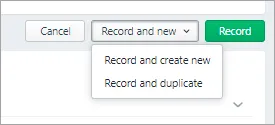
To delete a transfer between accounts
From the Banking menu, choose Find transactions.
Filter the transaction list as required.
For the Source Journal, choose Cash Payments.
Enter a From and To date to find transactions within a date range.
Enter all or part of the transaction's Description.
Matching transactions will be displayed. Transfer transactions have a reference number starting with "TR".
Click the Reference number for the transaction to be deleted. The transaction is displayed.
Click Delete at the bottom of the page. A confirmation message appears.
Click Delete to the confirmation message.