The Invoices page (Sales menu > Invoices) lists all of the invoices you’ve entered into MYOB. In the top-right corner of the screen you'll see a snapshot of total value of your invoices, the balance due and how much is overdue.
Details of each invoice are shown, including invoice number, customer and amount due.
To find an invoice, use the filters across the top of the page.
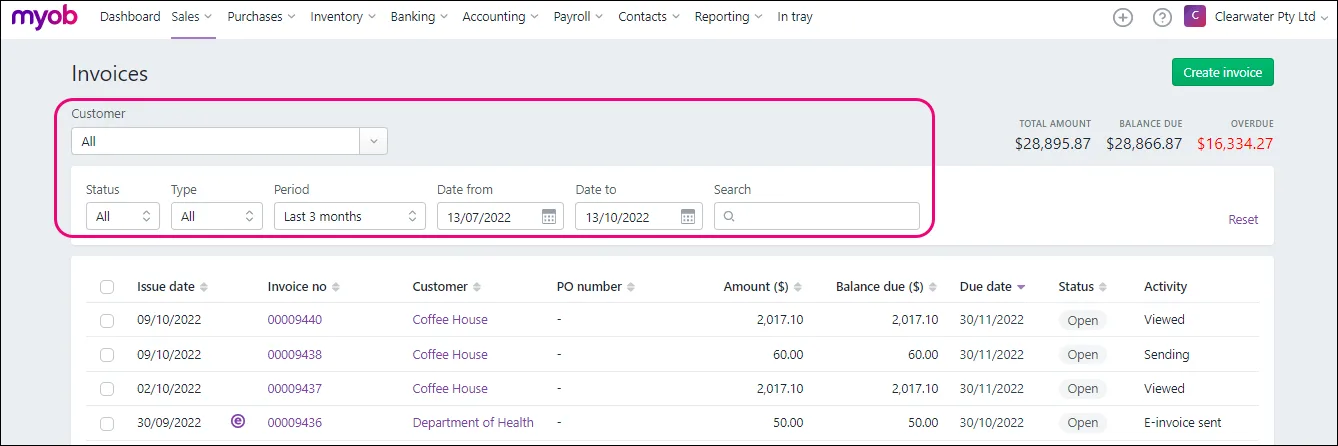
Choose what you want to show and hide what you don't need
Click Column options. You can then:
-
change the order of shown columns by dragging them up or down
-
hide columns by clicking the eye icon.
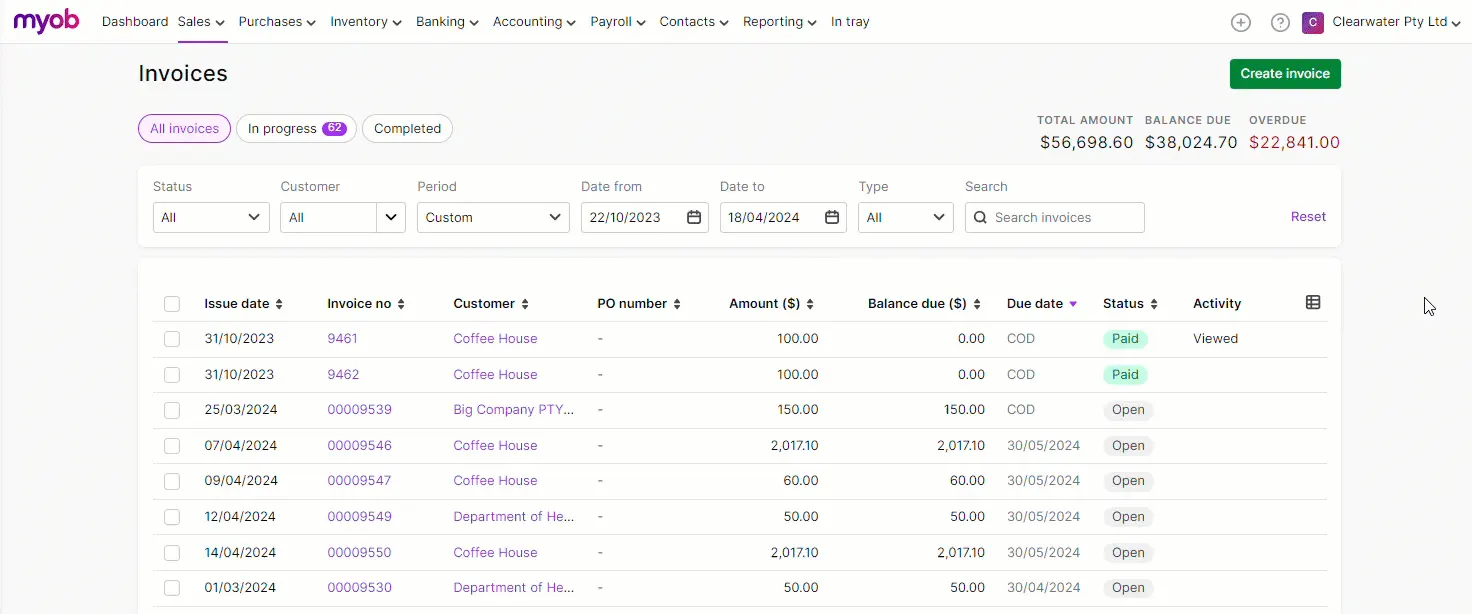
Any changes you save only appear for you, not for other users. They're also retained if you log out of MYOB Business and log back in again.
These options are available on the Invoices, Quotes and Sales orders pages.
Invoice status and activity
The Status column indicates the payment status of the invoice. The Activity column indicates whether the invoice has been successfully emailed.
Status
Closed — for invoices that have been paid in full
Open (grey) — for invoices that haven't been paid and not yet overdue
Open (pink) — for invoices that haven't been paid and are overdue
Credit — for all customer returns and credits
Overdue — for invoices that are past their due date
Activity
Sending — the invoice email has been sent, but confirmation that it was sent successfully hasn’t been received yet
Emailed — the invoice email was sent successfully
Viewed — the online invoice has been viewed
Delivery failed — the invoice email was not sent. It was either rejected, or the email address is invalid (incorrect or doesn’t exist)
E-Invoice sent — this indicates you've sent an eInvoice. eInvoices may also show a status reflecting how the customer has responded to it — see eInvoicing.
View a customer's details
Click a customer's name to open their contact record on a new browser tab.
To search for an invoice
Go to the Sales menu and choose Invoices.
To help you find an invoice, try these filtering options.

Choose the Customer the invoice was for.
Choose the Status of the invoice you're looking for (All, Open, Overdue, Closed or Credit).
Choose the Type of invoice (All, Invoices, E-invoices — find out more about eInvoicing)
Choose the Period or specify a date range to show invoices issued within that period.
Use the Search box to enter all or part of the customer's name, invoice number or amount. As you type, matching invoices are shown.
Use sorting in addition to searching
If searching gives you lots of results, click a column heading to sort by that column.
To view an invoice's details, click its Invoice number.
To view an invoice's activity
Open an invoice (click its Invoice no) to see its activity at the bottom of the page. For example, you'll see when the invoice was created, if it's been emailed and if the customer has viewed or downloaded the invoice. You'll also see if any payments have been received.
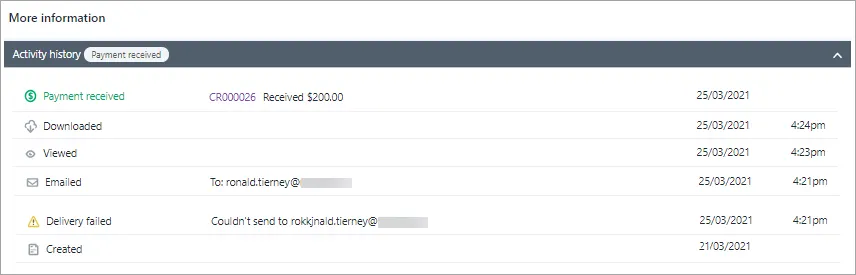
FAQs
Why hasn't a customer received an eInvoice that shows 'eInvoice sent' in its activity?
The customer may not be registered for eInvoicing. Businesses must register to be able to receive eInvoices and invoice responses. You can check the Peppol Directory to see if they are registered to receive eInvoices.
If the customer is registered to receive eInvoices and passed Peppol validation but still not receiving your eInvoice there may be a rounding issue in the amounts of the invoice.
You may be able to fix this by changing the tax settings in the eInvoice.
If the eInvoice amount is Tax inclusive, try changing it to Tax exclusive and send it again.
Where can I view my MYOB subscription invoices?
You need to be the Business Owner to be able to view subscription invoices
Your paid subscription invoices are available in My Account.
Log into My Account (myaccount.myob.com).
Click View my bills.
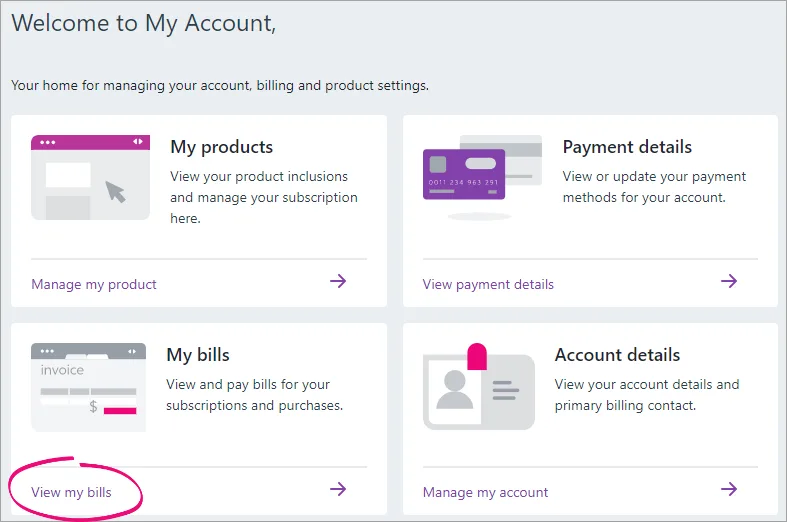
You can now view, download, and pay your MYOB invoices.
Can I email multiple invoices at once?
Yes, just select the invoices you want to email and click the Email button:
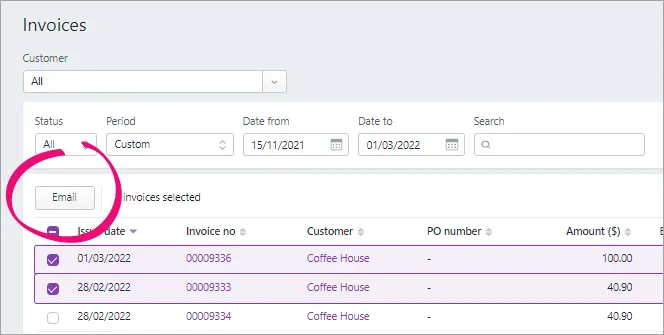
MYOB Business checks that each customer has an email address and alerts you if you need to add one.
For more details, see Emailing, printing or downloading invoices.
Can I print multiple invoices at once?
Yes, just select the invoices you want to print and click the Print PDF button.
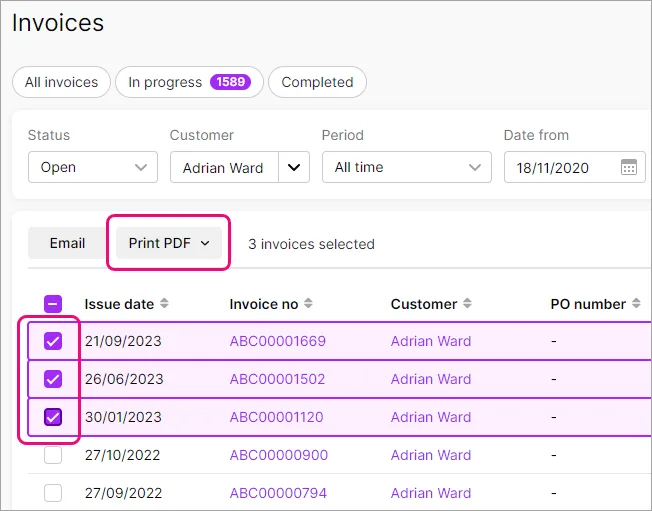
Not available in AccountRight browser. If you use AccountRight, you can print multiple invoices in your AccountRight desktop software
For more details, see Emailing, printing or downloading invoices.