From the Items page (accessible from the Inventory menu), you can view, sort and filter your list of items.
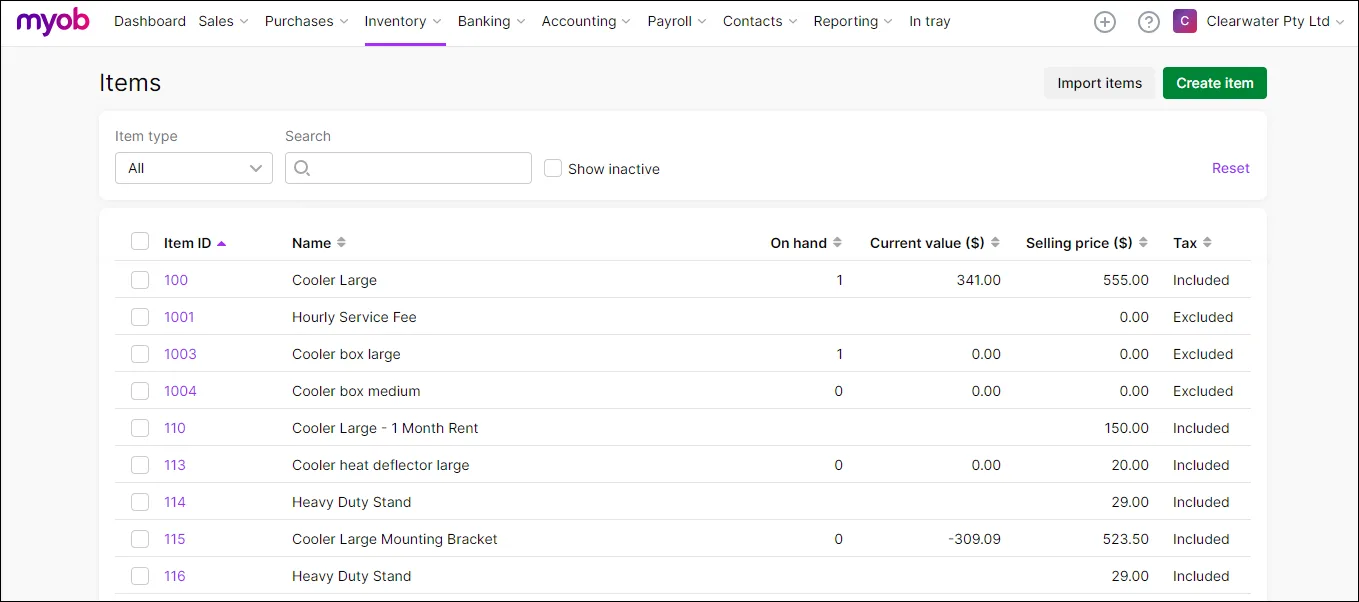
To sort, filter and search your item list
Go to the Inventory menu and choose Items. You item list is displayed.
To locate an item:
To include deactivated items in your list, select the option Show inactive.
Choose the Item type.
Type all or part of an item's ID, supplier ID, name or selling price in the Search field. As you type, items containing your search term are listed.
Click a column heading to sort by that column.
To adjust the on-hand quantities of one or more of your tracked items, select them and click the Adjust inventory button that appears. Find out more about making inventory adjustments.
Click an item to view its details.
Need to change an item? See Editing items, Deleting items and Deactivating and reactivating items.