All the pay runs you've processed are listed on the Pay runs page (Payroll menu > Pay runs). This is a quick way to see who you've paid and how much you paid them. It's also where you can access your employees' pay slips.
If you're looking for more details about your payroll, try the Payroll reports. If you need to delete a pay, find out how to do it.
If you need to enter an employee's pay history from a previous payroll system, here's how.
To view pay runs
Go to the Payroll menu and choose Pay runs. Your past pay runs are listed, sorted by payment date. The number of employees paid in the pay run is also shown, and you'll see if there's a Draft pay run that you can resume.
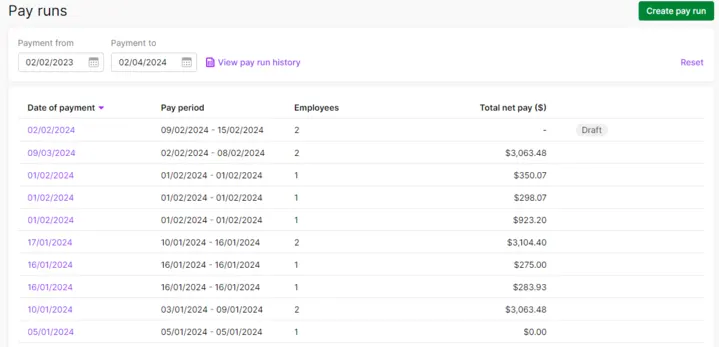
Can't find a pay run?
Change the date range using the Payment from and Payment to fields.
Click a pay run's Date of payment to see its details.
To view, save, print or email a past pay slip
You can access pay slips for a single employee, or the pay slips from any pay run.
Access the pay slips for an employee
Go to the Payroll menu and choose Employees.
Click the employee.
Click the Pay slips tab.
Use the Payment from and Payment to fields to find pay slips that fall within a specific date range.
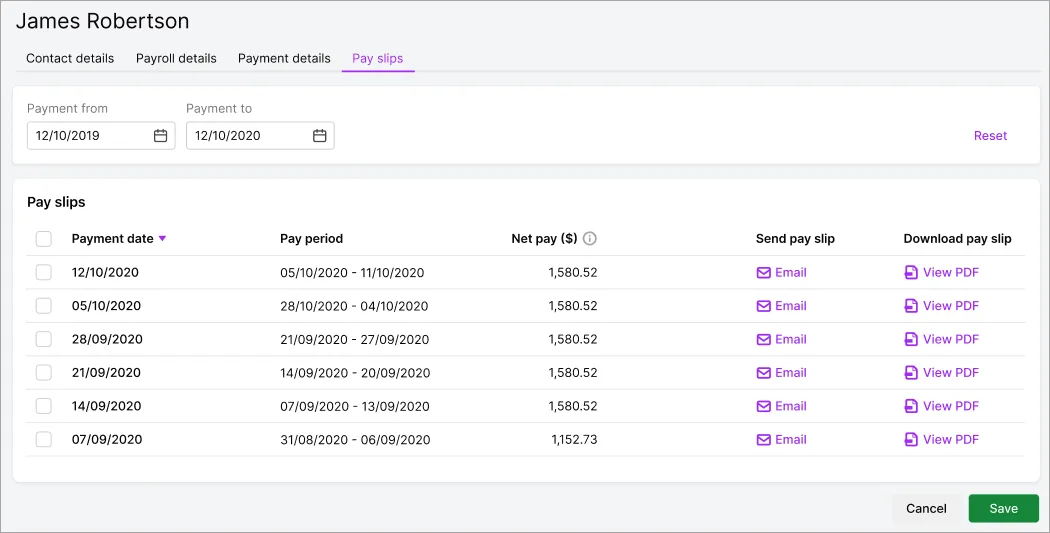
To view, save or print a pay slip | Click View PDF to display the pay slip in a new browser tab. From here you can print or download (save) the pay slip. |
To email a pay slip | Click Email for that pay slip. |
To email multiple pay slips | Select the pay slips you want to email, then click the Email button that appears. At the confirmation message, click Email pay slips, and each pay slip will be sent in a separate email. Then click Done. |
Access the pay slips from any pay run
Go to the Payroll menu and choose Pay runs. Your past pay runs are listed, sorted by payment date. The number of employees paid in the pay run is also shown.
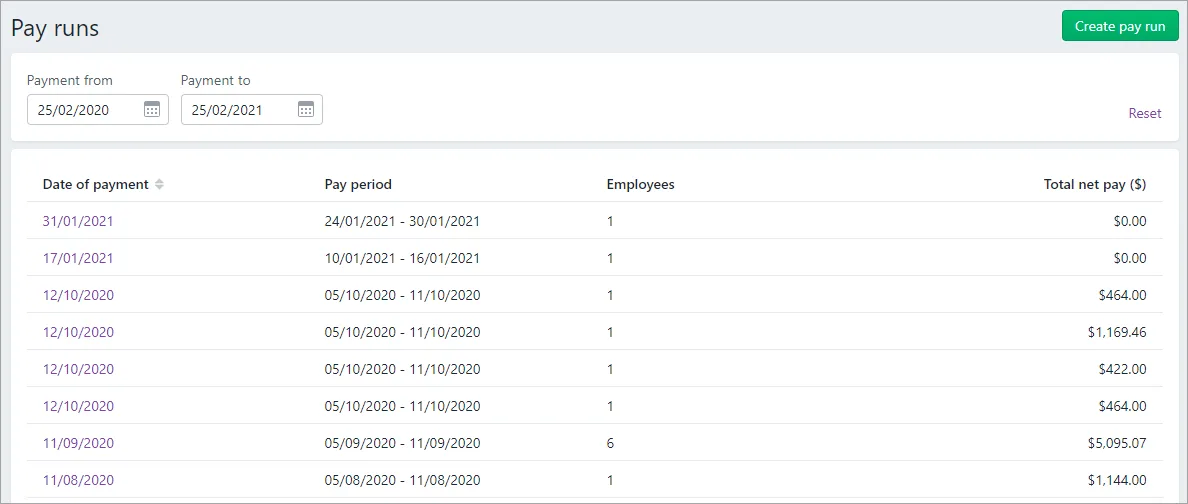
Can't find a pay run?
Change the date range using the Payment from and Payment to fields.
Click a pay run's Date of payment to see its details.
Employee pays are listed on either the Email pay slips or Print pay slips tab based on the Default pay slip delivery you specified when you added the employee.
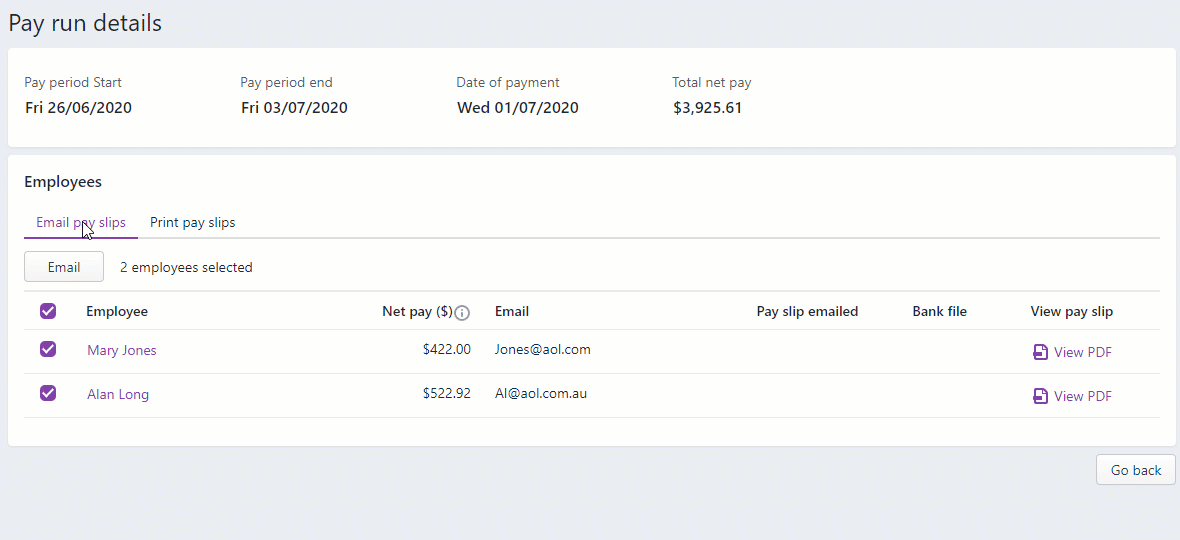
To view, save or print a pay slip | Click View PDF to display the pay slip in a new browser tab. From here you can print or download (save) the pay slip. |
To email a pay slip | On the Email pay slips tab, select the employee then click Email. |