MYOB values data security and it's never been more important to keep our customer’s data safe. So we’re continuing to invest in the latest security advancements to protect your data.
Over the coming months, you may notice a number of changes to our MYOB login and 2FA pages. These changes will be progressively rolled out to all customers - delivering a new design, improved login experience and upgraded security measures that will make logging in and managing your account security easier than ever.
You'll get more security options, like the ability to get 2FA codes sent by SMS, and the ability to manage 2FA in My Account.
The change to the new 2FA will happen automatically.
Changes to backup codes
Your old backup codes aren't compatible with the new 2FA.
On the old 2FA, if you didn't have access to your 2FA device to get an authentication code, you could use a backup code instead. These backup codes aren't compatible with the new 2FA. You'll need to generate a new single recovery code and use this code when completing two-factor authentication when your main 2FA method isn't available. These changes bring MYOB 2FA into line with best security practice, ensuring you can keep your data safe.
Generating a new recovery code
To generate a new recovery code, you'll need to change your 2FA method in My Account.
If you want, you can change your 2FA method to the same as you previously had. For example, if you previously had SMS 2FA set up, you could set it up again with the same phone number.
How to generate a recovery code
Log into My Account (myaccount.myob.com).
Verify your account using the verification code from your old device or by using a backup code.
Click Account security from the drop-down menu under your name (in the top right of My Account) to open the Account security page.
Click Change 2FA.
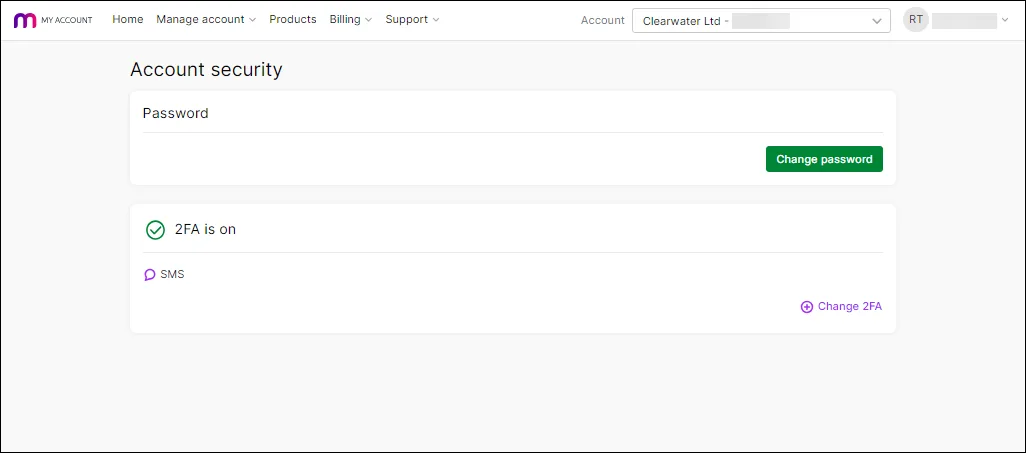
Then, follow the steps below to set up app a new 2FA method.Re-enter your password and click Sign in.
If prompted, enter and verify the authentication code from your current email 2FA.
Click Continue.
Click either Authenticator app, SMS or Use email instead.
Follow the prompts to set up your new 2FA method.
When prompted, click Copy code to copy the recovery code and save it somewhere safe.
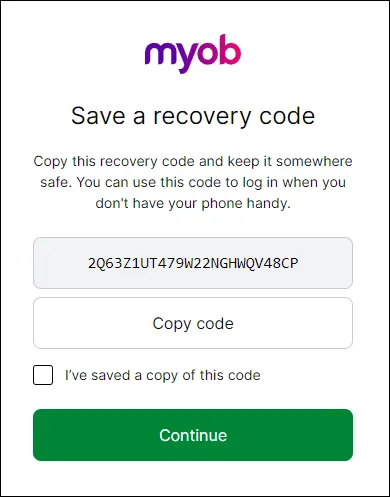
Click I've saved a copy of this code.
Click Continue.
How you'll know you're on the new 2FA
While you're on the old 2FA, the sign-in screen will look the one on the left. Once you've moved to the new 2FA, the sign-in screen will look like the one on the right:
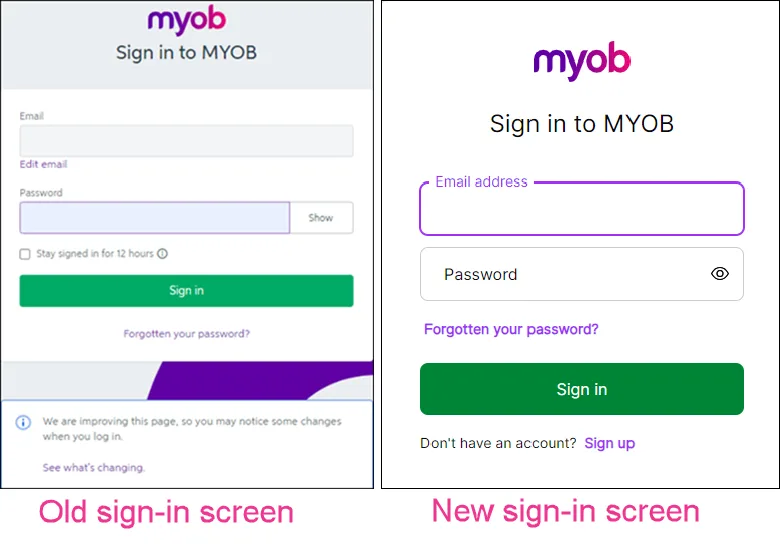
After these changes happen, you can just sign in and complete your 2FA verification as you normally would.
Manage your password and 2FA settings in My Account
As part of the security changes, you now have the ability to change your sign-in password or reset your 2FA in My Account. Just log into My Account (myaccount.myob.com) and click Account security from the drop-down menu under your name (in the top right of My Account) to open the Account security page. For more information, see Reset your security in My Account.
If you have any questions, contact us and our support team will be happy to answer them.