https://help.myob.com/wiki/x/jxGc
ANSWER ID:9168
You will receive an error like the following if you try to return more items than what is recorded in your AccountEdge inventory.
For example, if you have 7 glasses on hand that you want to return to the supplier, but AccountEdge shows you having 6 glasses in stock, you will not be able to record that transaction.
How can I fix it?
Before you can record this transaction, you need to adjust your inventory.
Run the Item List [Summary] report for the applicable items.
- Go to the Reports menu and choose Index to Reports.
- Click the Inventory tab.
- Click the Item List [Summary] report (under the Items sub-heading) then click Customise.
- At the Items field, select the items you want included in the report.
- Click the Finishing tab and select the option Include Zero Quantities.
- Click Display.
Compare the quantity of the items from the Items List [Summary] report, with those of the transaction. You will see that the quantity of the item on the transaction will exceed that of the report.
The example below shows the Items List [Summary] report filtered for 100ml glasses. AccountEdge shows there are 6 units on hand.
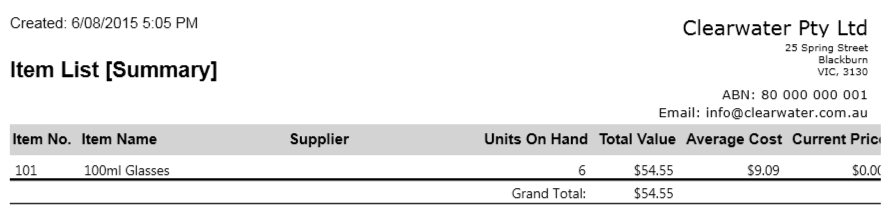
Comparing the purchase debit note (shown below) with the Items List [Summary] report, you can see that if the debit note of 7 glasses was recorded, the quantity of glasses on hand would drop to negative 1.
From the comparison, we know that the quantity on hand needs to be increased by 1 to record the return.
An inventory adjustment is used to increase the quantity of the items. From our example above, we'll increase the quantity by 1 and leave the unit cost and amount as is.
Finally, you'll enter the account you want to assign the adjustment amount to. This account is usually a cost of sales or inventory adjustment account.

