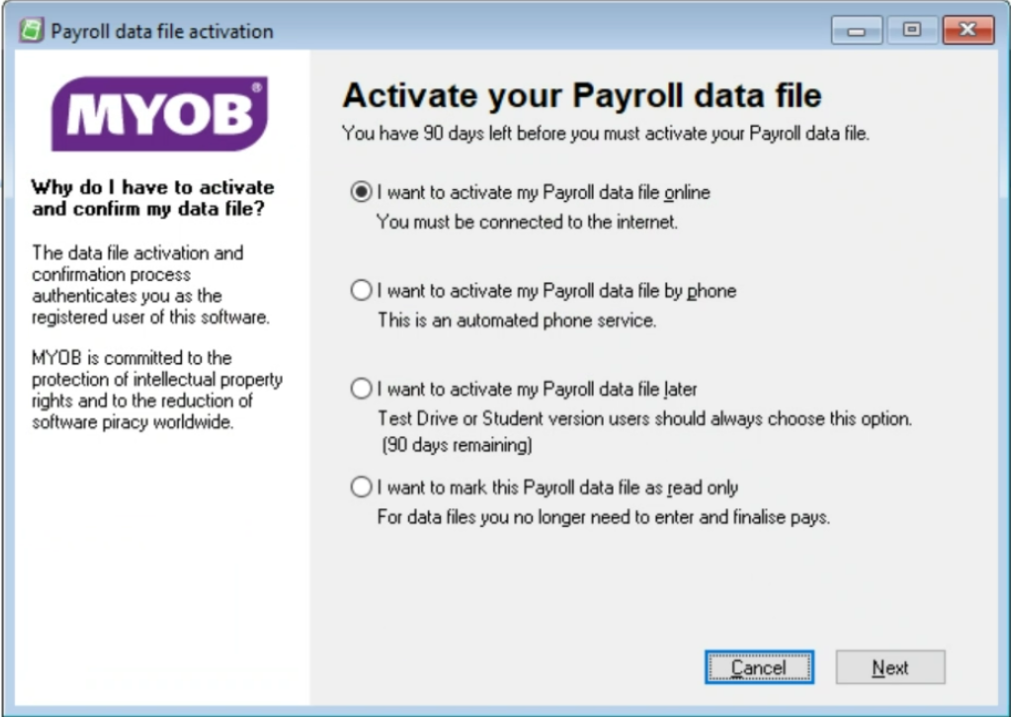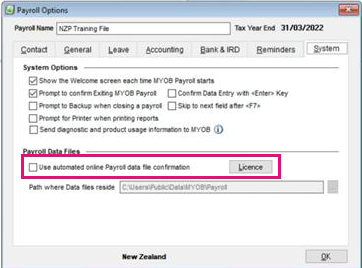Activating and confirming your software
ANSWER ID:30857
Having trouble confirming your MYOB Payroll file? Make sure you've installed the latest version—for details and a download link, visit myob.co.nz/eofy
Activating your Payroll software protects against software piracy and provides reassurance that you're using an authentic product that can be trusted with your valuable business data. Once activated, each Payroll company file needs to be periodically confirmed.
This topic provides information on these processes.
For more information on activation and confirmation, check our website.
Activation
Confirmation
You will be prompted to confirm your company files regularly. When you are prompted to confirm your file, you'll have 14 days to do so before the file becomes read-only.
If Payroll is set to automatically confirm but the confirmation keeps failing
If the internet is down or there is a temporary issue with our activation/confirmation service, it may be necessary to turn off automatic confirmation.