- Created by admin, last modified by AdrianC on May 20, 2016
https://help.myob.com/wiki/x/2IOi
ANSWER ID:133
An external link is a link to any website other than your own. In the Links section of your homepage, you can add links to websites that will assist visitors, show them who you're affiliated with or let them know what you find interesting.
- Click Add a link in the Links section on the right of your homepage. If you've already added links and want to add more, click Add a link at the bottom of the Links section.
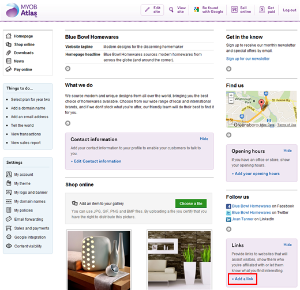
- On the New link page, enter details of the link in the following fields:
- URL (Web address): enter the URL (web address) of the website you want to link to. Note that you don't need to include http:// at the beginning of the URL.
- Display name: if you want, enter a display name that will appear instead of the URL. If you leave this field empty, the link's URL will be used as the display name.
- Link description: if you want, enter a description of the link.
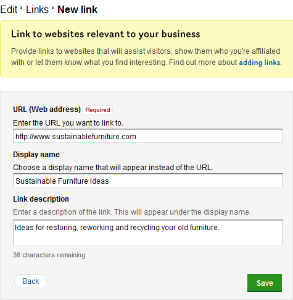
Once you're finished, click Save.
Click Edit this link or Delete this link below the link.

- Click Edit settings at the bottom of the Links section on the right of your homepage.

Note that the Edit settings link will only appear once you've added a link. - On the Links page, enter a new title in the Links title field (for example, My favourite sites or Recommended links).

Once you're finished, click Save.
FAQs
You can add as many links as you want to your website.
Click the Edit display order link in the Links section of your homepage, and reorder your links by clicking and dragging them with your mouse. They'll appear on your homepage in the order you've chosen.
Yes, you can. Just go to your YouTube video, copy the web address, and paste it into the URL (Web address) field described in step 2 of the Adding external links section.
Yes, you can set the Content visibility settings for this feature so that your links are hidden from your website. For more information, see Setting visibility options for your website content.
The large cog (  ) contains editing options for the Links feature as a whole, whereas each small cog (
) contains editing options for the Links feature as a whole, whereas each small cog ( ) contains editing options for the individual link it appears beneath. For more information, see Finding your way around your website.
) contains editing options for the individual link it appears beneath. For more information, see Finding your way around your website.
