DRAFT VERSIONThe 2023.2 release simplifies several common workflows. You can now write off job costs in bulk. Emailing is also less time-consuming, now that you can create email templates. It also includes various minor improvements and addresses a range of issues identified in previous versions. | UI Text Box |
|---|
| | This release also updates rates and thresholds to comply with requirements for the 2023–2024 financial year. For more information, see the end of year payroll processes guide. |
New features| UI Expand |
|---|
| title | Writing off job costs in bulk |
|---|
| You can now write off the costs for multiple jobs at the same time by using the new Bulk Write-off Jobs form. This saves you the hassle of having to find and write off costs by recalling each job one by one. Open the new form by going to Process > Job Cost > Bulk Write-off Jobs. You can also use the form to undo write-offs. 
| UI Expand |
|---|
| title | To write off job costs in bulk |
|---|
| - Choose which jobs to view by completing fields in the Job Selection Criteria section.
For example, you can select a profit centre or charge type combination, or a sub-set of specific jobs. . Or, you can search by transaction by using the Include transactions up to field and selecting the types of transactions you want to include.
 Image Added Image Added
On the right of the form, click Search Now. Jobs that meet your criteria are listed in the Jobs tab. | UI Text Box |
|---|
| | You can view a job's individual costs by clicking the plus icon for a row. |
In the Write Off column, select the costs you want to write off. 
On the right of the form, click Write off job costs.
 The Confirm Write-off message warns you that you are about write off a cost. Click OK.
After confirming, the written-off costs are listed in the Results tab. 
|
| UI Expand |
|---|
| - In the Job Selection Criteria section, select the Job Code with the written off costs you want to undo.
- Select the Include Write-Offs checkbox.
 - On the right of the form, click Search Now.
- In the Jobs tab, deselect the Write Off checkbox for the written off cost you want to undo.
- On the right of the form, click Write off costs.
- The Confirm Write-off message warns you that you are about to undo a write off. Click OK. After confirming, the undone write-off is listed in the Results tab.
|
|
| UI Expand |
|---|
| title | Packman changes (MYOB Partners only) |
|---|
| - Debug packages now have minimum and maximum version number requirements. To be able to apply a debug package, your version of Greentree has to be within the requirements. For example, if a debug package has a minimum requirement of 2022.1 and a maximum of 2022.3, you can deploy it to your system on version 2022.2, but not to your system on version 2021.4.
- Packman now optimises Greentree Browser screens faster when packages are being finalised.
|
| UI Expand |
|---|
| title | Greentree API updates |
|---|
| This release includes updates to the Greentree API. You can learn more on these API help pages: |
Emailing improvements| UI Expand |
|---|
| Simplify your emailing workflows by creating email templates on the new Email Template Maintenance form. Open this form by going to System > System Setup > Email Template Maintenance. Can we get a nice, realistic template to show in the screenshot? | UI Text Box |
|---|
| This new feature doesn't affect how CRM email templates work. |

| UI Expand |
|---|
| title | Email template options |
|---|
| You have lots of options when creating an email templateform: - Code – Required. Enter a short code you can use to identify the template.
- Name – Required. Enter a descriptive name for the template.
- In version 2023.2, you can only select a company class.
Class – Required. Select a class that the template belongs to. The class determines what properties and variables you can add to the template. | UI Text Box |
|---|
| Need clarification on how the signatures/generic templates work. - Subject – The subject lines of emails that use this template.
- Body – The main body text of emails that use this template.
- Add Property – Click this button to view different data elements and runtime variables you can add to the template. For example, you can add a customer's name as a variable to the body of the email. To add a property to the body, select a property and click Insert Body. To add a property to the subject, select a property and click Insert Subject.
Attachments – Click Add Attachment and choose the file you want to attach to all emails that use this template. | UI Text Box |
|---|
| Adding lots of large attachments can negatively affect eReporting speed. |
|
| UI Expand |
|---|
| title | Testing an email template |
|---|
| To make sure your emails using a template look the way you want them to, you can send a test email. On the Email Template Maintenance form, click Test Send. 
Then enter an address in the Enter the recipient address window and click OK. 
|
|
| UI Expand |
|---|
| title | Simplified emailing from forms |
|---|
| Quickly queue up emails from reports and data entry forms | This release standardises emailing workflows across Greentree. | UI Expand |
|---|
| You can now more quickly email individual documents by clicking the new Email icon ( Image Modified) Image Modified) |
.If you have hotprinting enabled, clicking the Email icon takes you straight to the new Add to Email Queue form, instead of having to click through additional forms and menu options. What if you don't have hotprinting enabled? | UI Text Box |
|---|
| | Save even more time on the Add to Email Queue form by selecting an email template – see the "Email templates" section above for more information. |
The new on a form's toolbar. Previously, you had to click the Print icon and select email as the output. The Email icon is available on the toolbar of these forms: |
Is the icon added to all forms releated to these things? Or is it just one form each? For example, for AR invoices, is it only on the AR Invoice Entry form? How does it work from the reports menu?AR InvoiceAP Remittances- AR Invoice Entry
- AR Receipt Entry
- AP Invoice Entry (for buyer-created invoices only)
- AP Payment Entry
- PO Purchase Order Entry
|
AR ReceiptsHR Payslips Image Added Image Added
|
| Packman changes (MYOB Partners only) | - Debug packages now have minimum and maximum version number requirements. To be able to apply a debug package, your version of Greentree has to be within the requirements. For example, if a debug package has a minimum requirement of 2022.1 and a maximum of 2022.3, you can deploy it to your system on version 2022.2, but not to your system on version 2021.4.
- Packman now optimises Greentree Browser screens faster when packages are being finalised.
|
| UI Expand |
|---|
| - The Main tab of the Supplier Maintenance form now displays a total value for purchase orders. Clicking the total value also opens the PO Enquiry form for the outstanding purchase order.
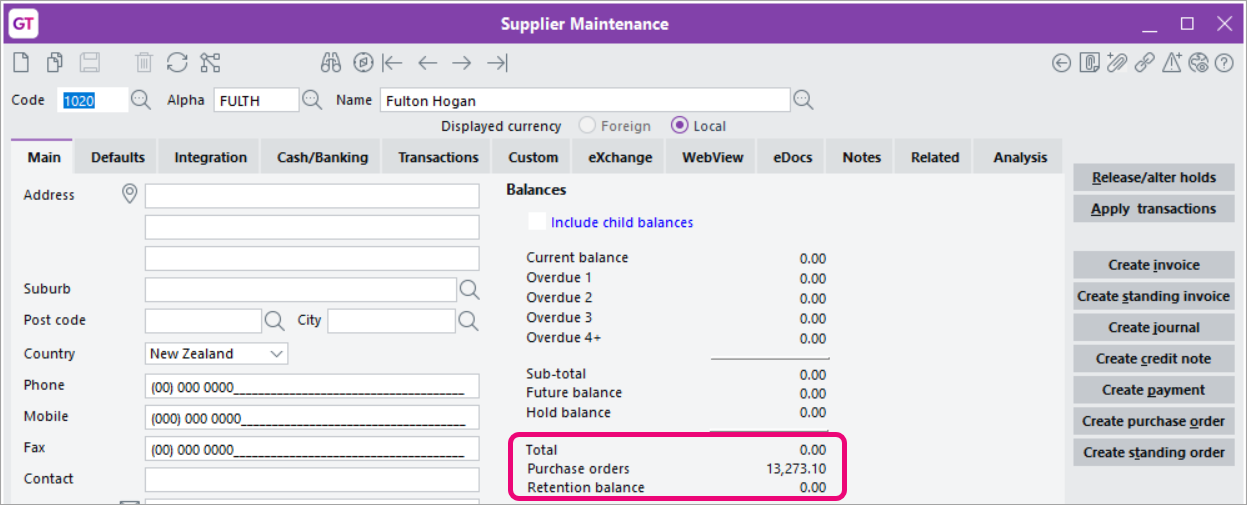 Image Removed Image Removed - Workflow desks that contain AP or AR Aging panels now load faster. This also resolves the support issue with an ID of 00012229.
- To help prevent errors when submitting Single Touch Payroll (STP) reports, Greentree now checks the Total Tax Offset Amount field on the HR Employee Maintenance form, making sure that it there are no negative values.
|
| UI Expand |
|---|
| title | Greentree API updates |
|---|
| This release includes updates to the Greentree API. You can learn more on these API help pages: |
| New Add to Email Queue form |
| When emailing from a transaction or report, the new Add to Email Queue form lets you use an email template or write an email from scratch. I think it's unnecessary to explain when the new form opens. They'll get there when they get there. Explaining it here makes it seem too important, when how they get there doesn't actually affect how they use the form. The focus should be on how to use the form and what it can do. We can mention it more briefly in the following section about templates. There's a few ways to get to the new form: - If you've enabled hotprinting, click the Email icon (
 Image Added) on a form toolbar. Image Added) on a form toolbar. - If you haven't enabled hotprinting, click the Email icon (
 Image Added) to open Print Report form. Then, click the Print button. Image Added) to open Print Report form. Then, click the Print button. - From the Reports menu, select a report to open the Print report form. Set the Output report to field to EMail, Auto email/print or Auto email. Then, click the Print button.
 Image Added Image Added
What templates are available?The available templates depend on how you get to the Add to Email Queue form. If you get there from a form where output to email is available, then you can choose from transaction and Masterfile templates. These templates allow the email to be automatically filled with details about the transaction or document. If you get there by selecting Auto email or Auto email/print on the Print Report form, then you can only choose from Masterfile templates. This is because the email you send might have multiple attachments, so individual transaction details wouldn't be applicable. If you select Email as the output from a hardcoded or softcoded report, the templates are based on the Company class. Is "based on Company class" right? How you get to the Add to Email Queue form | Template classes available |
|---|
AR Invoice Entry | ARInvoice Customer | AR Receipt Entry | Receipt Customer | AP Invoice (buyer-created invoices) | APInvoice Supplier | AP Payment Entry | Payment Supplier | Purchase Order Entry | POPurchaseOrder Supplier | HR Pay Entry | HRPay HRPerson | Hardcoded reports when emailoutput is selected | Company | Softcoded reports when email output is selected | Company | eReporting AP Remittances | Supplier | eReporting Purchase Order | Supplier | eReporting AR Invoice | Customer | eRporting AR Statements | Customer | eReporting AR Receipt | Customer | eReporting HR Pays | Employee |
|
|
Resolved issues| UI Expand |
|---|
| | Issue IDs | Description |
|---|
| 00012201 | Tile format colours on the headers of 3D live panels were displaying incorrectly. This has been resolved. | | 00012572 | On the HR Module Control form, a payroll error could occur for sites without the payroll module enabled: "Payroll lodgement notification email address is invalid." This has been resolved. | | 00012634 | When adding multiple action templates to an action plan, the numbering of action plan lines was incorrect. This has been resolved. | | 00012666 | On the Select Order tab of the AP Invoice Entry form, you couldn't select advanced invoice purchase orders that had been shipped. This has been resolved. Not sure if I've described the clearly enough. Some clarification on the fix would also be good. | | 00012636 | When exporting Explorer data, plug-in object data wasn't being included in the exported file. This has been resolved. | | 00012677 | On the JC Job Template Maintenance form, using the Next and Previous buttons to navigate between templates caused the Job manager or Account manager fields to be incorrectly assigned based on the previous record when they should be left blank. This has been resolved. | | 00012765 | When drilling down to a form with display fields added through Windows Designer, the fields were blank. This has been resolved. | | 00012712 | On the Quote Maintenance form, When creating a job quote for a stock item with a unit of measure would incorrectly set the UOM field to MT. Manually changing the UOM field then on the Quote Maintenance form, changing the default UOM caused the Retail Rate to calculate incorrectly. This has been resolved. | | 00012605 | After copying an asset to forecast on the FA Copy Live to Forecast form, the Current Acc (Tax) Book Value would exclude adjustment transactions with depreciable value. This caused the Current ACC (Tax) Book Value to differ from Closing Book Value, which included adjustment transactions with depreciable value. This has been resolved. | | 00010999 | When a super user updated a bill of materials by using the gtMFBill function, an error would occur: "The user isn't allowed access to this function Do you wish to continue?" This has been resolved. | | 00012229 | Workflow desks that contained AR or AP Aging panels would take a long time to load. This has been resolved. | | 00012846 | Extra pays for employees were taxed at an incorrect lower rate. This has been resolved. | | 00012834 | On forms customised with Windows Designer, the Select Customer Tree window wasn't displaying the Deselect button. This happened if you edited a tree where the field had been moved out of the Trees table on the Custom tab. This has been resolved. | | 00012829 | On the JC Sales Split form, you were able to delete the sales splits for invoiced lines. This has been resolved. You can no longer delete the sales splits for invoiced lines. | | 00012826 | On the Account Group Maintenance form, changing a branch description would remove users from the branch and add other users to it. This has been resolved. | | 00012691 | Factory orders and factory order receipts were being posted to the general ledger, even if the general ledger wasn't integrated with inventory. This has been resolved. | | 00012682 | The FREE function gtPOPurchaseOrderAddress has been improved to allow literal dates for the Requested Date and Shipped Date parameters. Previously, you had to use a reference to another cell containing a date. This release includes a new version of Excel add-in MYOB_GreenTree_FREE.xla. |
|
| UI Expand |
|---|
| | Issue IDs | Description |
|---|
| 00011139 | If timesheet payroll mapping has been set up, timesheet lines you add from your favourites wouldn't include a PR Tran Type. This has been resolved. | | 00012719 | In Greentree WebView, if you selected Save to Microsoft Excel for a transaction line of a financial report, the Microsoft Excel file would incorrectly include all transactions for that tree branch's GL account. This has been resolved. | | 00012686 | Drilling down in a WebView form could cause an error (Error 4). This has been resolved. |
|
| UI Expand |
|---|
| | Issue IDs | Description |
|---|
| 00012873 | When opening an eDoc that contained an instant alert, the PDF wouldn't be displayed. This has been resolved. | | N/A | An error prevented you from saving an eDoc AP invoice if it hadn't been assigned a supplier. This has been resolved. |
|
| UI Expand |
|---|
| | Issue IDs | Description |
|---|
| 00011638 | When listing PlugInProperties, if the virtual property contained a ' ' an invalid element was returned. This has been resolved. | | N/A | CRM Organisation Current Error and CRMContactInterest list modifier. CRMOrganisation POST - Incorrectly reports "The currency cannot be changed as this organisation has transactions". This has been resolved. | | N/A | You couldn't create a new SCM Requisition. If you had no default branch, an error would be returned. This has been resolved. |
|
|