You can prepare leave requests for payment on the Leave Administration screen (MPPP5040) in the Payroll module. Is the Leave Administration screen only available if you have ESS? Yes. If so, can you only use it for requests made in ESS? Yes. | UI Expand |
|---|
| title | Viewing specific leave requests |
|---|
| By default, the Leave Administration screen displays all approved leave requests. However, you can filter the requests by using the fields in the summary area. - Employee – Display leave requests for the selected employee only.
- Pay Group – Display leave requests for the selected employee only.
- From and To – Display leave requests from within the selected date range only.
- Status dropdown – Display leave requests with the selected status only.
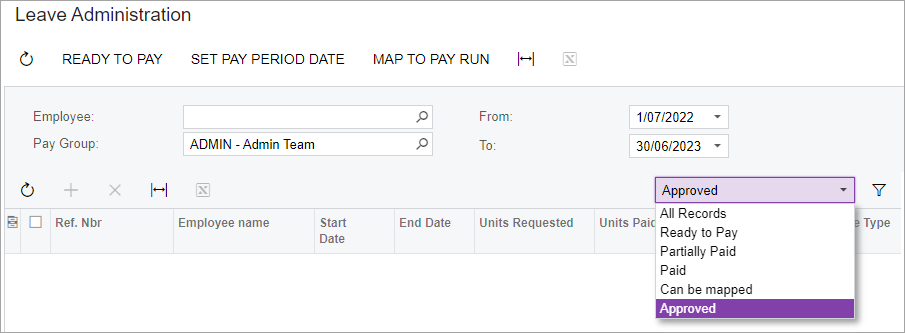
|
Setting a leave request as ready to payTo be able to add a leave request to a pay run, you must set its status to Ready To Pay. You can only set this status after you or an employee's manager has approved the leave request. | UI Expand |
|---|
| title | Set a leave request as ready to pay |
|---|
| - Go to the Leave Administration screen (MPPP5040).
- In the leave requests table, select one or more requests with the Approved status.
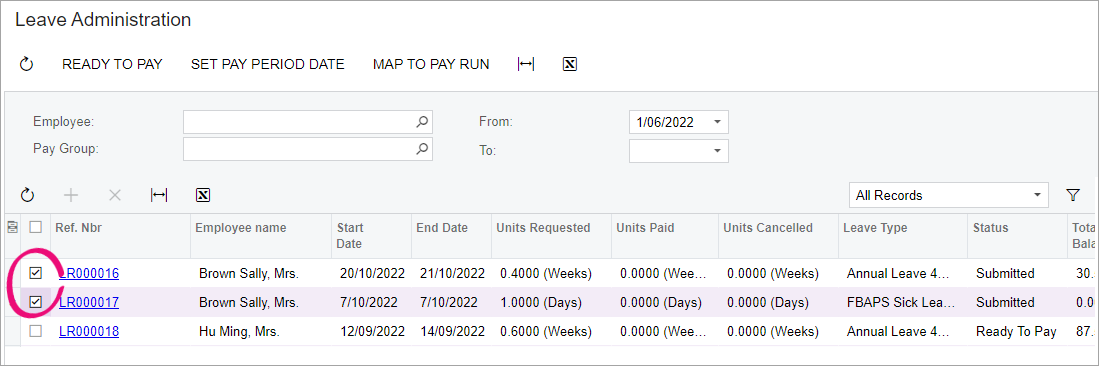 - On the form toolbar, click Ready To Pay. The status of the selected requests updates to Ready To Pay. You can now add the updated requests to a pay run.

|
Setting a new pay period dateSometimes you might need to set a new date for a leave request. For example, if a pay run that covers the date of the request has already been run, you can include the leave request in a future pay run by setting a new pay period date. | UI Expand |
|---|
| title | Set a new pay period date |
|---|
| - Go to the Leave Administration screen (MPPP5040).
- In the leave requests table, select one or more requests you want to change the pay period for.

- On the main toolbar, click Set Pay Period Date.
- In the Set Pay Period Date window, enter a new Pay Period Date and click OK. The pay period dates of the selected requests are updated.
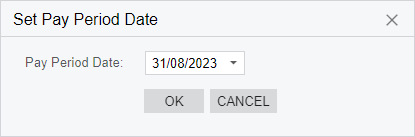
|
Mapping a leave request to a pay runIf an employee makes a leave request in ESS after you've already manually entered their request into a pay run, you can map the ESS request to the pay run. This makes sure that leave requests have the same correct status in both ESS and on the Leave Administration screen. Partially paid and paid statuses are the right ones. Redo the screenshot. Restructure as an FAQ. "Can I update an ESS leave request if the leave has already been paid?" | UI Expand |
|---|
| - Go to the Leave Administration screen (MPPP5040).
- In the leave requests table, select one or more requests with either the Ready To Pay Paid or the Partially Paid status.

- On the form toolbar, click Map to Pay Run.
- In the Confirm action window, click OK. The selected requests are automatically mapped.
|
Add FAQ for leave statuses | HTML |
|---|
<h2><i class="fa fa-comments"></i> FAQs</h2><br> |
| UI Expand |
|---|
| title | Can I update an ESS leave request if the leave has already been paid? |
|---|
| |
| UI Expand |
|---|
| title | What leave requests statuses are there? |
|---|
| |
|