With MYOB Advanced Employee Self Service (ESS), you can: - check your leave balances
- submit leave requests
- keep track of your upcoming days off.
Managers can also use ESS to submit leave requests on your behalf. | UI Text Box |
|---|
| Need more help? Find detailed explanations by clicking the Open Help icon ( ) in the top-right corner of an ESS screen, ) in the top-right corner of an ESS screen, |
Checking your leave balances| UI Expand |
|---|
| title | Check current leave balances |
|---|
| The Leave Balances screen shows your current balance for all your leave entitlements. To see if you have enough balance to make a request, check the Available Balance column. This is your current balance minus any leave that has been approved but not paid. 
|
| UI Expand |
|---|
| title | Check future leave balances |
|---|
| The Projected Leave Balance screen lets you check how much leave you'll have in the future, making it easy to plan for leave far in advance. In the Enquiry Date field, enter the date you want to see your projected balances for. 
|
Submitting a leave requestYou can submit a new leave request using the Submit a Leave Request screen. | UI Expand |
|---|
| title | Opening the Submit a Leave Request screen |
|---|
| There are several ways to open the Submit a Leave Request screen: - On the Employee Calendar screen, double-click a day or click and drag across a range of days.
- On the Leave Balances screen, click one of the Leave Request links in the main table.
- On the Projected Leave Balance screen, by clicking New Leave Request on the toolbar.
- On the Leave Requests screen, click the plus icon (
 ) on the toolbar. ) on the toolbar.
|
| UI Expand |
|---|
| title | Submit a leave request |
|---|
| - Go to the Submit a Leave Request screen.
- On the Request Details tab, complete the fields.
- If you're required to include documentation for your leave requests (e.g., a medical certificate for sick leave):
- On the Request Details tab, click Browse.
- Choose your document.
- Click Upload.
- Optionally, you can save your request if you want to submit it later. Click the Save icon (
 ) on the form toolbar. You can then find the request on the Leave Requests screen, where its Status will be Open. ) on the form toolbar. You can then find the request on the Leave Requests screen, where its Status will be Open. If you're ready to submit your request now, click Submit on the toolbar.
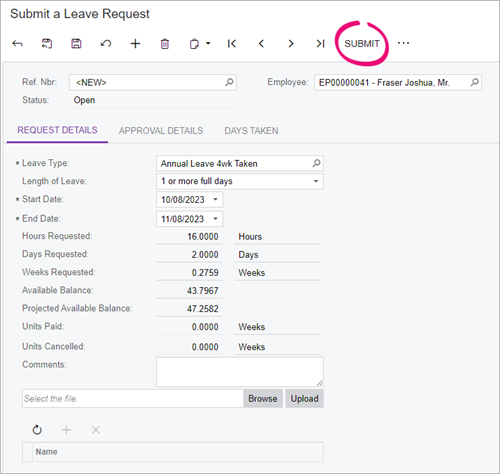 | UI Text Box |
|---|
| The screenshot above shows the Submit a Leave Request screen as it appears for New Zealand companies. For Australian companies, the Hours, Days and Weeks Requested fields are replaced by the Units Requested field. |
|
| Anchor |
|---|
| viewingleaverequests |
|---|
| viewingleaverequests |
|---|
|
Viewing leave requests and upcoming days offThere are two main ways of reviewing your leave in ESS: the Leave Requests screen and the calendar screens (Employee Calendar and Team Calendar). | UI Expand |
|---|
| title | Leave Requests screen |
|---|
| The Leave Requests screen includes all the details of your leave requests and shows you each one's status – like if they've been approved, rejected, partially paid, etc. This screen is automatically updated whenever a leave request's status changes, so you can keep track of your requests without having to contact your company's payroll team. 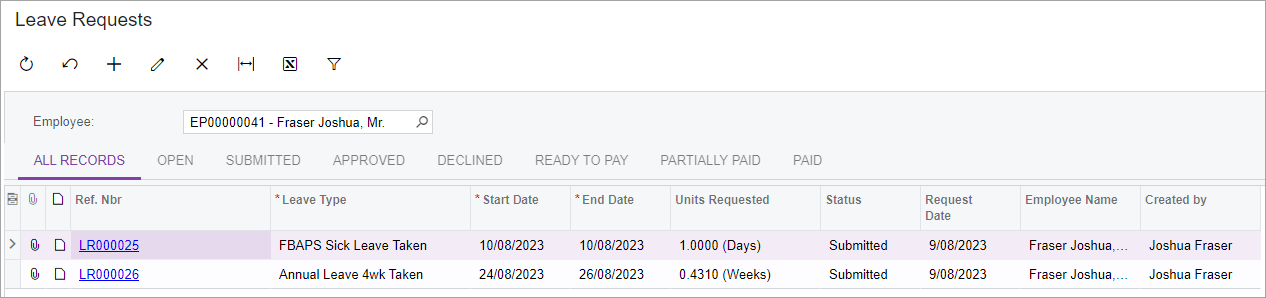
|
| UI Expand |
|---|
| title | Employee Calendar screen |
|---|
| The Employee Calendar screen shows a calendar month, with any leave requests you've made highlighted with different colours for different leave types. Hovering your cursor over a leave request shows additional details in a popup. 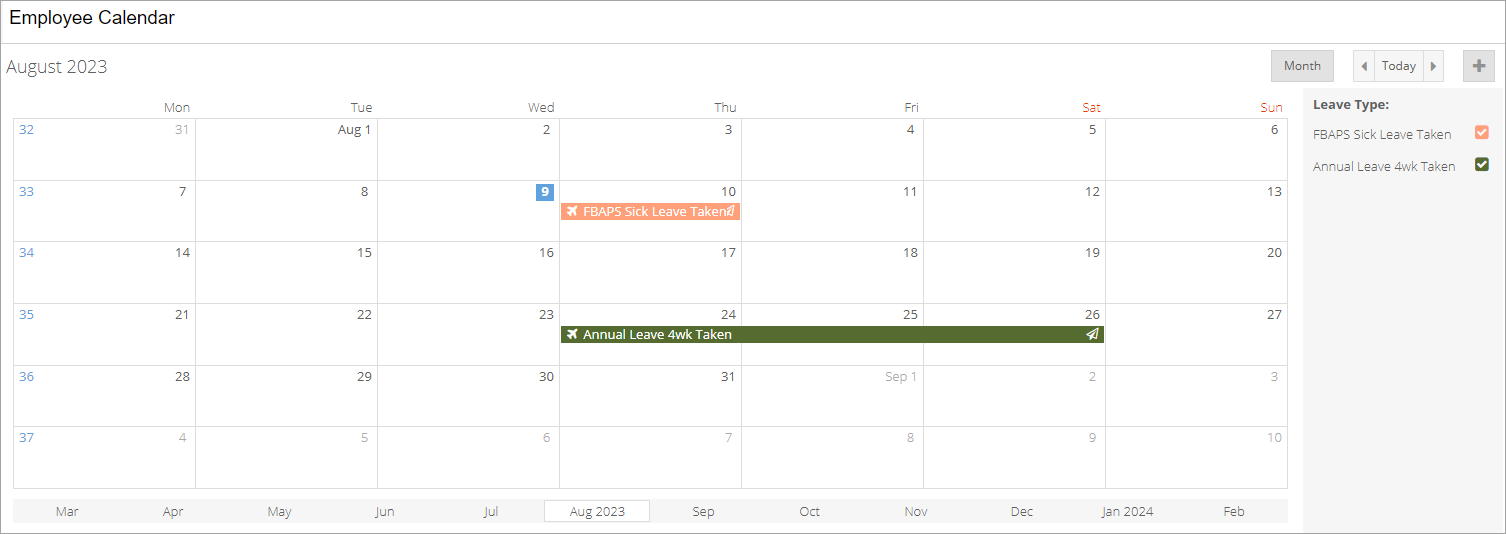 |
| UI Expand |
|---|
| title | Team Calendar screen |
|---|
| The Team Calendar screen contains a calendar that shows the leave requests relating to the employees in your team. As with the employee calendar employees’ leave requests are highlighted on the calendar, with additional details available when the mouse is hovered over a leave request. The team calendar includes extra controls for viewing a week, fortnight or month, and for selecting a specific date to display (or just “Today”). 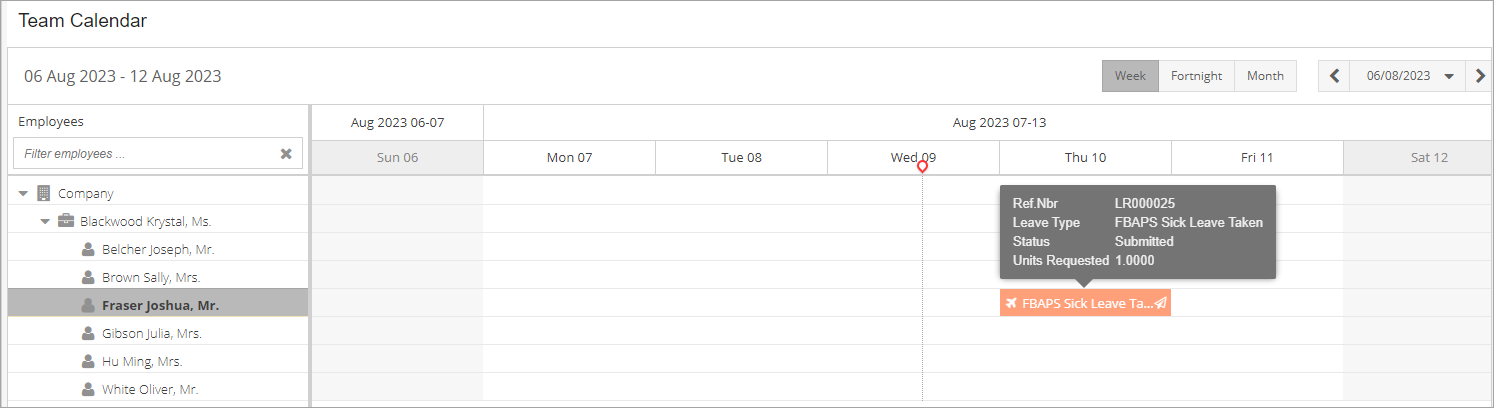
| UI Text Box |
|---|
| When viewed by a manager, the team calendar shows all details of all team members’ leave requests. When viewed by a team member, only the details of that member’s leave requests are shown—other team members’ requests appear on the calendar without details. In the screenshot above, Irene Brown is logged in, so only the details of her leave request are shown. |
|
| HTML |
|---|
<h2><i class="fa fa-comments"></i> FAQs</h2><br> |
| UI Expand |
|---|
| title | When will my leave request be approved? |
|---|
| It depends on how approval for leave requests has been set up in your company. If approval has been set up, it'll go to your manager or your company's payroll administrator to be approved or rejected. Otherwise, it'll get automatically approved. You'll get an email notification when your request has been approved or rejected. |
|