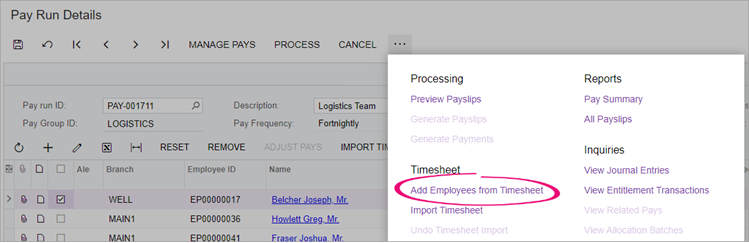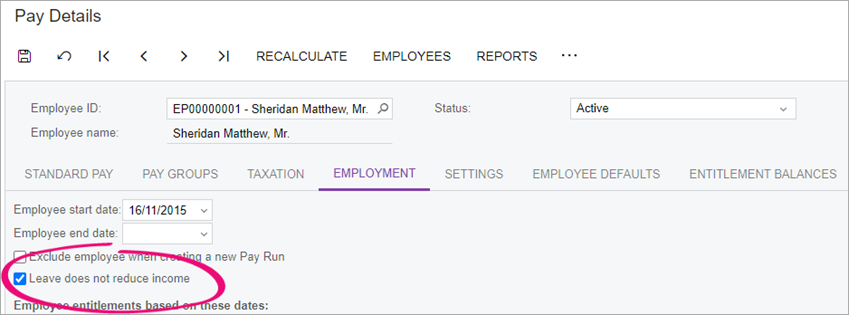| Anchor |
|---|
| addfromtimesheet | addfromtimesheet | Adding employees from timesheet
If you have employees set to be excluded from new pay runs, you can quickly add them on the Pay Run Details screen (MPPP3120) by clicking the three dots icon (. . .) and choosing Add Employees from Timesheet. This doesn’t add the timesheets, just any employees who are not already in the pay run that have records created in the imported timesheet batch within the current pay period dates.
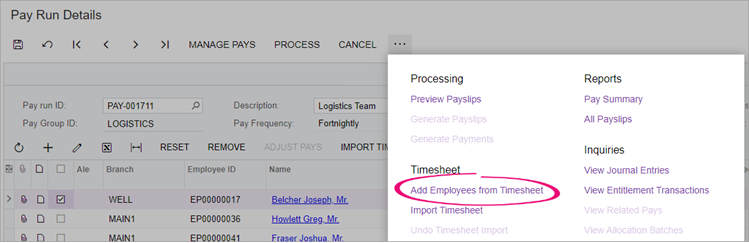 Image Modified
Image ModifiedPay run timesheet import
Once timesheet data has been imported and validated, you can go on to import unprocessed timesheet batches into an open pay run from the Pay Run Details screen (MPPP3120).
The import process scans all timesheet batches for records that match the following criteria:
- Not associated with any other pay run.
- The Pay Effective Date on the timesheet record falls within the Pay Period of the pay run (including the start and end dates).
- The employee associated with the timesheet record exists in the pay run.
| UI Text Box |
|---|
|
The Pay Item attached to imported timesheet data does not need to exist on the Standard Pay of the Employee. Where applicable, the timesheet import process dynamically adds these pay items to employees’ pays. |
You can import timesheets for either:
- All employees at once by clicking the three dots icon (. . .) on the form toolbar and choosing Import Timesheet.

- Individual employees by selecting them and clicking Undo Timesheet Import on the main table's toolbar.

Validating pay run changes
Click the Time Summary button on the Pay Run Details screen to display the Pay Run Time Summary window (MPPP7050), which shows all timesheet records that were imported into the pay run, including the source timesheet batches.

The Non Imported Details tab displays any records that were present in the imported batches, but were not imported into the pay run. This allows you to find and correct any problems that may have caused the records to be left out of the import.
| UI Text Box |
|---|
|
Any difference in the Imported and Actual Quantity of the pay item will be highlighted in red. |
The pay run life cycle
Timesheet record associations are maintained throughout the various stages of pay run processing. When a pay run is in the “OPEN” status, you can import timesheet records and undo the import if necessary (see below). Once a pay run has moved on from this status, into the “PROCESSING” or “COMPLETE” statuses, you cannot change any imported timesheet data, i.e. you cannot import new data or undo timesheet imports. At this stage, the only way to change the timesheet data is to reverse or cancel the pay.
When a pay is reversed or cancelled, any timesheet data imports are undone—the association between the timesheet data and the pay run is removed, so that the timesheet data can be imported into a new run (see below).
Undo timesheet import
Once a timesheet batch has been imported into a pay run, a link is created between the batch and the pay run, and the batch can no longer be edited. On the Import Timesheet screen, records imported into a pay run will no longer be editable—the Pay Run ID column displays the pay run that each timesheet record has been imported into.

If you need to correct timesheet records after they have been imported into a pay, you will first need to undo the import, to break the link between the pay run and the timesheet records. There are three ways to do this on the Pay Run Details screen:
- To remove all pay items affected by the import process, on the form toolbar, click the three dots icon (. . .) and choose Undo Timesheet Import.

- To remove timesheet data for individual employees, select one or more employees and click Undo Timesheet Import on the main table's toolbar.

- To reset the current pay individual employees, select one or more employees and click the Reset button in the main table’s toolbar.
| UI Text Box |
|---|
|
When a pay run is reversed or cancelled, any timesheet imports in the pay run are undone. |
| HTML |
|---|
<h2><i class="fa fa-comments"></i> FAQs</h2><br> |
| UI Expand |
|---|
| title | Do I need to add all an employee's timesheet pay items to their standard pay? |
|---|
|
No. The timesheet import process dynamically adds any relevant pay items to employees’ pays. As such, these pay items don’t need to be configured against the employee’s Standard Pay by default.
Keeping the Standard Pay configuration lean and relying on the import process to add the relevant pay items should make it easier to maintain pay item and employee records. |
| UI Expand |
|---|
| title | What happens if I import leave through a timesheet? |
|---|
|
It depends on your settings. On the Pay Items screen (MPPP2210), there’s an Allow Leave Reduction option. If you select this option for a leave taken pay item, it will automatically reduce the calculated leave amount on the associated income pay item. 
You should only select this option for salaried employees who normally work 40 hours per week.
You shouldn’t select this option in the following situations: - If you import leave via timesheets, because imported income pay items already exclude any leave taken.
- For salaried employees who have rosters entered in Workforce Management.
You can also exclude employees from having their income reduced by leave payments from pay items with the Allow Leave Reduction option selected. This is useful when you have a mixture of salaried and waged employees. To exclude an employee from leave reduction, go to the Employment tab of the Pay Details (MPPP2310) screen and select the Leave does not reduce income checkbox. 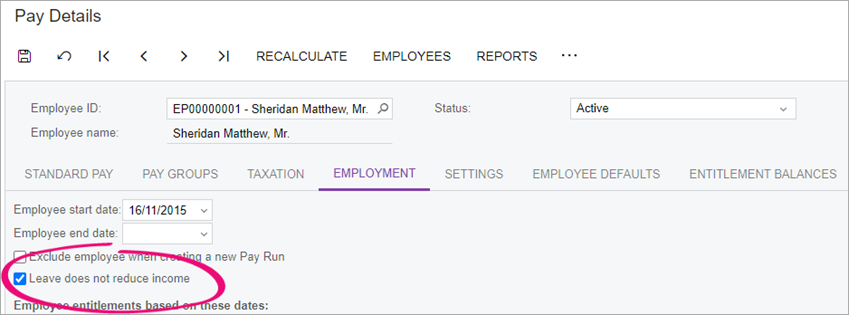
|