ANSWER ID:9145AccountRight Plus, Premier and Enterprise, Australia only The payroll categories in your software have specific ledger accounts linked to them. This allows AccountRight to track which accounts are used for different components of your payroll (wages, deductions, entitlements, etc.). See below for how to change these linked accounts. | UI Expand |
|---|
| title | To change the PAYG Withholding linked account |
|---|
| - Go to the Payroll command centre and click Payroll Categories.
- Click the Taxes tab.
- Click the zoom arrow next to PAYG Withholdings.
- Enter the new account in the Linked Payables Account field at the top of the window. This account is normally a liability account. See the example below.
 Image Removed Image Removed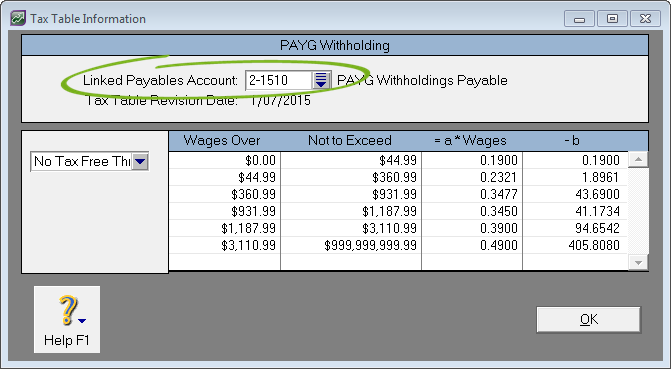 Image Added Image Added
|
| UI Expand |
|---|
| title | To change a deduction's linked account |
|---|
| - Go to the Payroll command centre and click Payroll Categories.
- Click the Deductions tab.
- Click the zoom arrow to the left of the deduction whose linked account you want to change. The Deduction Information window appears.
- Enter the new account in the Linked Payable Account field at the top of the window. See the example below.
 Image Removed Image Removed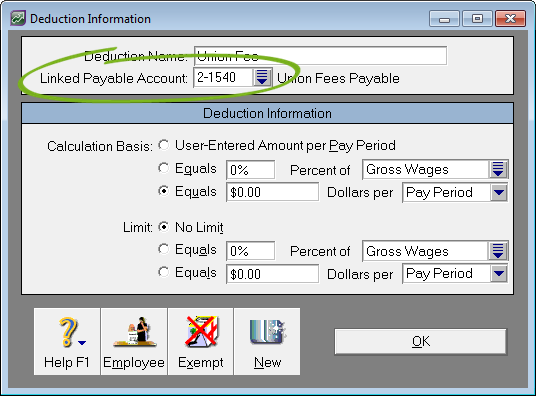 Image Added Image Added
|
| UI Expand |
|---|
| title | To change an employer's expense linked account |
|---|
| - Go to the Payroll command centre and click Payroll Categories.
- Click the Expenses tab.
- Click the zoom arrow next to the employer expense whose linked account you want to change. The Employer Expense Information window appears.
- Enter the new accounts in the Linked Expense Account and Linked Payable Account fields at the top of the window. See the example below.
 Image Removed Image Removed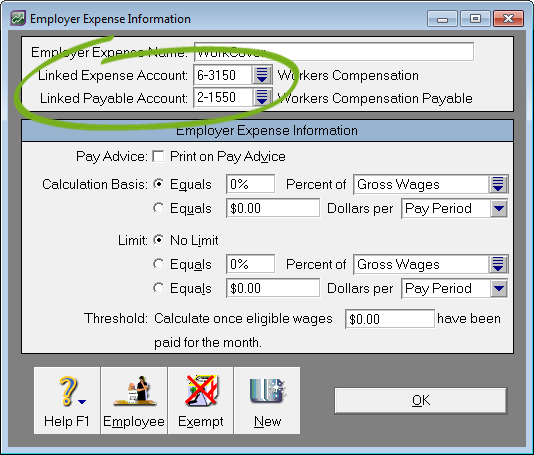 Image Added Image Added
|
| UI Expand |
|---|
| title | To change a wage's linked account (not Base Hourly or Base Salary) |
|---|
| - Go to the Payroll command centre and click Payroll Categories.
- Click the Wages tab.
- Click the zoom arrow next to the wages category whose linked account you want to change. The Wages Information window appears.
- Change the linked account as required. See the example below.
 Image Removed Image Removed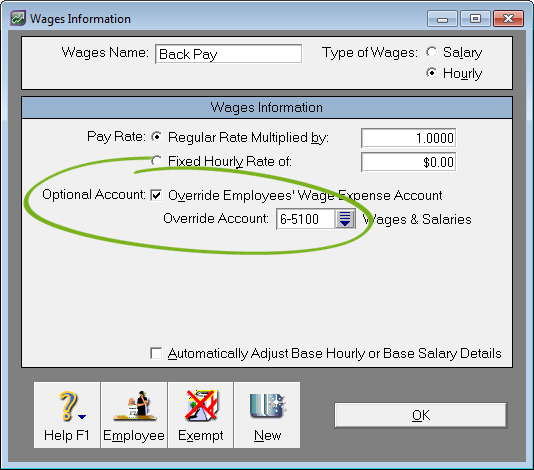 Image Added Image Added
|
| UI Expand |
|---|
| title | To change a wage's linked account (for Base Hourly and Base Salary) |
|---|
| | For the Base Hourly and Salary wages categories, it is not possible to specify a linked account by using the override feature. These categories are defined by changing the employees Wages Expense Account that is located in the Employee's Payroll Details window for that employee. To change this: - Go to the Card File command centre and click Cards List.
- Click the zoom arrow next to the applicable employee.
- Click the Payroll Details tab.
- Click Wages along the left side of the window.
- Enter the new account number in the Wages Expense Account field. See the example below.
 Image Removed Image Removed Image Added Image Added
|
|