Changes for 2023–20242024–2025Here's a summary of the IRD changes for the 2023–2024 2024–2025 financial year, effective 1 April 20232024: | | Was | Now |
|---|
ACC earners levy | $1.4653 | $1. | 5360 | ACC maximum liable earnings | $136,544.00 | $139,384 | $142,283 | Student loan annual threshold | $21$22,268828.00$22 | $24, | 828128.00 |
Year-end tasks| UI Expand |
|---|
| title | Import updated tax scales |
|---|
| For each company using payroll, you need to import tax scales separately. You can do this at any time before the 2022–2023 2023–2024 year ends. The changes take effect from 1 April 20232024. - Save the TaxScaleNewZealand_20232024_04_01.csv file to your PC.
- Open Greentree Desktop and go to HR > System > Payroll > Import/Export > Tax Scales Import. The Import Tax Scales window opens.
 - In the Source File field, select the tax scales file that you saved to your workstation.
- For any new tax codes you need to set up, complete the following fields. Greentree creates the new tax codes:
- Authority – Select the authority you have set up for the IRD.
Accumulator – Select the accumulator used to calculate tax. | UI Text Box |
|---|
| | This is normally called Taxable Income. If you’re updating an existing site, check the current tax transaction type. The accumulator to select here is the same one that is selected in the Based on field of the transaction type. |
Clearing Account – If you are using the Greentree General Ledger module, enter the tax clearing account code.
- Click OK.
- In the Confirmation window, choose whether to update the transaction type descriptions:

- Clicking Yes automatically updates the transaction type with the descriptions in the TaxScaleNewZealand_20232024_04_01.csv file.
- Clicking No means you need to manually change the transaction type descriptions.
After clicking Yes or No, the tax scales are imported.
|
| UI Expand |
|---|
| title | Check and change the ESCT rate |
|---|
| - Ensure that you have an accumulator for gross plus employer super contributions. This should be the total amount of salary or wages plus the gross amount of employer superannuation contribution (before ESCT) in the previous tax year.
- Ensure ESCT transaction types are not included in the accumulator.
- Go to HR > Payroll > Reports > ESCT Threshold Review.
- On the ESCT Threshold Review Report form, set the Year field to 2023 2024.
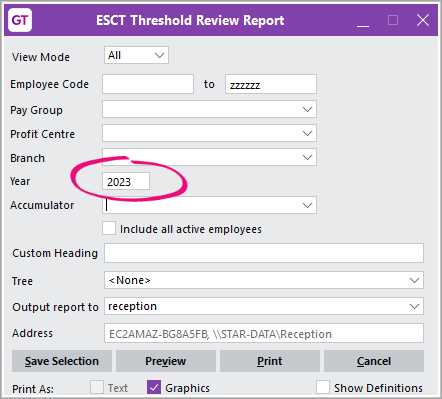 Image Removed Image Removed Image Added Image Added - In the Accumulator field, select the accumulator from step 1.
- Click Preview or Print.
Analyse the report’s output. | UI Text Box |
|---|
| For more details on the ESCT the ESCT Threshold Review report, see the online help. |
- If the report includes a suggested ESCT rate and ESCT transaction type, either:
- Change this for an employee by going to Employee > Payroll > Employer Costs.
Use the FREE function gtHREmployeeChangeEsctTT to update in bulk. This function replaces ESCT transaction types that exist on the Employer Costs tab on the Payroll form with a different ESCT transaction type of the same type. For example, you can replace ESCT KiwiSaver TT (XK2) with KiwiSaver TT (XK3). | UI Text Box |
|---|
| | For more details on the gtHREmployeeChangeEsctTT FREE function, see the online help. |
- Set up KiwiSaver for any new employees.
|
| UI Expand |
|---|
| title | Update protected earnings |
|---|
| - In Greentree Desktop, go to HR > System > Module Control.
- On the HR Module Control screen, click the Payroll tab, then the Protected Earnings sub-tab.
- In the protected earnings table, add a new row for 2024:
- Effective Date – 01/04/2022
- Protected Rate – 60.0000
- ACC Rate – 1.6000
- Threshold – 142283.00
 Image Added Image Added - Click the Save icon on the form toolbar.
|
|