...
| cellpadding | 5 |
|---|
| cellspacing | 0 |
|---|
| align | right |
|---|
| Anchor |
|---|
1073094 | 1073094 | Managing your employees’ leave| Anchor |
|---|
1073095 | 1073095 | You can manage each employee’s leave accruals and balances on the
Leave tab of their employee record. On this tab, you can enter and adjust their opening annual leave, alternative holiday (New Zealand) and sick leave balances, anniversary dates (New Zealand) and the amount of leave they will accrue each year. You can also see the amount of leave they have currently accrued and its value (New Zealand only). For more information on setting up an employee’s leave accruals, see
Set up leave.
| Anchor |
|---|
1073099 | 1073099 | You can also do the following tasks to manage your employees’ leave:
n | Anchor |
|---|
1073103 | 1073103 | View an employee’s leave balancesn | Anchor |
|---|
1073111 | 1073111 | Show or hide sick leave balances on employee payslipsn | Anchor |
|---|
1159853 | 1159853 | Cash out annual leave (New Zealand)
n | Anchor |
|---|
1161358 | 1161358 | Make a termination payment (Australia)
n | Anchor |
|---|
1161362 | 1161362 | Pay the final pay (New Zealand)
| Anchor |
|---|
1161364 | 1161364 | View an employee’s leave
...
balances
...
1161377 | 1161377 | You can view the amount of annual leave, alternative holidays (New Zealand) and sick leave an employee is entitled to on the
Leave tab of their employee record. You can also view the amount of annual leave that an employee has accrued, but which is not yet available (New Zealand only).
| Anchor |
|---|
1161381 | 1161381 | 
| Anchor |
|---|
1161386 | 1161386 | This screen also shows the total value of the employee’s leave entitlements (New Zealand only).
| Anchor |
|---|
1159888 | 1159888 | 
| Anchor |
|---|
1158272 | 1158272 | (Australia) Available leave balances are shown next to the relevant fields when you do an employee’s pay run.
| Anchor |
|---|
1158276 | 1158276 | 
| Anchor |
|---|
1159893 | 1159893 | (New Zealand) Available leave balances are shown in the Holidays & leave screen, when you add holidays or leave to the pay run.
| Anchor |
|---|
1159898 | 1159898 | 
| Anchor |
|---|
1091542 | 1091542 | Annual leave balances are shown on the employee’s payslip. You can also choose whether to include sick leave balances on the payslip by selecting or deselecting the option on the Payroll settings page.
| Anchor |
|---|
1159906 | 1159906 | 
| Anchor |
|---|
1158324 | 1158324 | (Australia only) Note that these balances include the amount of leave accrued during the pay period. That is, the balance is shown as at the end of the pay period. This will usually be different to the balance shown on the Pay run screen and the Leave tab of the employee record before you do the pay run.
| Anchor |
|---|
1073137 | 1073137 | For more information about how leave is accrued in MYOB Essentials, see
Set up leave.
anchor
1073165 | 1073165 | Show or hide sick leave balances on employee
...
payslips
...
1073166 | 1073166 | You can choose whether you want to show your employees available sick leave balances (that is, the amount of sick leave they are entitled to take) on their payslips. You make this selection on the
Payroll settings page. The selection you make here will apply to all employees.
| Anchor |
|---|
1073170 | 1073170 | 
| Anchor |
|---|
1073171 | 1073171 | If this option is selected, the employee will be able to see how much sick leave they have. Otherwise, only their annual leave and alternative holiday (New Zealand) balances will be shown.
anchor
1159922 | 1159922 | Cash out annual leave
...
(New Zealand
...
)
...
1161427 | 1161427 | If your employee would prefer to be paid the value of their annual leave, instead of taking days off work, you can ‘cash out’ their leave. This involves paying them the value of their available annual leave (or a portion of it).
| Anchor |
|---|
1159924 | 1159924 | To do this, just include the number of hours of annual leave they want to cash out on their pay run, in addition to their normal pay. This will decrease their leave balance, and pay them the value of the annual leave.
| Anchor |
|---|
1159925 | 1159925 | For example, if an employee wants to cash out 20 hours of annual leave, during a week they’ve worked 40 hours, you would pay them for 40 hours at their normal rate, as well as 20 hours of annual leave.
| Anchor |
|---|
1159929 | 1159929 | 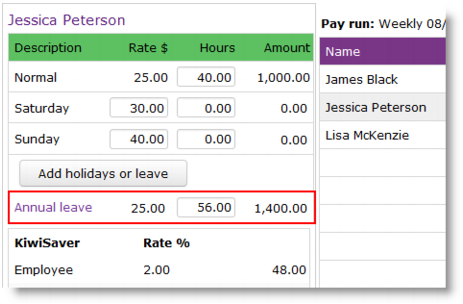 anchor
anchor
1158372 | 1158372 | Make a termination payment
...
(Australia)
When an employee finishes working for you, you need to pay them the balance of the annual leave they’ve accrued but not yet used. This is sometimes referred to as a ‘termination payment’. You don’t need to pay them for unused sick leave.
| Anchor |
|---|
1158374 | 1158374 | To make a termination payment, just do a pay run for the employee being terminated. Make sure the number of hours worked is zero, and enter their available annual leave balance (shown next to the
Hours field for annual leave) into the
Annual leave field.
| Anchor |
|---|
1158378 | 1158378 | 
| Anchor |
|---|
1158379 | 1158379 | Once you’ve done this, process the pay run as usual. The termination payment will be calculated automatically, based on the normal pay rate.
anchor
1159935 | 1159935 | Pay the final pay
...
(New Zealand
...
)
...
1161461 | 1161461 | When an employee stops working for you, you pay them the value of all of their available annual leave and alternative holiday entitlements, as well as the calculated value of their accrued (but not yet available) annual leave.
| Anchor |
|---|
1159937 | 1159937 | You also need to pay them for any public holidays that fall on days they normally would have worked, between their last day of work and the end of the period of annual leave being paid out.
| Anchor |
|---|
1159938 | 1159938 | To pay the final pay
| Anchor |
|---|
1159939 | 1159939 | On the Pay run screen for the relevant employee, click Add holidays or leave, then choose Final pay. The Final pay calculation screen appears.| Anchor |
|---|
1159940 | 1159940 | - Check the calculations and change any amounts required.
...
- For example, if the employee has an alternative holiday requirement, which is recorded in days, you should enter the number of hours that the employee would normally have worked on these days to find the amount they should be paid for this entitlement.
...
- You can also click on the pay rate for any component of the final pay to view and edit the calculations that determine the rate of pay for that component. For more information on these rates, see Leave calculations.
...
 Image Modified
Image Modified| Anchor |
|---|
1159950 | 1159950 | - Once the calculations are correct, click Save. The Pay run screen reappears, and the final pay amount is now included alongside any other pay on the employee’s pay run.
...
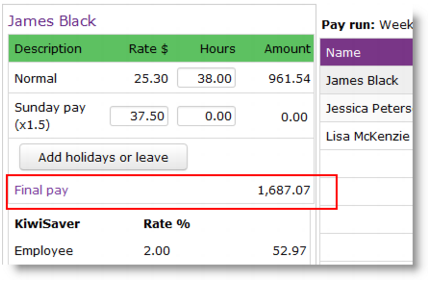 Image Modified
Image Modified| Anchor |
|---|
1159956 | 1159956 | - Complete the pay run as usual. Once the pay run is finished, the employee is inactivated.
...
...
Related Topics
...
...
...







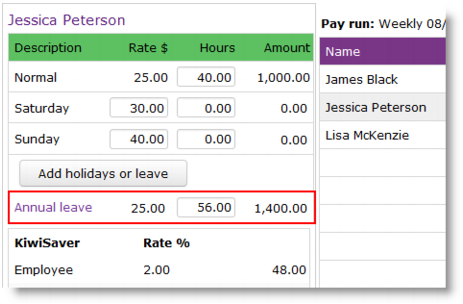


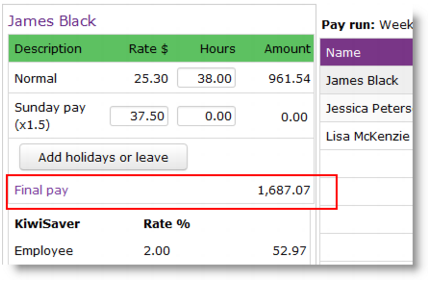
 Yes
Yes
 No
No
 Thanks for your feedback.
Thanks for your feedback.