ANSWER ID:36382When setting up your company file, you might need to enter supplier opening balances and historical purchases. This lets you enter supplier payments against purchases that were made prior to the date you started using AccountRight (your conversion date). The purchases you made for which you haven't yet paid are called pre-conversion purchases. This support note explains how to enter the opening balance of your Trade Creditors account - this will be the total of what you owe your suppliers. We'll also show you how to enter your historical (pre-conversion) purchases. Historical purchases will not generate BASlink (Australia) or GST return (New Zealand) figures, so your BAS/GST return must be done manually for these periods. | UI Expand |
|---|
| title | 1. Enter the opening balance of your Trade Creditors account |
|---|
| This account represents the amount you owe your suppliers. To enter this opening balance: - Go to the Setup menu and choose Balances then choose Account Opening Balances. The Account Opening Balances window is displayed.
- Locate the Trade Creditors account, then in the Opening Balance column enter the sum total of what you owe your suppliers as at the time you began to keep your records using AccountRight.
Here's our example:
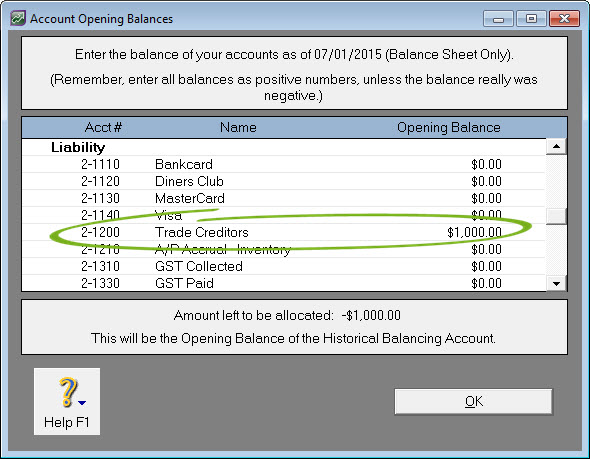 - Click OK.
|
|