You can delete a customer if they have never been used in a transaction. When you delete a customer, they are removed along with all the information stored in their contact record. Instead of deleting a customer, it's usually better to make them inactive. This removes them from reports and some selection lists, but you’ll be able to recover the information, or activate them again, if needed. Learn about making contacts inactive. | UI Expand |
|---|
| expanded | true |
|---|
| title | To delete a customer |
|---|
| To delete a customer- From the Contacts menu, choose View contacts.
- Click the selection box next to the customer to be deleted. If you want, you can select more than one customer to be deleted.
- Click Delete.
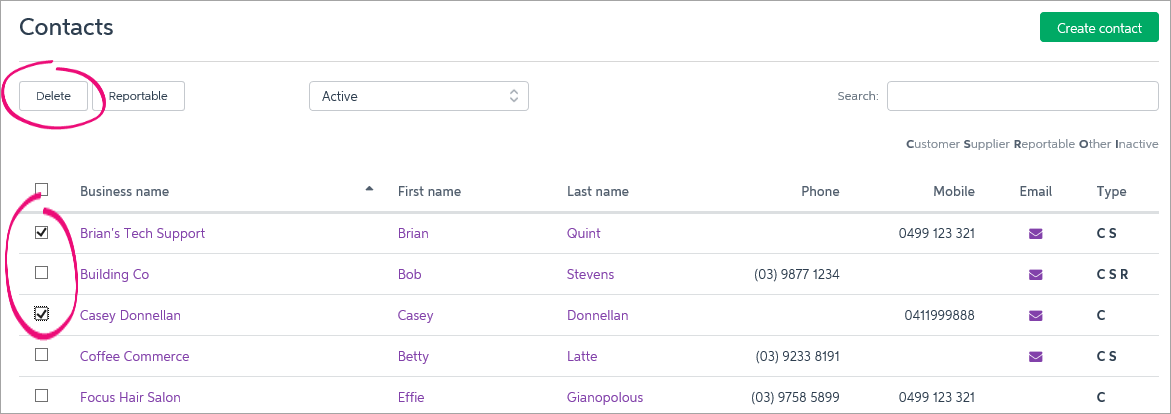 - Click Yes to the confirmation message.
You can also delete a customer by clicking Delete when viewing their details on the Contact page. 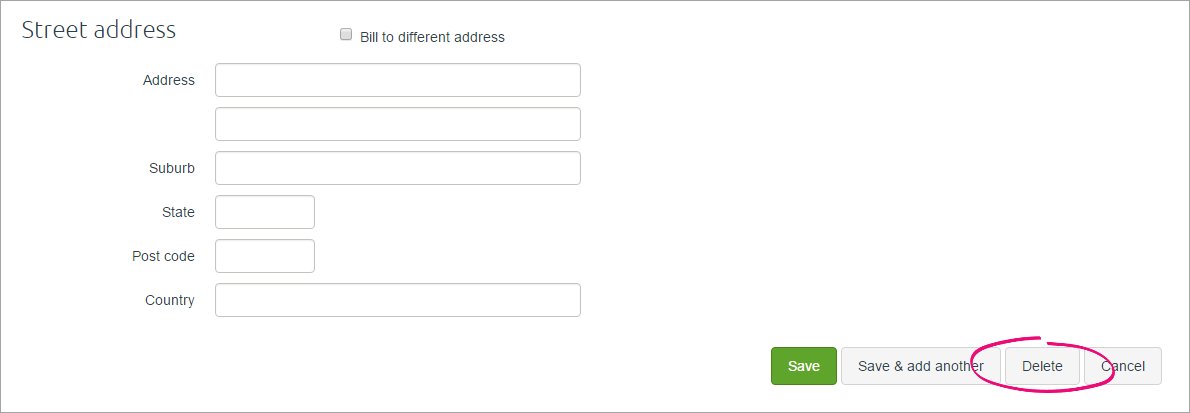
|
|