Want to delete old transactions from your print or email queue? The same procedure applies for removing all the transactions that you can print or email. This includes pay slips, invoices and purchase orders. Note that you can't remove statements from the print or email queue. If you have only a few transactions to removeOpen each transaction and change the Delivery Status to Already Printed or Sent. 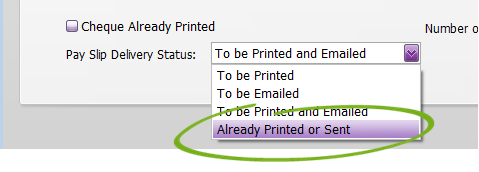
If you have lots of transactions to remove
If changing the delivery status on each transaction isn't possible, or there's lots of transactions, follow one of the procedures below. | UI Text Box |
|---|
| Transactions still showing after printing or emailing? In the command centre function for the forms you want to send (for example, the Print/Email Invoices in the Sales command centre), click Advanced Filters on the To Be Emailed or To Be Printed tab and ensure the Unprinted or Unsent only option is selected. 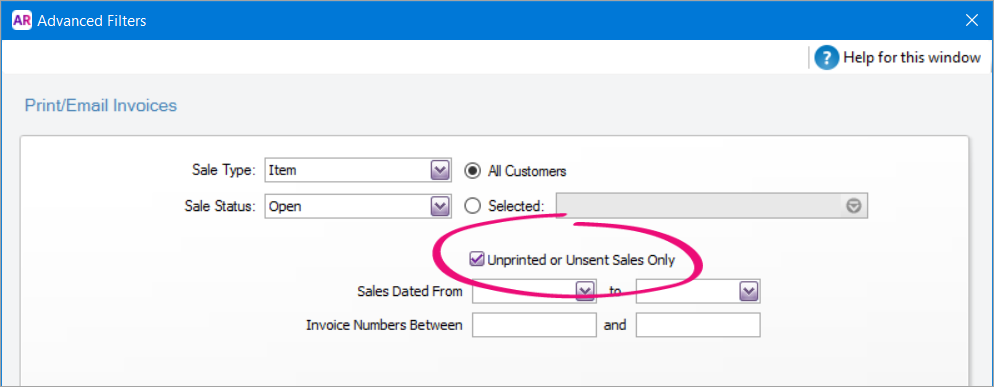
Click OK to save the setting (just closing the window won't save your change). |
| UI Expand |
|---|
| title | To remove a batch of transactions from the email queue |
|---|
| To remove a batch of transactions from the email queue- If AccountRight is set up to send emails via Microsoft Outlook, skip to step 3.
- If AccountRight is set up to email directly (not via Microsoft Outlook):
- Go to Setup > Preferences > Emailing tab.
- Deselect the preference Send Emails Using AccountRight.
- Click OK.
- Open Microsoft Outlook.
- On the SEND/RECEIVE tab, click Work Offline.
 - In AccountRight:
- Open the batch email window for the type of transaction you want to send. For example, the Print/Email Pay Slips, Print/Email Invoices or Print/Email Statements windows.
- Click the To Be Emailed tab.
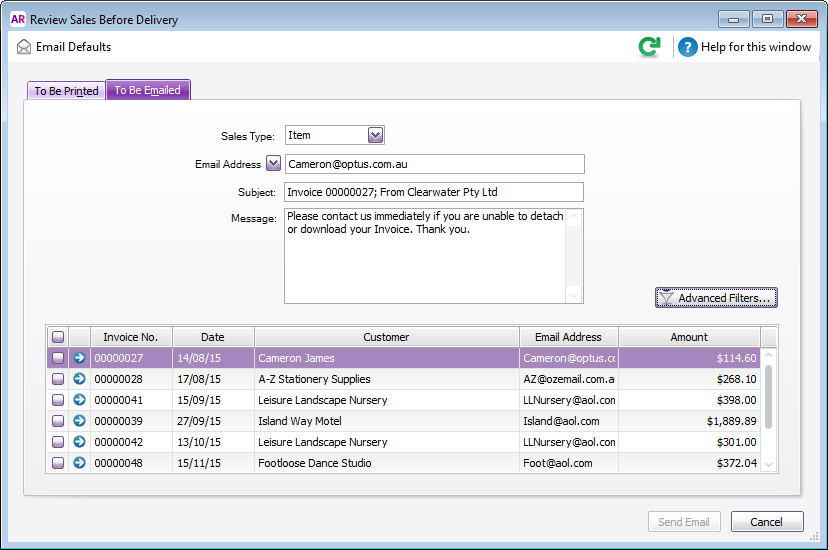 - Select the emails you want to remove. (Click the checkbox at the top of the list to select all transactions.)
- Click Send Email. The emails are removed from the To Be Emailed tab. With Outlook in Offline mode, the emails won't be sent but will be sitting in the Outbox.
- In Outlook:
- Go to the Outbox and delete the emails waiting to be sent.
- On the SEND/RECEIVE tab, click Work Offline to ensure Outlook is back online.
- If AccountRight is set up to email directly (not via Microsoft Outlook):
- Go to Setup > Preferences > Emailing tab.
- Select the preference Send Emails Using AccountRight.
- Click OK.
|
| UI Expand |
|---|
| title | To remove a batch of transactions from the print queue |
|---|
| To remove a batch of transactions from the print queue- Turn off your printer. If it's a network printer, you might want to do this when the printer wont be needed for a few minutes.
- Open the batch print window for the type of transaction you want to print. For example, the Print/Email Pay Slips, Print/Email Invoices or Print/Email Statements windows.
- Select the To Be Printed tab.
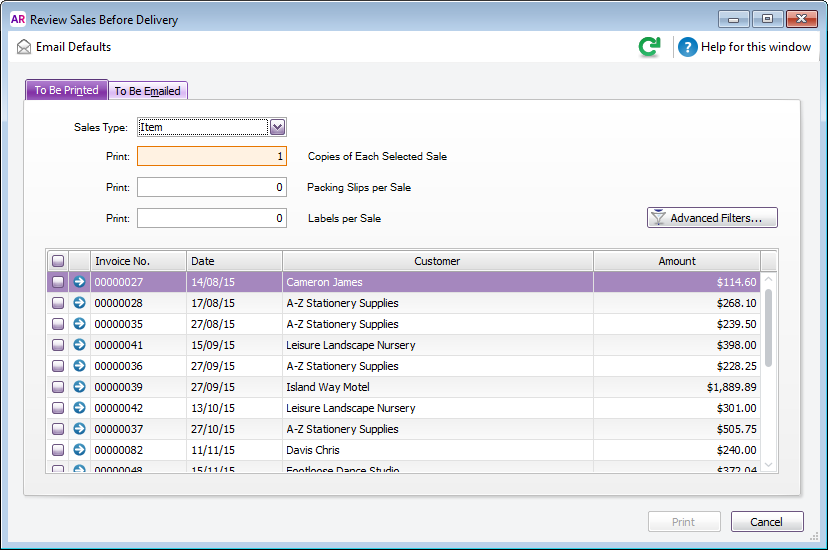 - Select all the transactions you want to remove. (Click the checkbox at the top of the list to select all transactions.)
- Click Print.
- Select the printer you turned off and click Print.
- Open the print queue (double-click the printer icon
 in your computer's system tray, near the clock). in your computer's system tray, near the clock). - Select the transactions from AccountRight. You can select multiple items by clicking the first item, pressing the SHIFT key and then selecting the last item.
- Right-click the selected items and choose Cancel.
- Click Yes to the confirmation message.
- Turn on your printer.
|
| UI Text Box |
|---|
| If you'd like AccountRight to include a function to remove multiple transactions at once, vote for this feature on the AccountRight Idea Exchange. |
|