The standard version of Ace Payroll can be installed in a networked location, without any additional software or additional licenses. | UI Text Box |
|---|
| Ace Payroll is designed to be installed and run locally. While it is possible to use it over a network using the steps below, this can cause performance issues, and can make the system behave unpredictably. For these reasons, networking Ace Payroll is not recommended. |
| UI Expand |
|---|
| title | To network Ace Payroll |
|---|
| - To find out where Ace Payroll is currently installed, open Ace Payroll and click Utilities then System Information. Note the location of the Program Folder and Data Folder.
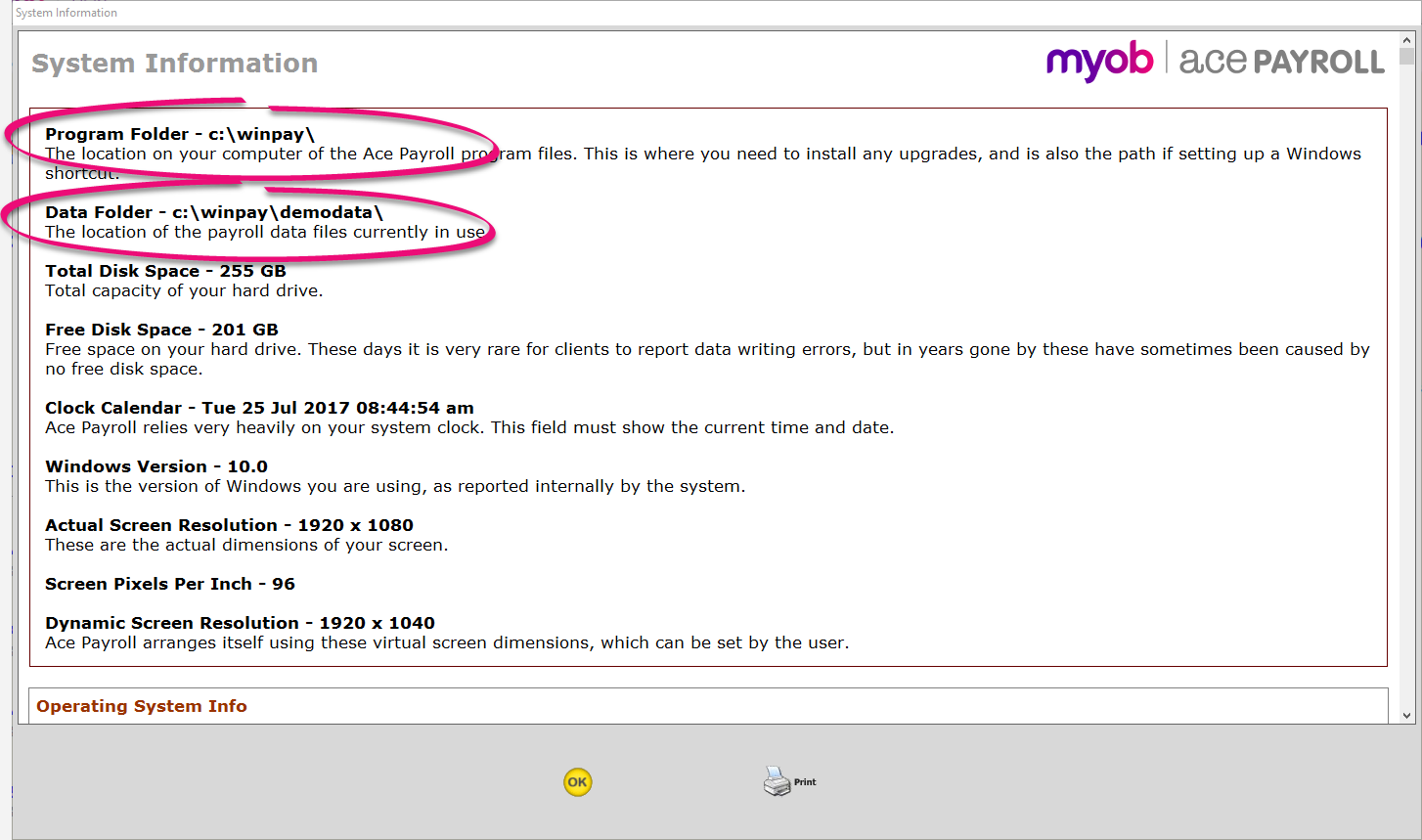
- Follow the paths and copy the program and data folders anywhere you want on the network
- On the user machines, set up a Windows shortcut and make the target line location of program, space, location of data.
|
NotesThe program can be accessed by multiple users, but is not designed to have more than one user entering data into one database at any one time. However, if you run multiple companies, each user can be using a different data set simultaneously. After networking Ace Payroll, press the F2 key and check that all the employees are listed, then go to Reports and open the Reconciliation Report to check that all the wage data is there. Ace Payroll uses just three program files - PAY.EXE, PAY.HLP, and PAY.VER All data files are no more than 8 characters each, and all end in .DTA Copying PAY.* and *.DTA files from their present locations copies all files.Ace Payroll never writes to the Windows registry.. Make sure each user has full read and write access to the relevant folders. If you get a message saying which says Faulty Setup File after you have set up the shortcut, it is because the user does not have access to the relevant folders. |