| HTML Wrap | |||||||||||||||||||||||||||||||||||||||||||||||||||||||||||||||||||||||||||||||||||||||||||||||||||||||||||||||||||||||||||||||||||||||
|---|---|---|---|---|---|---|---|---|---|---|---|---|---|---|---|---|---|---|---|---|---|---|---|---|---|---|---|---|---|---|---|---|---|---|---|---|---|---|---|---|---|---|---|---|---|---|---|---|---|---|---|---|---|---|---|---|---|---|---|---|---|---|---|---|---|---|---|---|---|---|---|---|---|---|---|---|---|---|---|---|---|---|---|---|---|---|---|---|---|---|---|---|---|---|---|---|---|---|---|---|---|---|---|---|---|---|---|---|---|---|---|---|---|---|---|---|---|---|---|---|---|---|---|---|---|---|---|---|---|---|---|---|---|---|---|
| |||||||||||||||||||||||||||||||||||||||||||||||||||||||||||||||||||||||||||||||||||||||||||||||||||||||||||||||||||||||||||||||||||||||
End of payroll year has never been easier. If this is your first time, you'll find there's not much you need to do. If you're an old hand at payroll, you'll notice there's now a lot less to do. Get started by installing the latest AccountRight version. It has everything you need to make end of payroll year a breeze. Important changes for 2020For those who have struggled through year-end in the past, you'll be pleased to know we've removed a lot of the tedious tasks, including
If you're keen to learn more about these and all the changes in the latest AccountRight version, see the AccountRight blog. OK, let's get into it.
What's happens now?You're all There are some non-payroll related end of financial year tasks you should take a look at. After which, that's it – you're done for another year! No need to prepare payment summaries (STP replaces the need to do this), and you're ready to start processing pays in new payroll year.the 1 July tax tables have been downloaded automatically for you, ready to use. Also, the super guarantee rate increased to 11% on 1 July 2023, but we have you covered – find out how to automatically stay compliant with your superannuation obligations. See you in 12 months...
|

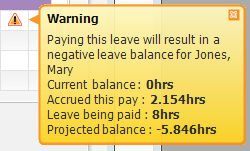
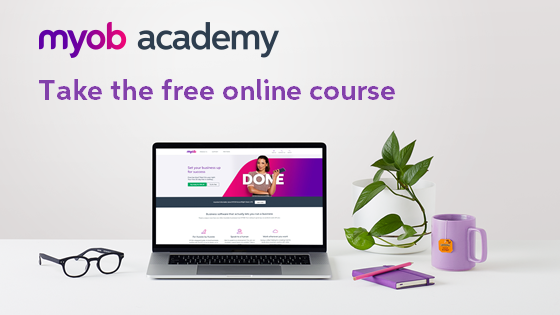
 Yes
Yes
 No
No
 Thanks for your feedback.
Thanks for your feedback.