View an employee’s leave balancesOn the Leave tab of an employee's record you can view the amount of leave they're entitled to, including : annual leave alternative holidays (New Zealand)personal leave (Australia)and sick leave (New Zealand)(New Zealand) You can also view the amount of annual leave that an employee has accrued, but which is not yet available. 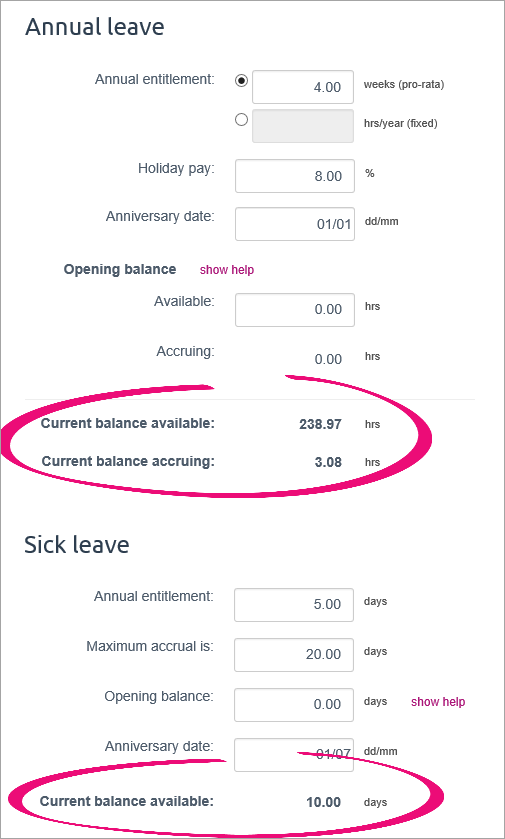 Image Removed Image Removed
(New Zealand) This screen also shows the total value of the employee’s leave entitlements. 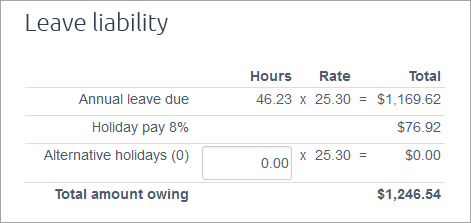 Image Removed Image Removed
(Australia) Available leave balances are shown next to the relevant fields when you do an employee’s pay run. 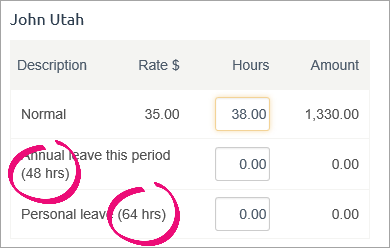 Image Removed Image Removed
(New Zealand) Available leave balances are shown in the Holidays & leave screen, when you add holidays or leave to the pay run. 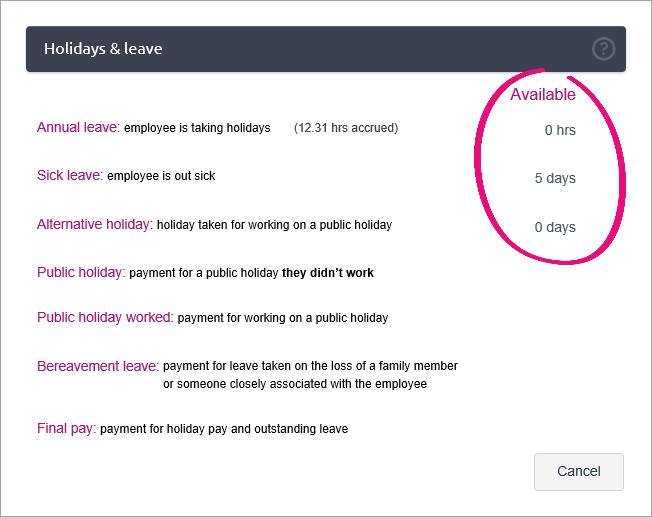 Image Removed. Image Removed.
For more information about how leave is accrued in MYOB Essentials, see Set up leave. | UI Text Box |
|---|
| Annual leave balances are shown on the employee’s payslip. You can also choose whether to include personal leave balances on the payslip by selecting or deselecting the option on the Payroll settings page. 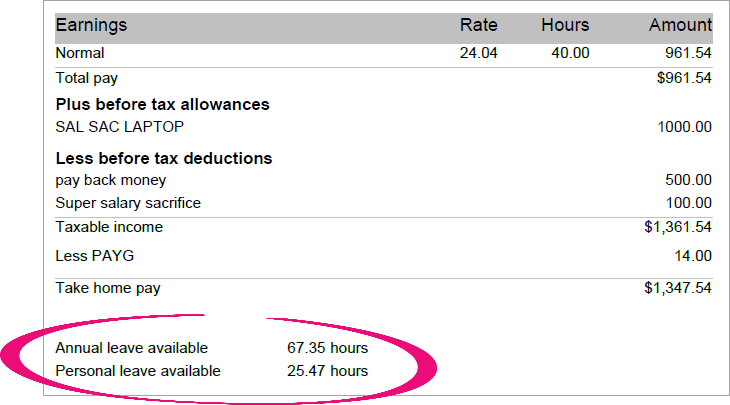 Image Modified Image Modified
|
(Australia only) Note that these balances include the amount of leave accrued during the pay period. That is, the balance is shown as at the end of the pay period. This will usually be different to the balance shown on the Pay run screen and the Leave tab of the employee record before you do the pay run. For more information about how leave is accrued in MYOB Essentials, see Set up leave. |