The Find transactions page (accessible via the Banking menu) lets you search for a particular type of transaction and for a selected period. There are two tabs on this page: - Debits and creditsCredits—a detailed view of transactions including their associated debits and credits and affected accounts
- Transactions—a simplified view of transactions including a description, source journal and amount
The list includes all transactions received from your bank or imported from a bank statement, as well as all transactions you’ve entered into MYOB. | UI Text Box |
|---|
| Looking for the Transaction history page? If you've previously used MYOB Essentials, the Find transactions page is the equivalent of the Transaction history page. |
Looking for a running balance? Try our banking reports. | UI Expand |
|---|
| expanded | true |
|---|
| title | To find a transaction |
|---|
| To find a transaction- From the Banking menu, choose Find transactions. The Find transactions page appears.
- Click the applicable tab for a simplified view (Transactions tab) or a detailed view (Debits and creditsCredits tab).
- Filter the list of transactions as required.
- Choose the Period for the transaction you're looking for. The Date to From and Date from To dates change accordingly. To enter custom dates, choose Custom as the Period.
In the Source journal fieldJournal field, choose the appropriate journal. What is this? If you're not sure what journal to choose, then choose All. If you're on the Debits and creditsCredits tab, choose the Account the transaction was allocated to. - Enter all or part of the transaction's description or amount in the Search field.
- As you choose filtering options, transactions that meet your search criteria will be displayed (limited to 50 transactions). To see additional transactions, click Load More at the bottom of the list.
- Click a transaction's reference number to view its details or edit it.
|
Find and replace accounts and tax codes in transactionsEarly adopters only - to be generally available soon Use the Find and replace tab to replace the account or tax code on one or more transactions. 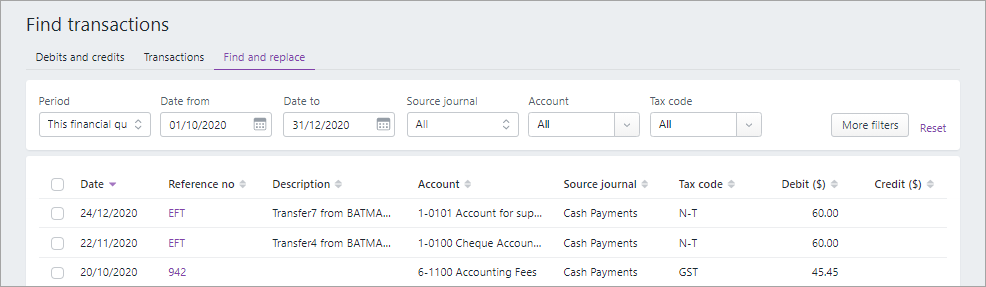 Image Removed Image Removed
| UI Expand |
|---|
| 
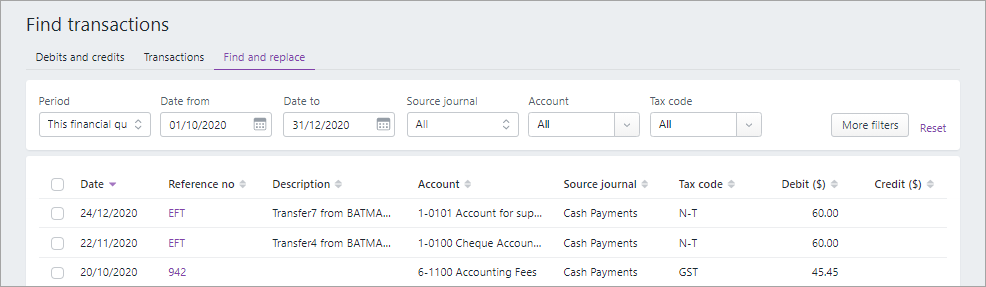
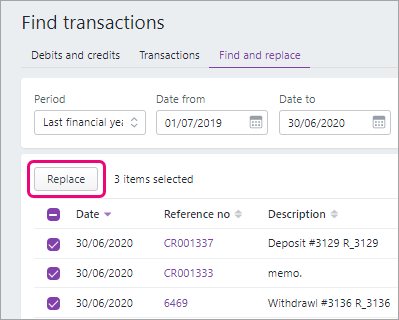
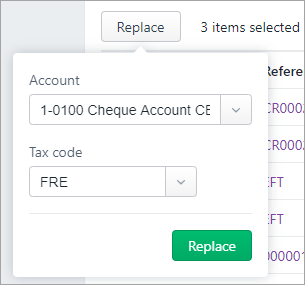
 Yes
Yes
 No
No
 Thanks for your feedback.
Thanks for your feedback.