Before we can pay paying an employee we , you need to decide what we are wanting you want to pay them. The easiest way to To make sure we you haven't missed anything when we are processing a pay is to , you can include the standard pay items into the an employee's pay details.From Work Area>Manage you can | UI Expand |
|---|
| title | To add pay items to an employee's standard pay details |
|---|
| - Select an employee whose standard pay details you want to add pay items to. You can the select the employee in two ways:
- From Work Area > Manage, go directly to the Pay Details screen (MPPP2310)
|
and select the employee from there or select - , or
- Select Pay Details from the Employee screen (EP203000).
|
By clicking on the + sign a new row will be added for you to select pay items from.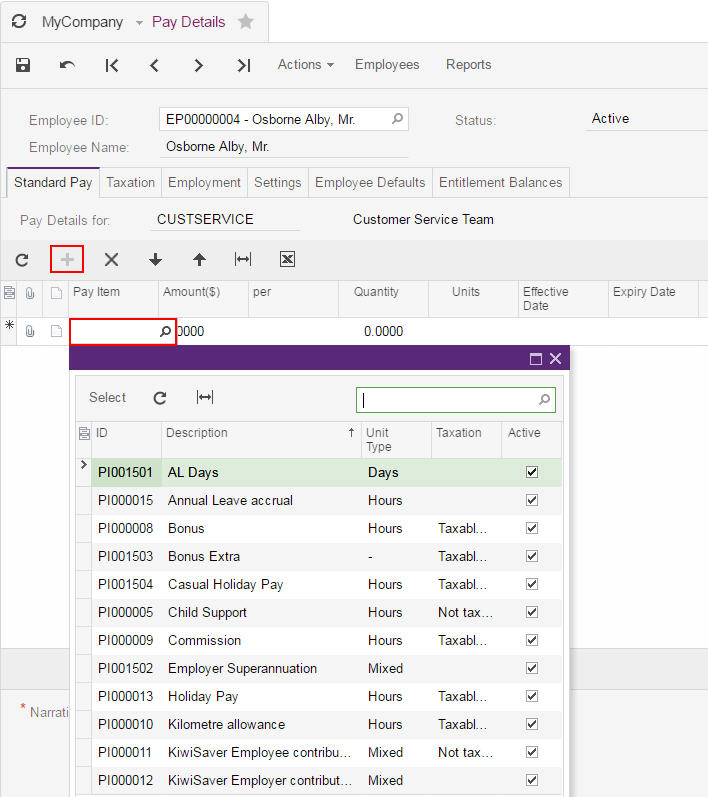 Image Removed Image Removed
In this case we have selected Wages, Leave accrual and paid and Kiwisaver Pay Items. You can add as many Pay Items
- Add a new row by clicking the plus sign (+).
Add as many pay items as you need for
|
this the employee.
Pay Items added to the Pay Details for this employee pay items that you add to an employee's pay details will be seen in all open pays for the applicable pay group in future |
but . However, specific lines can be deleted from an open pay if they don't apply to that pay. |
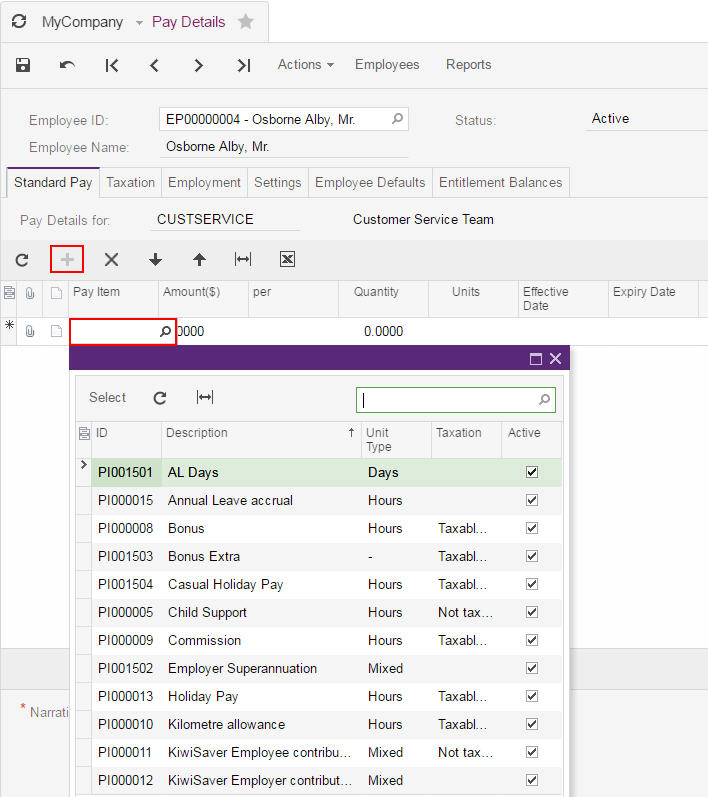 Image Added Image Added
In the example below, Wages, Leave accrual and paid and Kiwisaver pay items have been added.
 Image Modified Image Modified
|
|