When a current pay is opened, pay details for employees come through to show the standard pay items. Sometimes it's necessary to add a pay item for a single pay that's not part of the standard pay. | UI Expand |
|---|
| expanded | true |
|---|
| title | To add a pay item to an open pay |
|---|
| While in the employee current pay details screen (MPPP3130), click the + icon. This creates a new line with a field where you can select pay items.
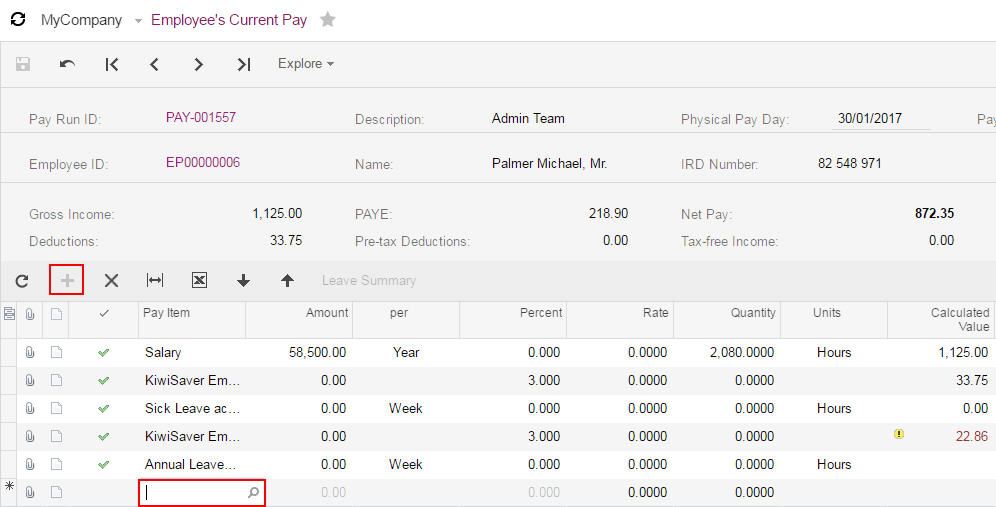 - Click the magnifying glass icon and select the pay item you want to add.
In this example, the Bonus pay item has been added.
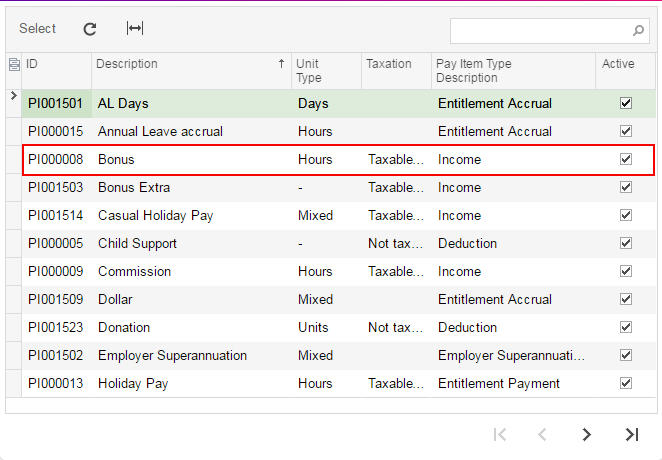 - Fill in Complete the required fields. If you don't need to fill in a field for the pay item you selected, it'll be greyed out.
In this example, the Amount and Quantity fields have been filled for the Bonus pay item.
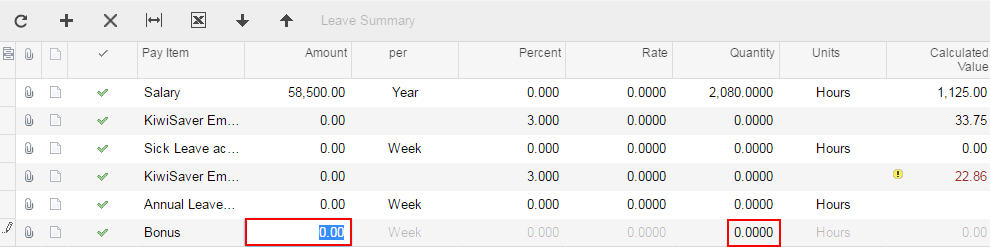 Click the save icon. The item is now included in the employee's current pay. | UI Text Box |
|---|
| The pay item line will move to a different position once saved. |
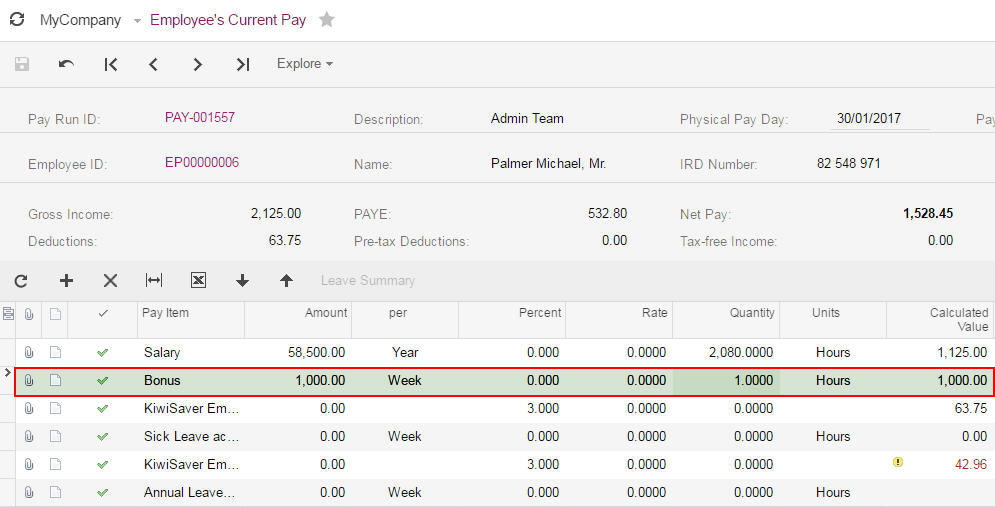
|
|