You need to do a manual entitlement movement for any current period accrual value that didn’t accrue. Create an adjustment to add back the Up to end of period accrual, as well as any accrual missing from subsequent pay runs. For example, the images below show a movement to add backHistorical Accrual Clearing.
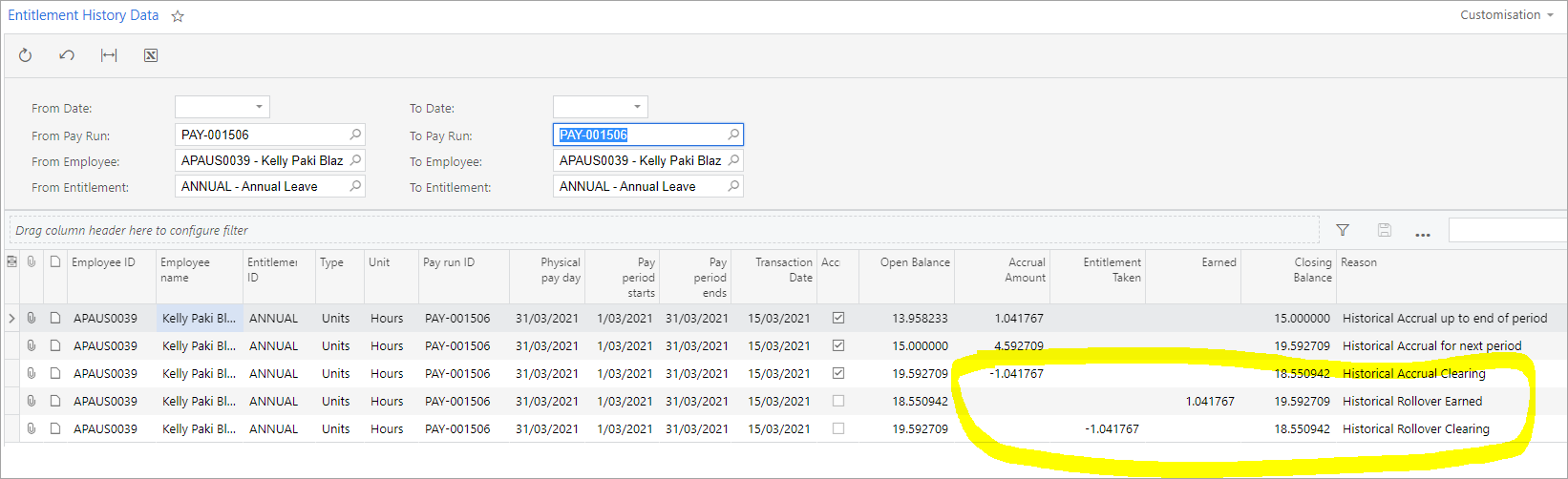
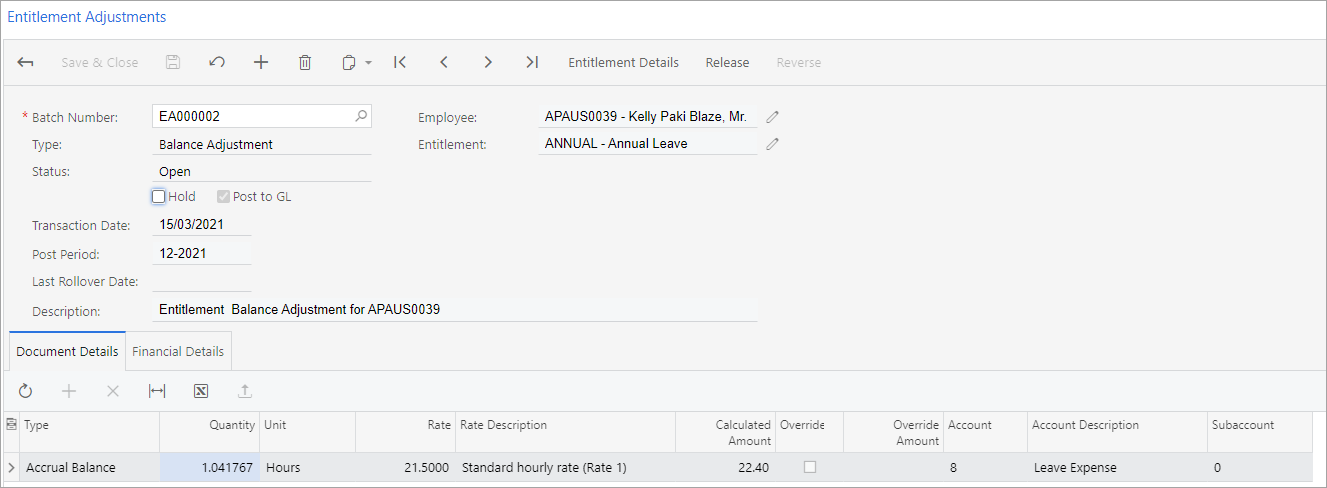 If you selected Cap accrual per period for the entitlementFor any subsequent pay runs without the normal positive accrual value, you need to reverse the negative accrual movement and add in the accrual movement. For example, see the images below. 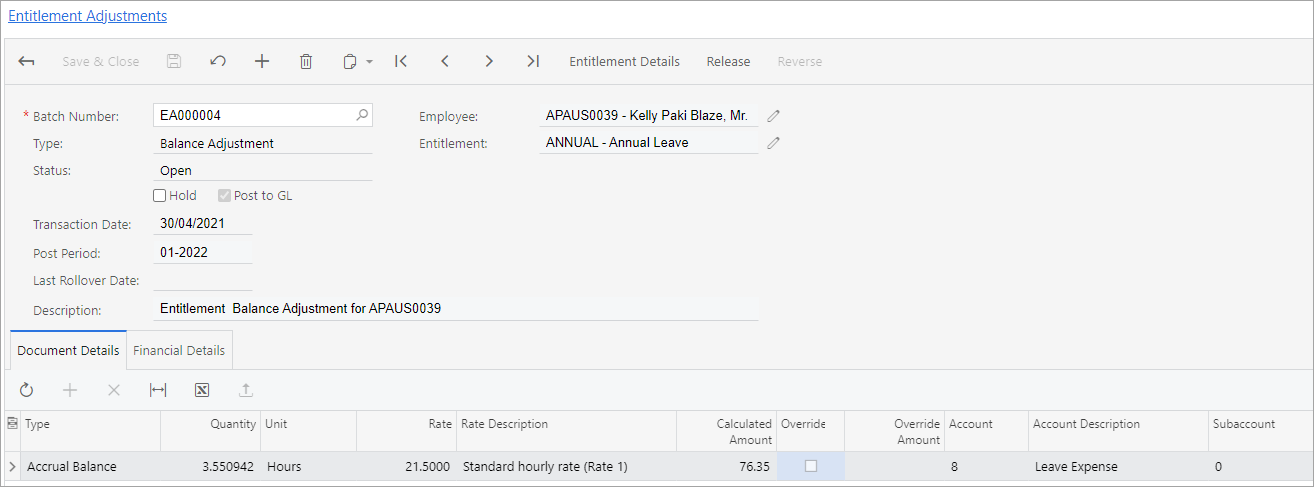

|