Everything you pay an employee is set up on the Pay Items screen. This article explains how to set up a pay item for use in both the standard pay details and an open current pay for an employee. ui-Pay items are the basis of every standard pay and current pay. To record a transaction in MYOB Advanced People, you need to configure a pay item and include it on an employee’s standard or current pay. When creating a pay item, the options you choose determine how transactions will be calculated and reported. Pay items can't be separated. Pay item typesThere are three different types of pay item: - Income—This applies to a payment if it increases the number of hours an employee works. For example, wages, overtime or salary.
- Allowance—An extra payment owed to an employee in addition to payment for hours worked. For example, commission, bonus, back pay, reimbursement of costs, meal allowance or shift allowance.
- Deduction—An amount withheld from an employee's pay, which is then forwarded to an authority or other organisation. For example, union fees, child support or staff loans.
| UI Text Box |
|---|
| | There is no separation of pay items such as allowances and deductions. Clarify? |
| ui-expand |
|---|
| expanded | true |
|---|
| title | To create a pay item |
|---|
| - From the Configuration tab in payroll, click In MYOB Advanced, go to the Pay Items (screen ID: MPPP2210) screen.
- To create a new pay item, click Click the plus icon (
 ). ). - Complete the Description, Narration, Type and Taxation fields.
This example shows how to set up a back pay taxable allowance, which is treated as an extra pay item for PAYE calculations.
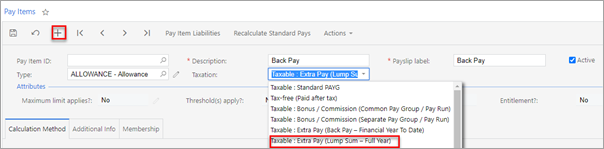
- In the Calculation Method tab, select which methodyou want to use:
- Amount—This method is best for fixed dollar amounts. You can be set it to calculate per pay or at regular intervals. You can choose to represent this amount as in Hours, Days, Pieces or Units. If you want to use an amount-based pay item for multiple employees and for different pay groups, leave the Amount and which represents fields blank.
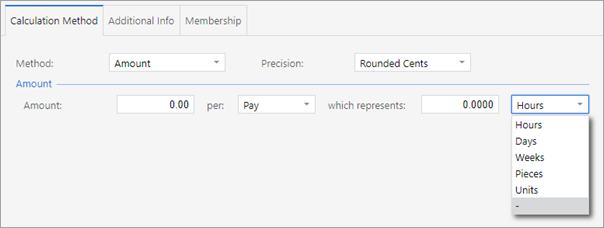 - Rated—Use this method for a pay item that's paid in units using the employee's wage rate. You can also apply a custom rate. For example, you could use the rated method for overtime, which you could set to use either the employee's standard rate or a custom rate. For the Units section, you have two options. The Entered option lets you set a default number of units as Hours, Days, Pieces or Units. The Derived option gets its units from other pay items like wages and salary.
 - Percent Of—A percentage of selected pay items can be used per pay or week to determine the value of the pay item when included in a pay. For example, you could use this for a casual employee who should be paid 8% of gross earnings every pay period. The selected items would be set to Income eligible for Holiday Pay.
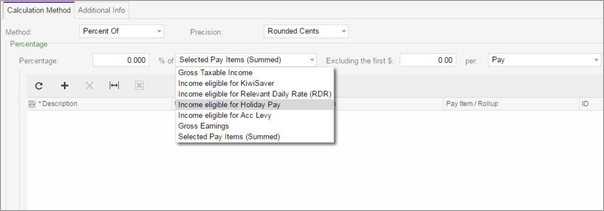
- Click the save icon (
 ). The pay item is assigned an ID. You can now add the pay item to an employee's pay details or to an open current pay. ). The pay item is assigned an ID. You can now add the pay item to an employee's pay details or to an open current pay.
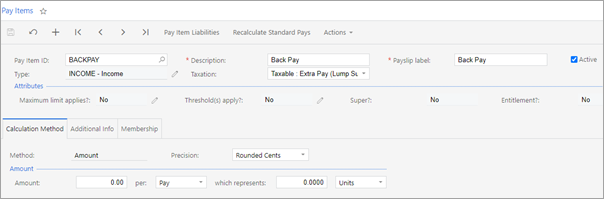
|
|