On the Calculation Method tab, select which methodyou want to useyou can choose one of three options for the Method field: Amount—This The Amount method is best for fixed dollar amounts. You can be set it to calculate per pay or at regular intervals. You can choose to represent this amount in Hours, Days, Pieces or Units. If you want to use an amount-based pay item for multiple employees and for different pay groups, leave the Amount and which represents fields blank. 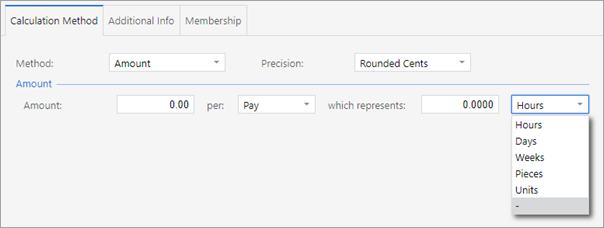 Image Modified Image Modified
Rated—Use this method The Rated method is best for a pay item that's paid in units using . You can either use the employee's wage rate . You can also apply or a custom rate. For example, you could use the rated method for to calculate overtime, which you could set to use either the employee's standard rate or a custom rate. select Use Employee's Rate, then use the Rate Multiplier field to apply a time-and-a-half or double time amount. For the Units section, you have two options. The Entered option lets you set a default number of units as Hours, Days, Pieces or Units. The Derived option gets its units from other pay items, like wages and salary.  Image Modified Image Modified
Percent Of—A percentage of selected pay items can be used per pay or week to determine the value of the pay item when The Percent Of method lets you select how much of a pay item's value will be included in a pay. For example, you could use this method for a casual employee who should be paid 8% of gross earnings every pay period. The selected items would be set to Income eligible for Holiday Pay.
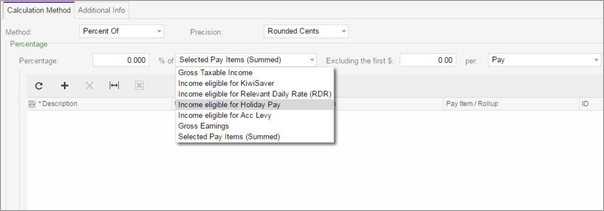 Image RemovedClick the Image RemovedClick the 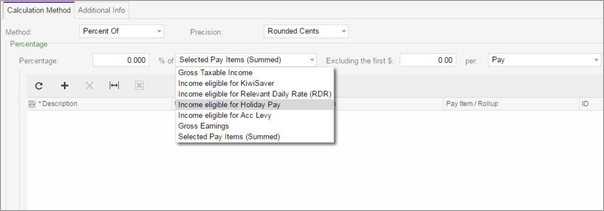 Image Added Image Added
|