In Australia, and in some cases in New Zealand, employers are required to set up long service leave for their employees. This article covers an example of how to add this entitlement to an employee's record.From the Payroll Configuration screen a Long Service Leave entitlement can be setup. The following example is how we would set this up | UI Text Box |
|---|
Example The table below shows a long service leave setup for Victoria, Australia. |
However, this is completely customizable to apply to any Australian State. In New Zealand, companies who choose to offer long service leave to employees, can also follow this setup process. for this example are based on a 38-hour week, working 7.6 hours per day |
and made as follows:Total entitlement is 8.6667 weeks being equivalent to 43.3335 days broken down as follows:. | UI Text Box |
|---|
| | You can customise this to apply to any Australian state, or to a New Zealand company that offers long service leave. |
| | Years |
|---|
| 7 | 3 | Total |
|---|
| Weeks | 6.06669 | 2.60001 | 8.6667 | | Days | 30.3335 | 13.0001 | 43.3335 | | Hours | 230.5432 | 98.8004 | 329.3346 |
|
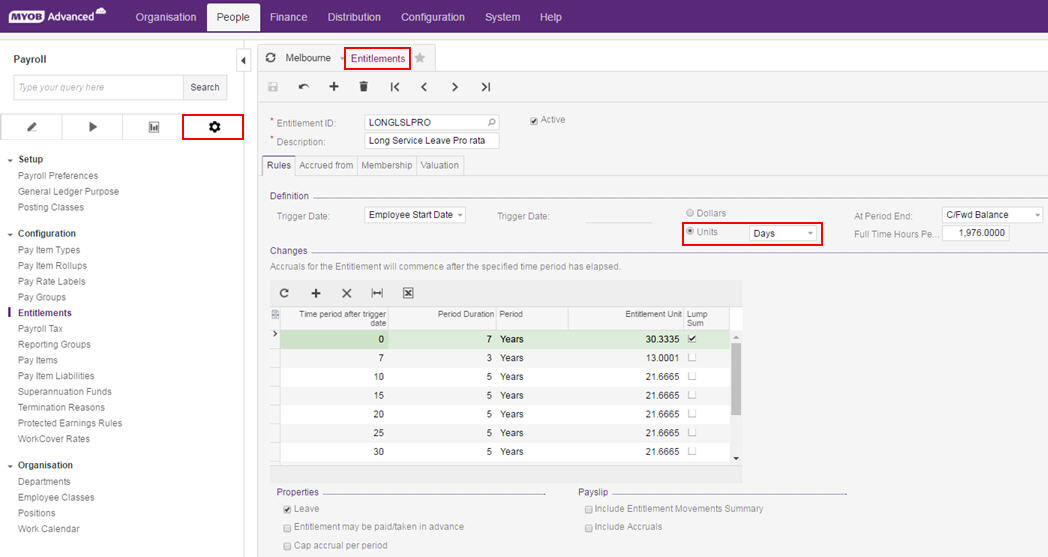 Image Removed Image Removed
Here's how this long service leave set up would look on the Entitlements screen of MYOB Advanced People: 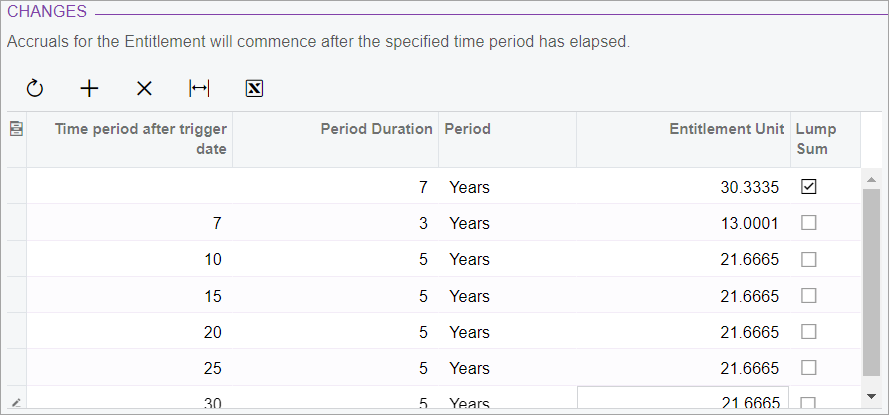 Image Added Image Added
After the first |
7 there will be Lump Sum entitlement a lump sum entitlement is added to the employee's record |
followed by an accrual of . Over the next three years, the employee accrues 13.0001 days |
over the next 3 years , to ensure the entitlement equals 43.3335 |
days at 10 year 5 five years of service after the |
10 year anniversary a further tenth anniversary, the employee accrues another 21.6665 days |
is accrued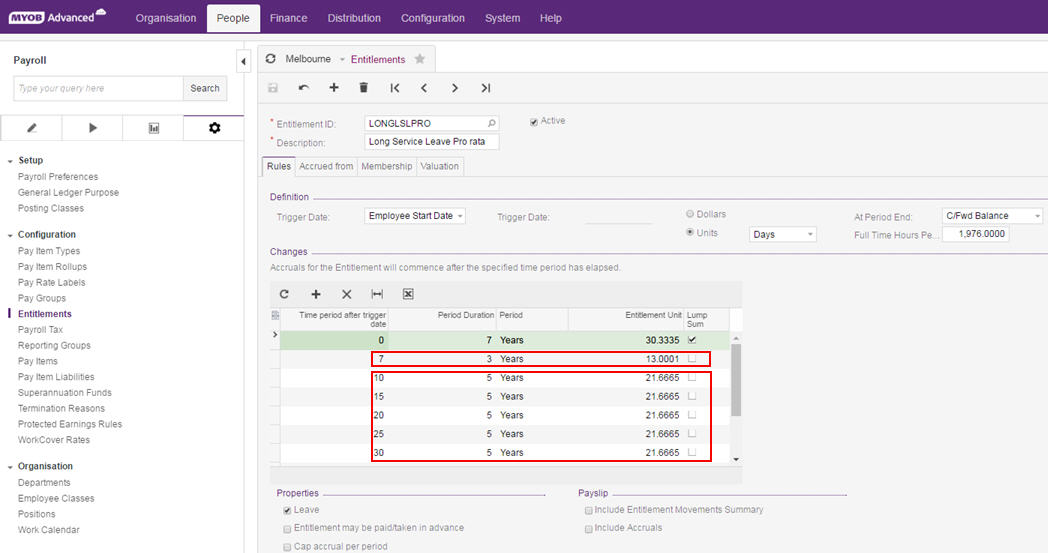 Image Removed Image Removed
| UI Expand |
|---|
| expanded | true |
|---|
| title | To create a long service leave entitlement |
|---|
| - Go to the Entitlements screen (MPPP3300).
- On the toolbar, click the Add New Record plus icon (
 Image Added). Image Added). - Complete the Entitlement ID and Description fields.
- Click the Rules tab.
- In the Definition section:
- From the Trigger Date dropdown, select Employee Start Date.
- Select the Units option and set the units dropdown to Days.
- From the At Period End dropdown, selectC/Fwd Balance.
- Complete the Full Time Hours Per Year field.
 Image Added Image Added - In the Changes section:
- Click the Add Row plus icon (
 Image Added). Image Added). - In the new row, enter the long service leave accrual details.
- Optionally, repeats steps a.–b. to add more details.
- On the Entitlements screen toolbar, save the entitlement by clicking the Save icon (
 Image Added). Image Added).
|
|