By changing a pay item's visibility settings, you can choose what information appears for that pay item on a paysliphow it shows on payslips. This article explains how to enable these settings. | UI Text Box |
|---|
| | UI Text Box |
|---|
| This procedure uses the Annual Leave Payment pay item as an example. |
Any changes made Changes to the pay itemitems' s visibility settings will not be reflected in past payslips. Instead, past payslips appear exactly as they did will only affect new payslips. Existing payslips will stay the same as when they were first created. | | UI Expand |
|---|
| expanded | true |
|---|
| title | To enable visibility settings for a pay item |
|---|
| printed. |
Go to the Pay
Item Items screen
(MPPP2210). Click the
Pay item ID field's magnifying glass
icon to search for the
pay Pay item ID you want to
enable visibility settings for, and double-click the pay itemupdate.
Click - In the Additional Info tab, update the Visibility options you require.
In the Visibility section,
select the options for what you want to appear on payslips. Image Removed Image Removed
Now when you use this pay item, the payslip shows information based on the Visibility options you selected.
mark the checkboxes to show the pay item on pay slips, along with dollar amounts and units.
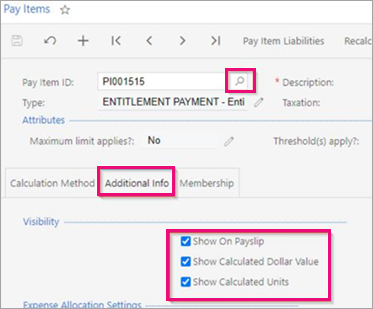 Image Added Image Added
|