By changing a pay item's visibility settings, you can choose how it shows on payslips. This article explains how to enable these settings. | UI Text Box |
|---|
| Changes to pay items' visibility will only affect new payslips. Existing payslips will stay the same as when they were first printed. |
Go to the Pay Items screen. Click the magnifying glass to search for the Pay item ID you want to update. In the Additional Info tab, update mark the Visibility options you require.In the Visibility section, mark the checkboxes to show the pay item on pay slips, along with dollar amounts and units.
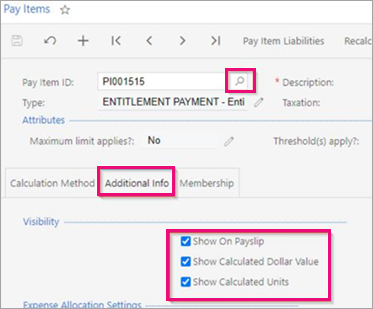
|