User Security is the IMS Payroll function that allows logins and passwords to be set up. This creates an additional layer of security on top of any your company may have. It is strongly recommended that User Security be enabled as an added protection for your employee data. User Security can be turned on or off at any time. Setting up user security| UI Expand |
|---|
| title | Enabling user security |
|---|
| To enable User Security, tick the box under Company Options: 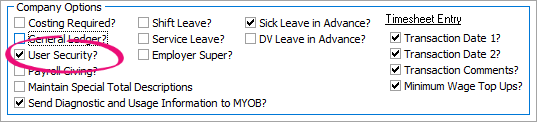
When you do this a new User Codes tab will become available. Click on this tab to create security profiles. 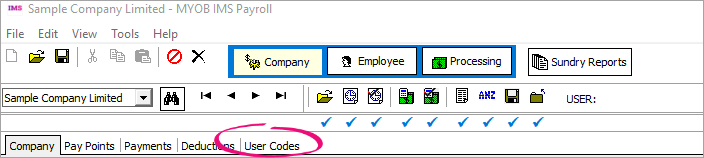
|
| UI Expand |
|---|
| title | Creating a master user profile |
|---|
| On the User Codes tab click on the New record button and enter a User ID, Reference and Password then save your record. | UI Text Box |
|---|
| | The reference can be anything you like; it is not used in the login process. |
If you are the primary user of IMS Payroll, tick the Master User Code box. The Master User has access to all functions with IMS Payroll. At least one user must be a Master User. 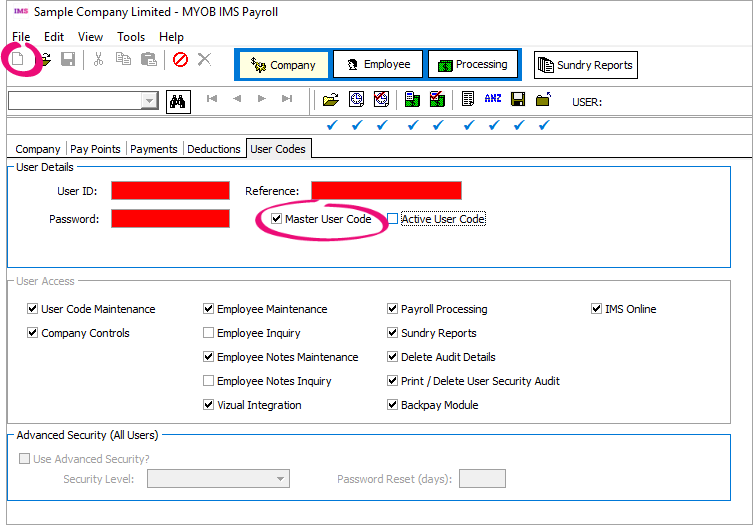
|
| UI Expand |
|---|
| title | Creating additional user profiles |
|---|
| In the User Codes tab click on the New record box and enter a User ID, Reference (this can be anything you like; it is not used in the log in process) and Password. Tick the Active User Code box then save your record. 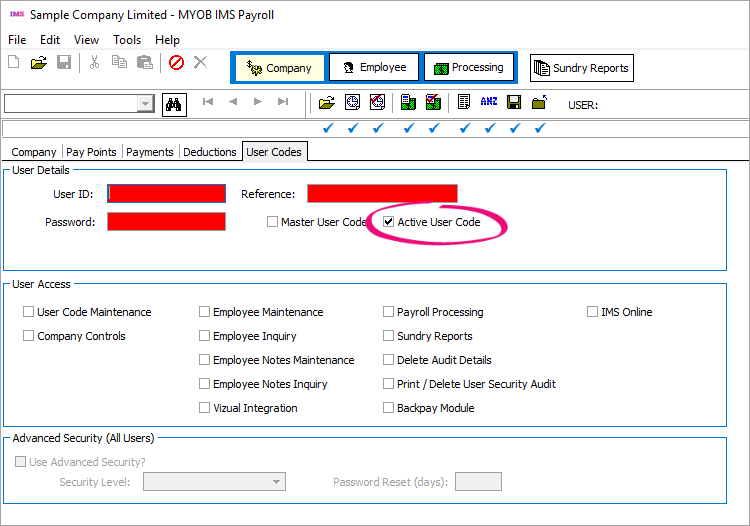
As an Active User you can then choose to turn some functions on or off as required. Below are some examples of typical setups. Example user setups| UI Expand |
|---|
| This person can make changes to employee data, run the pay and run reports. They have access to the Company Controls and can maintain / create new Pay Points, Payments and deductions. If used, they can also add and maintain Cost centres and General ledger Codes. They cannot change User Codes or delete audit records. If IMS Online is used this profile can also use this module. 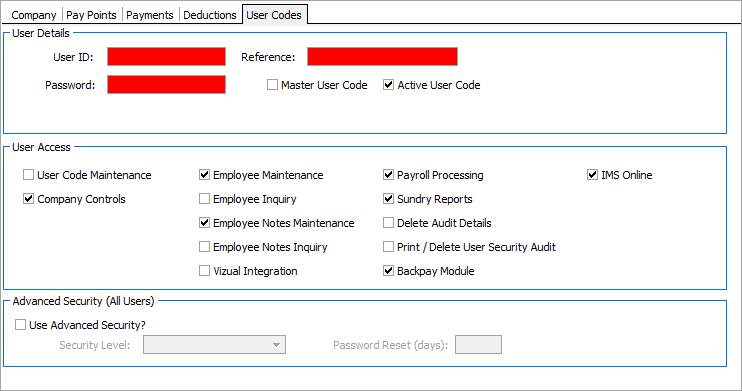
|
| UI Expand |
|---|
| This person can make changes to employee data, run the pay and run reports. They have no access to the Company Controls so cannot maintain / create new Pay Points, Payments and deductions. If used, they cannot also add and maintain Cost centres and General ledger Codes nor can they add / change User Codes or delete audit records. If IMS Online is used this profile can also use this module. 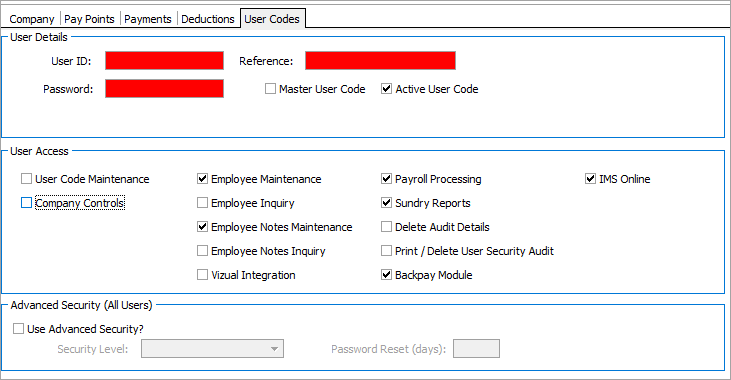
|
| UI Expand |
|---|
| This person can view IMS Payroll and can run reports. They cannot process the pay or make any data changes to any area of IMS Payroll. 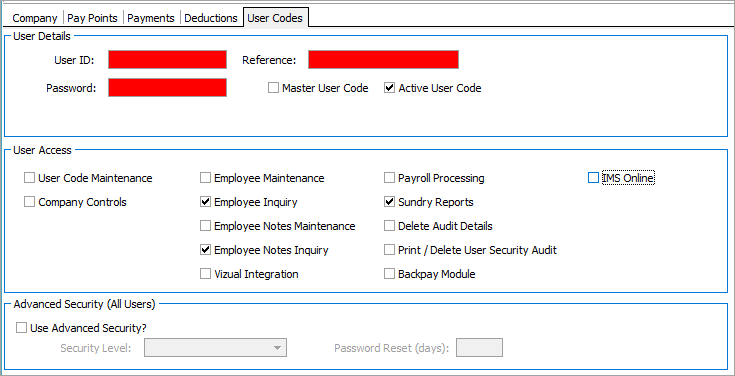
|
|
Advanced securityThe Advanced Security settings allow you to enforce additional security layers. | UI Text Box |
|---|
| | Consult with your IT teams to determine what is an appropriate standard for your company. |
| UI Expand |
|---|
| title | Advanced security options |
|---|
| Use Advanced Security: Activates additional security settings (see below). This setting can only be activated or changed by the Master User. 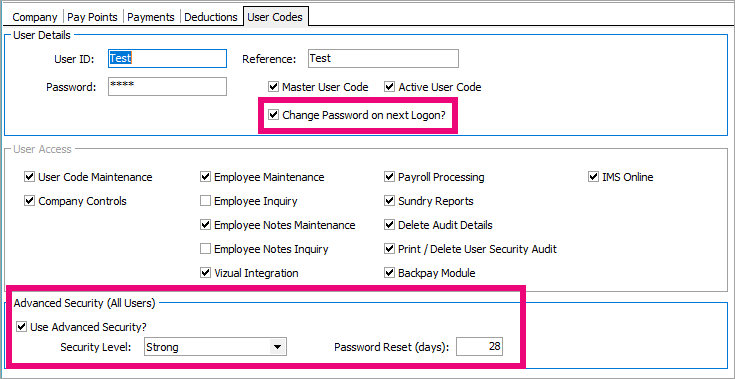
Security Level: this allows you to determine the password strength you require. - Simple passwords must be at least six characters long.
- Medium passwords must be at least six characters long, containing at least one number and one symbol.
- Strong passwords must be at least fourteen characters long, containing: at least one upper-case character; at least one lower-case character; at least two numbers or symbols.
Password Reset (days): this determines the number of days after which the User will be required to enter a new password during the logon process. Change Password on next Logon?: If this option is ticked, the user will need to choose a new password the next time they log in. When Advanced Security is first activated, you are given the option of ticking this option for all users: |
Deleting a userAs there will be audit records associated with each User Code, deleting a User is not recommended. However the security profile can be changed to make access impossible. Change the password to something the user does not know and change the access to Employee Inquiry. Audit reportsAll changes in the Company Controls and Employee Maintenance areas are audited. When User Security is turned on the name of the User is linked to the data change. These reports can be found under Sundry Reports. | UI Expand |
|---|
| This report shows all changes made to employee records. This includes new employees and general data changes. It will also show you system changes such as leave anniversary roll overs. The report can be configured in a number of ways: - to show all changes over a period in time
- to show all changes made by one user
- to show all changes made to one employee
- to show all changes made to a specified field or a group of fields
In the example below, the report will show all pay changes made in August 2019:

You can see the report shows when the change was made and who made it: 
|
| UI Expand |
|---|
| This report shows changes made in the Company Controls area. It will show changes made on the main Company page and changes in the Payments and deductions area. The report can be configured in a number of ways: - to show all changes made on the Company Page by date range
- to show all changes made in the Payments area by date range
- to show all changes made in the deductions area by date range
In the example below the report will show all changes made to the Company area in August 2019. 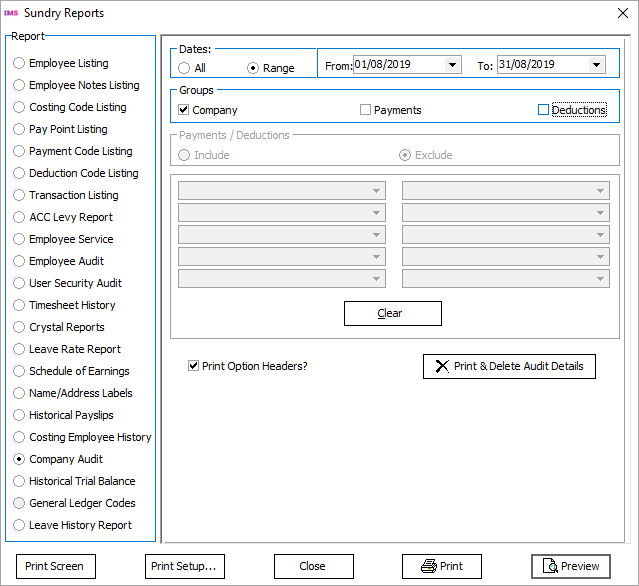
As with the Employee Audit Report, you can see the report shows when the change was made and who made it. 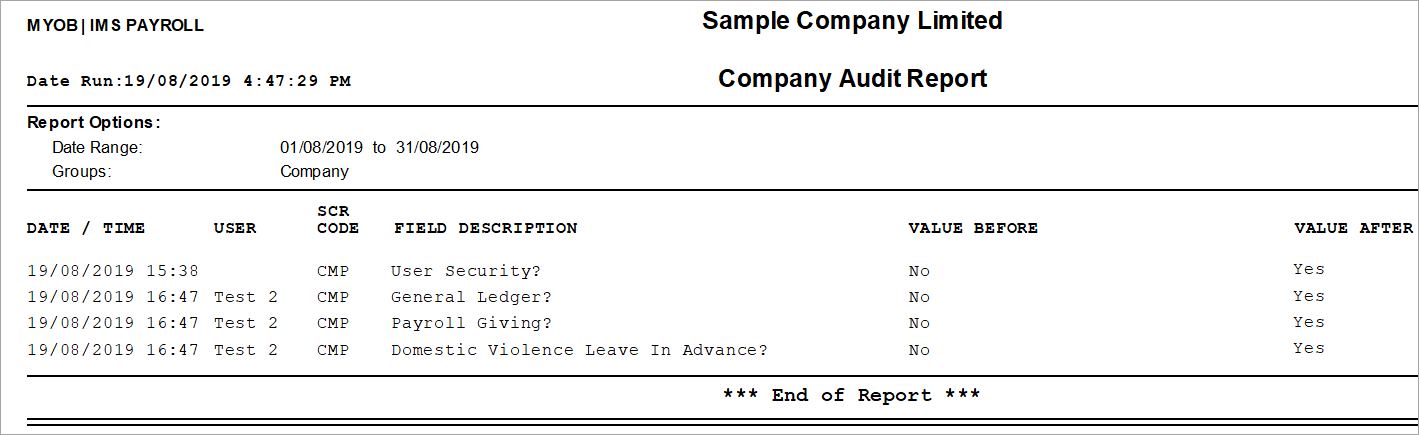
|
| UI Expand |
|---|
| This report shows successful and unsuccessful logins. The report below is requesting all login attempts during August 2019. 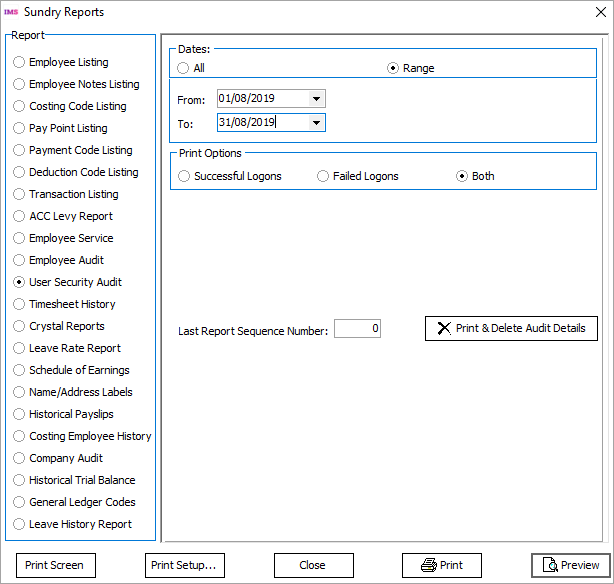
As you can see, it shows successful and unsuccessful login attempts during the period requested. Although these are suppressed in the example below, it also shows the name of the user and the work station logged in from. 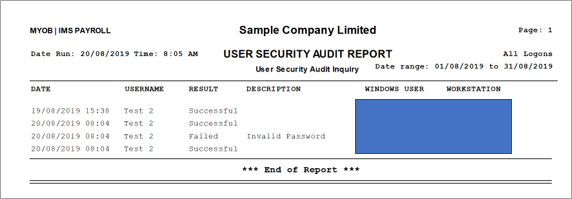
| UI Text Box |
|---|
| | This report is not available if using the MYOB Cloud or if you are using your own cloud or server network. |
|
|