Before you can enter a sale in MYOB, you'll need to add some details about the customer you're selling to. These details will be saved so you don't have to enter them each time you sell something to the same customer. | UI Text Box |
|---|
| Speed things up Do you have lots of customers to add? Save time by importing them. |
| UI Expand |
|---|
| expanded | true |
|---|
| title | To add a customer |
|---|
| To add a customer Go to the Contacts menu and choose Create contact. For the Contact type, select Customer.
 For the Designation, select Company or Individual (is it a business or a person?). What you select here determines whether you'll enter a company name, or a person's first name and surname. Enter the customer's name (company name or first name and surname). Enter the customer's ABN (in Australia) or their NZBN (in New Zealand). The status of the number will be shown which you can click to see more details. Need help finding an ABN/NZBN? Click Open lookup website. If you use codes to identify customers, enter the customer's code in the Contact ID field. For the customer's Billing address: Choose their Country and enter their Address. As you type the address, you can choose from suggested matching addresses.
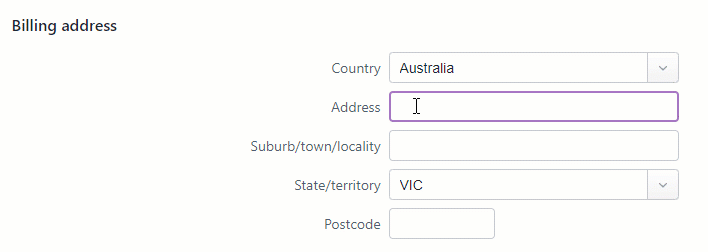 Enter other applicable contact info, including a Contact person, Email, Phone and Website. | UI Text Box |
|---|
| If you want to copy emails to this customer to someone else, click Add CC Email and enter another email address. |
For the Shipping address, select the option Same as billing address or enter different details. When you're done, click Save.
|
What now?Once you've added customers, you can record transactions for them, including: | HTML |
|---|
<h2><i class="fa fa-comments"></i> FAQs</h2><br> |
| UI Expand |
|---|
| title | What if I'm adding a customer with a credit balance? |
|---|
| What if I'm adding a customer with a credit balance?If the customer you're adding has received a credit from you, perhaps for some goods they've returned, add them as described above then create a customer return to record the credit (sometimes called a credit note). When creating the return you'll need to allocate the amount to an account which will be specific to your business, so you might need to check with your accounting advisor if unsure. |
| UI Expand |
|---|
| title | Do I need to fill in all the fields when I create a customer? |
|---|
| Do I need to fill in all the fields when I create a customer?The only mandatory fields you need to select or fill in to save a new customer are: - the Contact type (Customer, Supplier or Personal)
- the Designation (Company or Individual)
- the Company name/Surname or family name.
|
|