ANSWER ID:9097When you decide to write off a bad debt, you need to reflect this in AccountRight. This support note explains how to do this so that the customer's outstanding balance is removed, your expenses are correctly updated, and any GST liability related to the sale is adjusted. Bad debts are a reversal of the original sale, where the transaction gets allocated to a bad debts expense account. Setting up your Accounts List to record a bad debtCreating a Bad Debts expense account is the only preparation needed for recording bad debts. Or, if you account for bad debts by posting a provision to an asset account, create a 'Provision for Bad Debts' asset account instead. Check with your accountant if you're unsure. Note that a Bad Debts expense account may already exist in your software. | UI Expand |
|---|
| title | To set up your Accounts List |
|---|
| To create the new account: - Go to the Accounts command centre and click Account List.
- Click the Expense or Asset tab (as applicable) then click New.
- Give the account a unique number that suits your account list.
- Name the account 'Bad Debts' (if creating an Expense account) or 'Provision for Bad Debts' (if creating an Asset account).
- Click OK. See our Expense account example below.

For more information on creating accounts, see the AccountRight help (Australia | New Zealand). |
Applying bad debt to a customer A bad debt is applied to a customer's account by first creating a credit note (Adjustment Note). This bad debt Adjustment Note is then applied to the customer's outstanding invoice(s). | UI Expand |
|---|
| title | 1. Creating the bad debt Adjustment Note |
|---|
| - Go to the Sales command centre and click Enter Sales. In BusinessBasics go to the Command Centres menu and choose Sales then choose Enter Invoices.
- Select the Customer and enter the transaction details including the Invoice Number and Date.
- Click the Layout button and choose the Service layout, then click OK.
- Enter an appropriate Description such as "Write off bad debt".
- Select the Bad Debts account in the Acct# field (the account created earlier in this support note). When you do, you will receive a warning message that says that the account used to allocate a sale is usually an income account. Disregard this message and, if applicable, click OK.
- In the Amount field, enter a negative value equal to the bad debt amount.
- Apply the relevant tax/GSTcode. You may need to reference the original invoice(s) to determine which tax/GST code to use.
- Click Record.
| UI Text Box |
|---|
| | As this will affect your GST reporting, you may need to forward a copy of this Adjustment Note to the customer. |
The window below shows the creation of a bad debt Adjustment Note. Please note the negative amount. 
For more information on customer credits, see the AccountRight help (Australia | New Zealand). |
| UI Expand |
|---|
| title | 2. Applying the bad debt Adjustment Note |
|---|
| The bad debt Adjustment Note is applied to the customer's account by using the Returns & Credits tab of the Sales Register. - Go to the Sales command centre, click Sales Register and click the Returns and Credits tab.
- Click to highlight the bad debt Adjustment Note then click Apply to Sale (along the bottom of the window).
- In the Settle Returns and Credits window, in the Amount Applied column enter the amount for you want to apply (write-off) for each invoice listed.
- Click Record.
The window below shows the bad debt Adjustment Note being applied to two invoices. 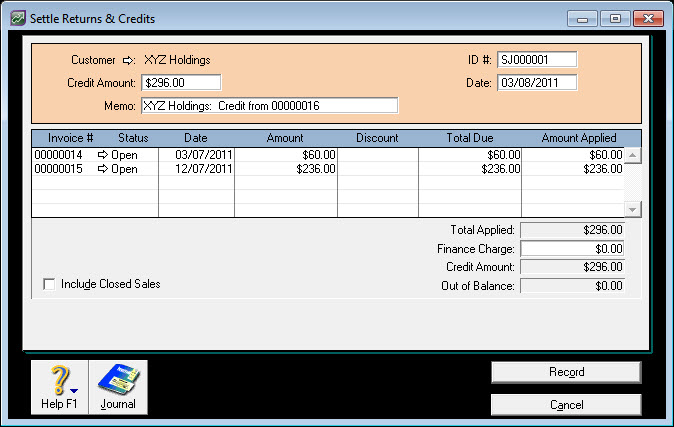
| UI Text Box |
|---|
| Adjustment notes and categories If you create an adjustment note with a category, you will not be able to apply it to a sales invoice unless that invoice has the same category applied to it. |
|
| HTML |
|---|
<h2><i class="fa fa-comments"></i> FAQs</h2><br> |
| UI Expand |
|---|
| title | How does a bad debt affect your GST? |
|---|
| Cash (payments) reporting Using the method described above, a bad debt won't affect the GST because GST collected is only reported once the payment has been received from the customer. Since the customer never paid the invoice, no GST would have been reported. Accrual (invoice) reporting Australia: Using the method described above, the Adjustment Note will be included at G1 on your BAS for this period. New Zealand: This transaction will only affect GST if you report GST on a non-cash (Accrual) basis and the GST collected on the sale has already been reported and paid to the IRD before the bad debt is realised. |
|