ANSWER ID:9280AccountRight Plus, Premier and Enterprise, Australia only If you need to reimburse an employee for a business expense, you can include the reimbursement in the employee's pay. The tasks below explain how to set this up and process the pay, as well as how to record the purchase. Here's what you need to do: | UI Expand |
|---|
| title | 1. Set up a clearing account |
|---|
| Create a liability account (Accounts > Accounts List > Liability tab > New). This account will be used as a temporary holding account for the value of the employee purchase. Make sure the Account Type is set to Credit Card. Here's our example:
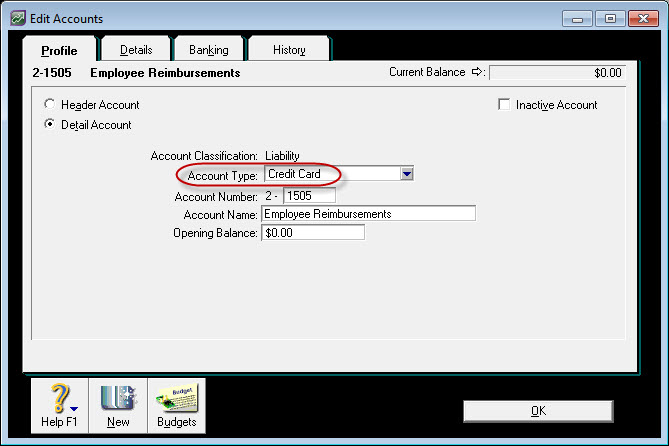 Image Modified Image Modified This account will be linked to a new payroll wage category we'll create in the next task. |
| UI Expand |
|---|
| title | 2. Set up a payroll wage category |
|---|
| - Create a wage category which you'll use to reimburse the employee (Payroll >Payroll Categories > Wages tab > New).
- Select Salary for the Type of Wages.
- Override the expense account and select the liability account created above. Here's our example:
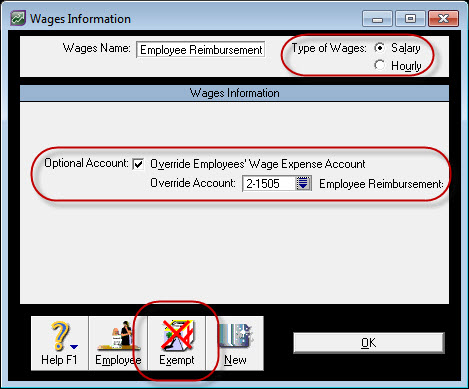 Image Modified Image Modified
- Assign this wages category to the employee who's being reimbursed (click Employee and select the employee).
- Exempt the wages category from tax calculations (click Exempt and choose PAYG Withholding).
|
| UI Expand |
|---|
| title | 3. Exempt the reimbursement from superannuation |
|---|
| To ensure the reimbursement wages category isn't included in the superannuation calculation: - Go to the Payroll command centre and click Payroll Categories.
- Click the Superannuation tab.
- Click the zoom arrow next to the Superannuation Guarantee category. The Superannuation Information window is displayed.
- Click Exempt. The Superannuation Exemptions window is displayed.
- Select the Employee Reimbursement wages category created above.
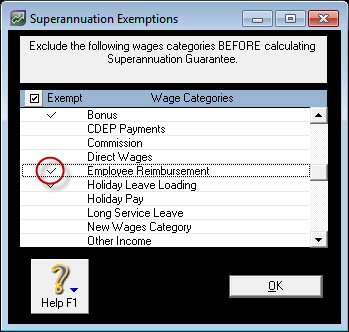 Image Modified Image Modified - Click OK to both the Superannuation Exemptions and Superannuation Information windows.
|
| UI Expand |
|---|
| title | 4. Reimburse the employee |
|---|
| When you process payroll, enter the reimbursement amount on the employee's pay (Payroll > Process Payroll). 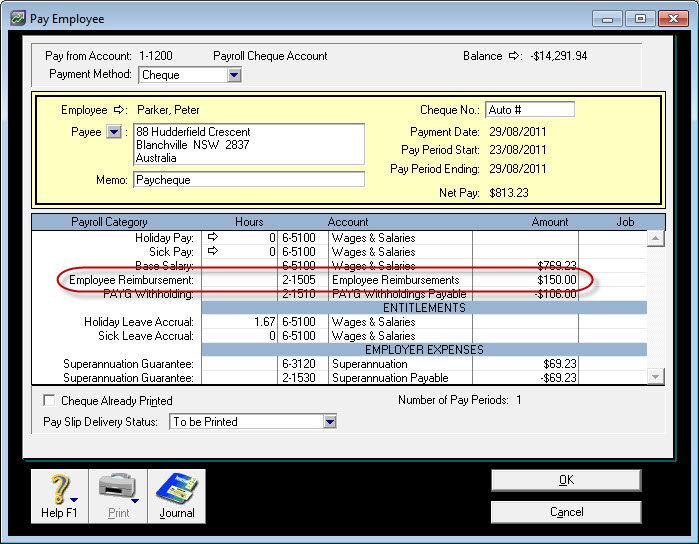 Image Modified Image Modified
This will: - reimburse the employee for their purchase, and
- put the amount into the temporary holding account you created earlier. This will be cleared in the next task.
| UI Text Box |
|---|
| If you're not sure how to handle reimbursement payments on an employee's payment summary, seek clarification from your accounting advisor or the ATO. |
|
| UI Expand |
|---|
| title | 5. Record the purchase |
|---|
| The last thing to do is record a Spend Money transaction to account for the purchase (Banking > Spend Money). This achieves the following: - the purchase can be allocated to the applicable expense account
- the applicable tax code can be assigned based on what was purchased and how it needs to be accounted for, and
- the Employee Reimbursement Liability account is returned to a zero balance.
If you're not sure which tax code to use, check with your accounting advisor. Here's our example: 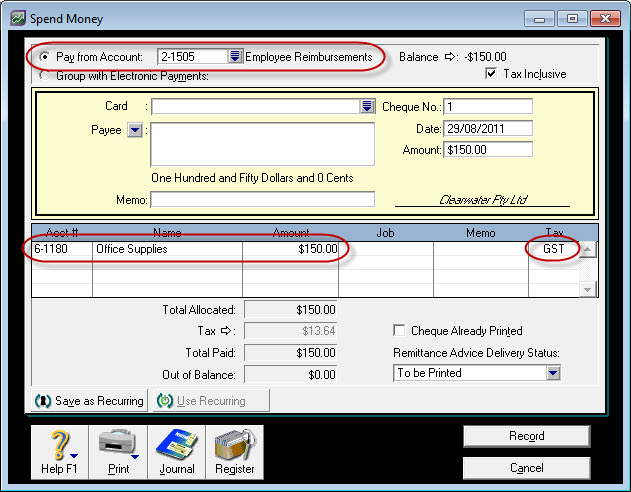 Image Modified Image Modified
|
|