ANSWER ID:37527The following error can occur when installing AccountRight v19: 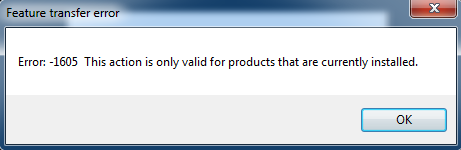 Image Modified Image Modified
This error means there's a corrupt file on your computer. To fix it, you'll need to temporarily move some folders on your computer. After installing AccountRight you'll need to move these folders back to their original location. | UI Expand |
|---|
| title | 2. Move the required folders back |
|---|
| The folders you moved in the previous task need to be moved back to their original location. - Access the InstallShield Installation Information folder.
- Simultaneously press the Windows
 and E keys on your keyboard (the Windows and E keys on your keyboard (the Windows  key is between the Ctrl and Alt keys). The File Explorer window appears. key is between the Ctrl and Alt keys). The File Explorer window appears. - Navigate to the following folder:
C:\Program Files (x86)\InstallShield Installation Information
If the Program Files (x86) folder doesn't exist, navigate here instead:
C:\Program Files\InstallShield Installation Information
- Double-click to open the new folder you created earlier.
- Move all folders from your new folder back to the InstallShield Installation Information folder.
- Click the first folder.
- Hold the SHIFT key and click the last folder. All folders will be selected.
- Right-click the selected folders and choose Cut.
- Right-click the InstallShield Installation Information folder and choose Paste.
- When alerted that a folder with the same name already exists in this location, choose NOT to replace that folder. This is because the folder it's referring to is the one which caused your installation issue.
|
|