Some businesses accept customer trade-ins to reduce the selling price of goods sold. For example, a car dealer might accept a vehicle trade-in and deduct the trade-in value from the price of a new car. The steps below can be used for most trade-in situations, but you should also check with your accounting advisor about your tax/GST reporting obligations associated with trade-ins for your business. | UI Expand |
|---|
| title | 1. Set up for trade-ins |
|---|
| Before recording a trade-in, there's a couple of things you need to do. - Create an asset account with the Account Type set to Bank. This account will be used as a clearing account to hold the value of the trade-in.
 Image Removed Image Removed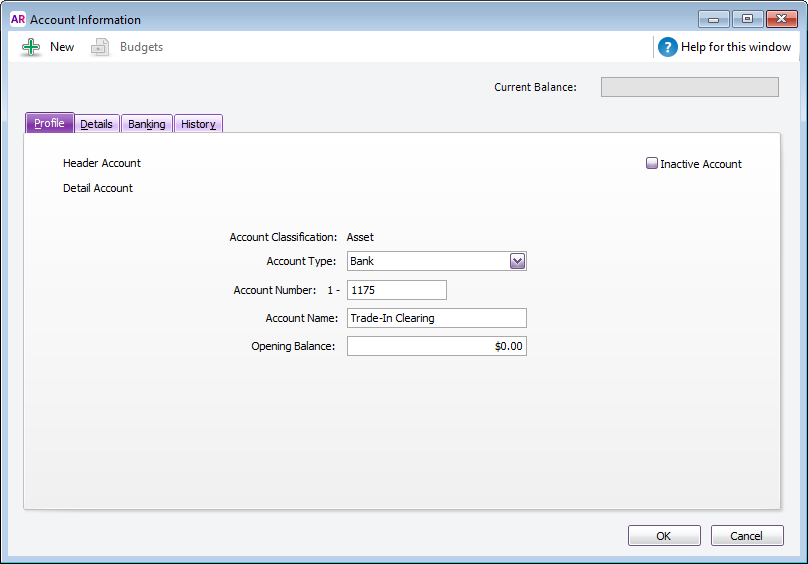 Image Added Image Added - Create an inventory item to represent a default trade-in item. You'll use this item when recording sales which include a trade-in to deduct the trade-in value from the sale price.
- Select the option I Sell This Item
- For the Income Account for Tracking Sales, select the asset account created above (ignore the warning about this account usually being an income account)
- On the Selling Details tab, select the relevant Tax/GST Code When Sold.
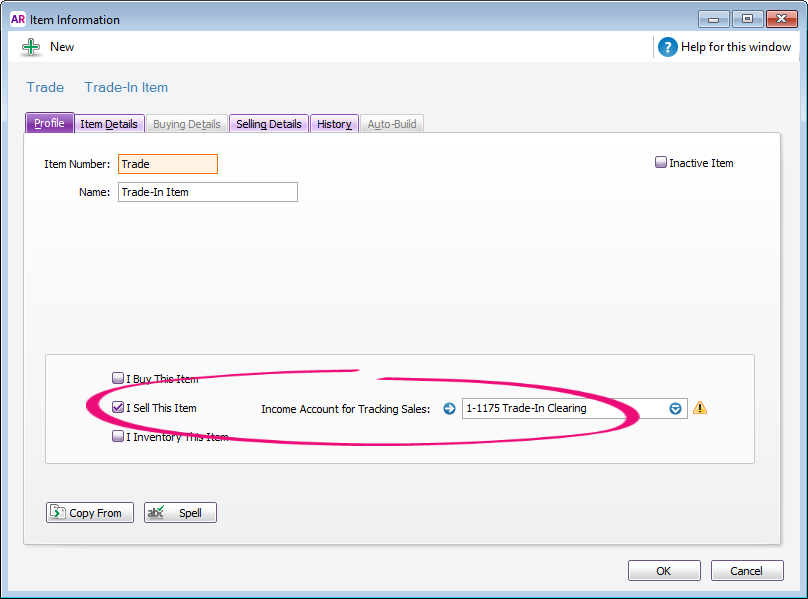 Image Modified Image Modified
You're now ready to record sales which include trade-ins. |
| UI Expand |
|---|
| title | 2. Record a sale that includes a trade-in |
|---|
| If the trade-in is from a new customer, create a customer card for them. You can then enter an invoice to record the sale. - On the first line, enter details of the item being sold.
- On the second line:
- enter a negative one (-1) in the Ship field
- select the Trade-In item created earlier
- enter the trade-in value in the Price field
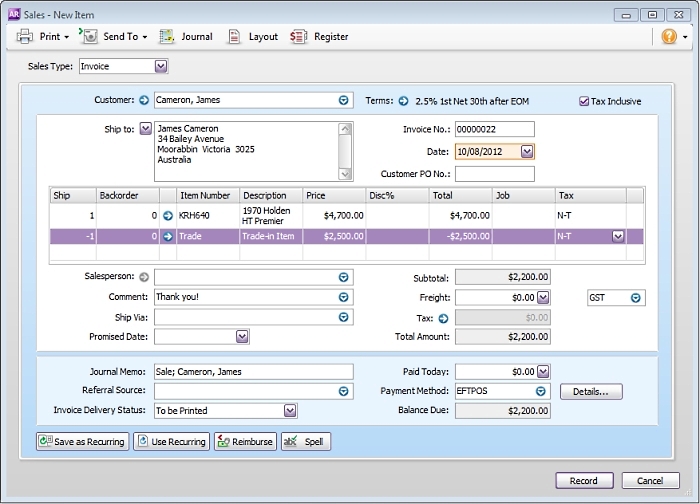 Image Removed Image Removed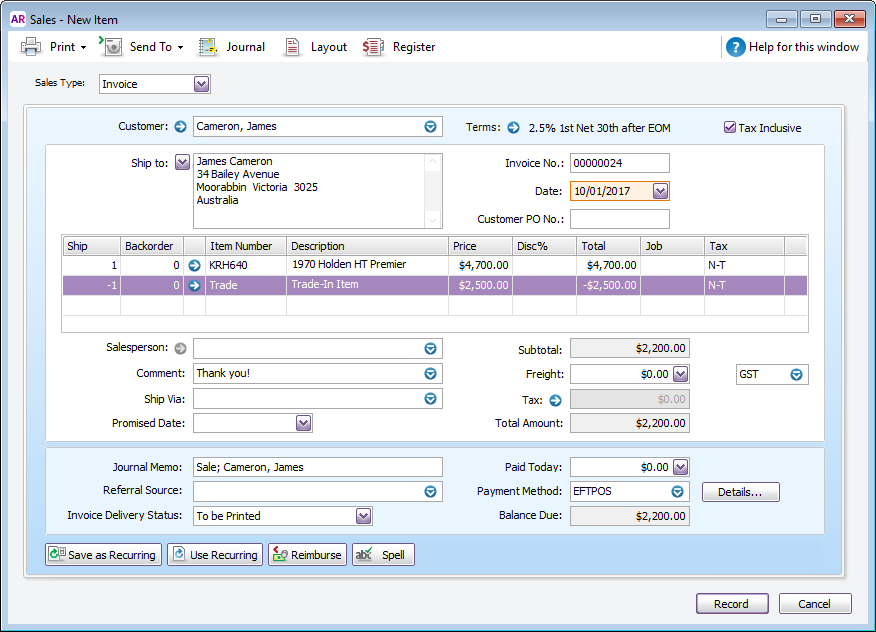 Image Added Image Added
Recording this sale will: - deduct the value of the trade-in from the amount the customer needs to pay, and
- deposit the value of the trade-in into the Trade-in Clearing account.
|
| UI Expand |
|---|
| title | 3. Close the bill for the trade-in item |
|---|
| You can now close the bill using the funds which were allocated to the Trade-in Clearing account when you recorded the sale. On the Pay Bills window: - Select the Pay From Account option and select the Trade-in Clearing account.
- In the Supplier field, choose the supplier card you created for the customer. Their open bill will be listed.
- In the Amount field, enter the trade-in value.
- Apply this amount against the bill.
 Image Removed Image Removed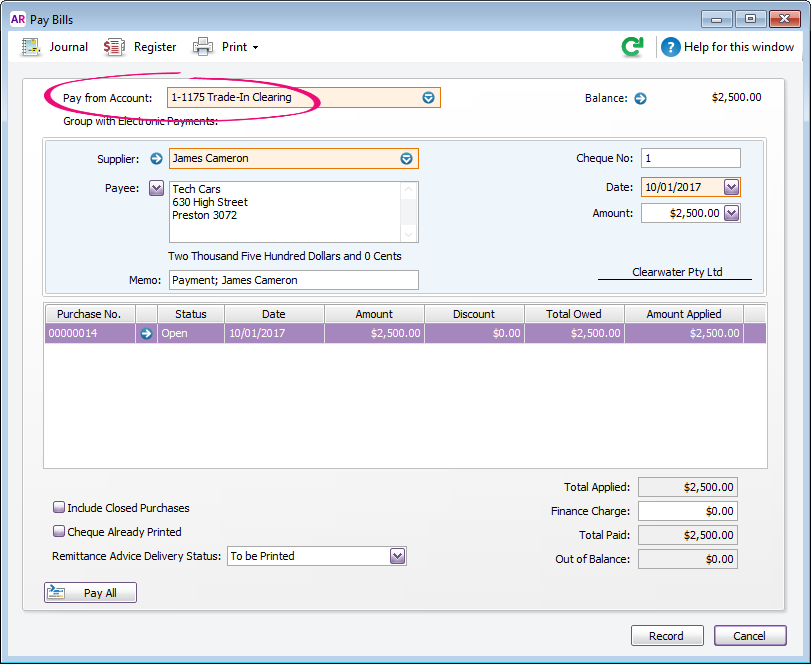 Image Added Image Added
Recording this payment will: - close the bill, and
- clear the balance of the Trade-in Clearing account.
|
|