AccountRight Plus and Premier, Australia only This is task 7 of 7 for processing a final pay (see previous task or an overview of all tasks). If an employee is receiving an ETP, you'll need to provide them an ETP payment summary as well as a regular payment summary. The process to creating ETP payment summaries is very similar to standard payment summaries. An ETP payment summary will be generated if there are values entered against the ETP payment summary fields. See the Prepare payment summaries help page for complete information and instructions (and a video). However, note the following things that are unique to ETP payment summaries: - When setting up the payment summary fields at step 4 of the Payment Summary Assistant, you need to link the ETP categories you set up earlier to the Lump Sum and ETP fields that appear on the payment summary form.
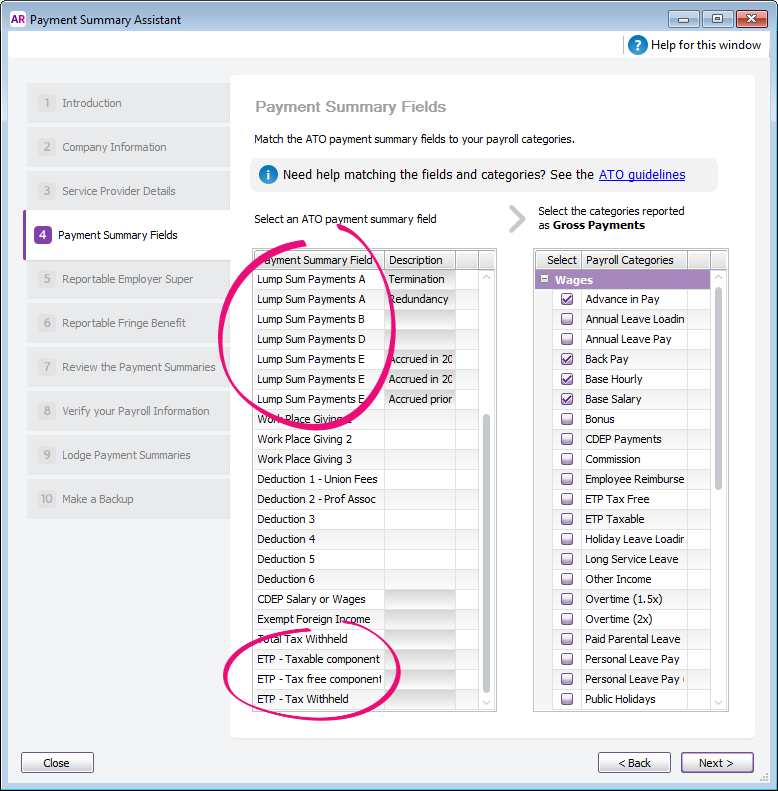
- When reviewing the payment summaries at step 7 of the Payment Summary Assistant, complete the Employment Termination Payment Additional Information section of the employee's payment summary.
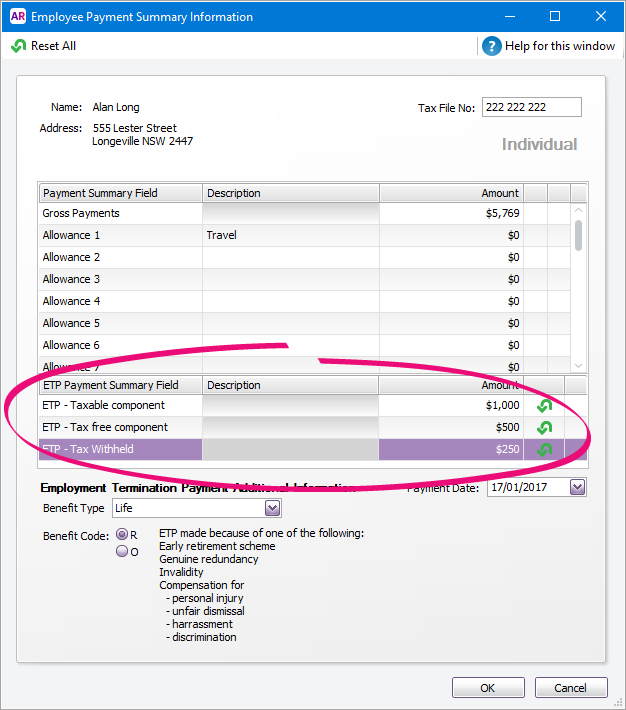
- If you need to provide an ETP payment summary before the end of the payroll year, you don't need to send an EMPDUPE file to the ATO just for that ETP payment. The EMPDUPE file that you send when submitting payment summary information for all your employees will also contain the ETP payment summary details that apply to the income year.
However, you should save and email a PDF of the payment summary to the employee, or print a copy of it for them. Do this at at step 7 of the Payment Summary Assistant after you've reviewed their payment summary. Note that an ETP payment summary will be generated in addition to a standard payment summary.
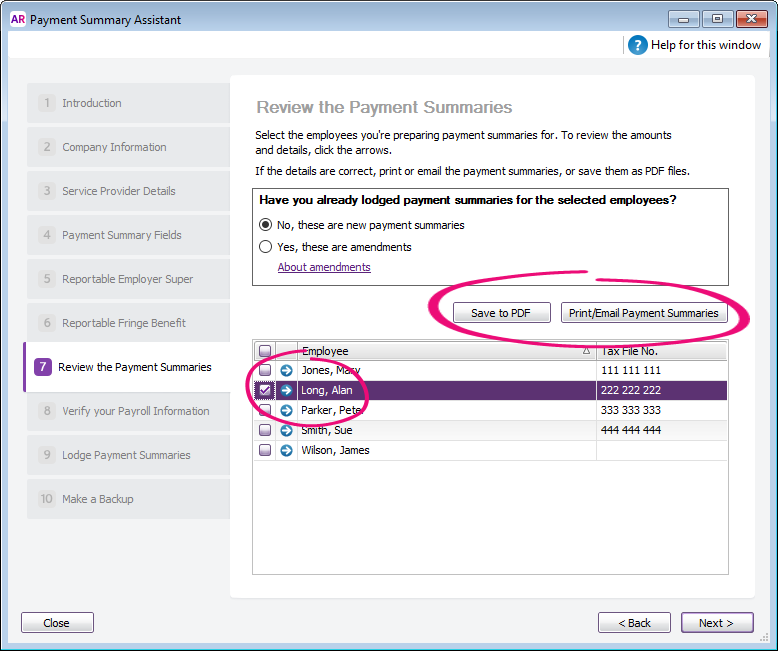
| UI Text Box |
|---|
| You might also want to make the employee card inactive, so that it no longer appears in selection lists when preparing pays. To do this, select the Inactive Card option in the Profile tab of the employee's card. |
|