When you set up recurring transactions, you can choose to be reminded on, or before, the scheduled date of the recurring transaction—see Specify an alert option. If you use this option, the Reminders List window appears when you open your company file, when a recurring transaction is due (or overdue). 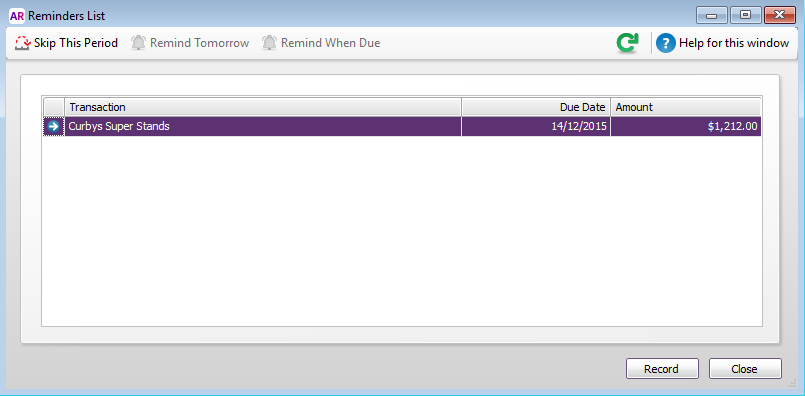
The options available in this window depend on the status of the selected recurring transaction (if more than one is showing). For example, if the selected transaction has a due date of today or is overdue, the Remind Tomorrow and Remind When Due buttons are not available. The reminder options are outlined below. | Click... | If... |
|---|
| Skip This Period | You don’t want to record the transaction this period. The reminder is removed from the list. | | Remind Tomorrow | You don’t want to record the transaction today, but want to be reminded tomorrow. | | Remind When Due | You don’t want to record the transaction today, but want to be reminded when the transaction is next due. | | Record | You want to record the transaction now. |
If you want to make changes to the transaction, click the zoom arrow to open it. | UI Text Box |
|---|
| The Reminders List window appears when you open the company file. If you close the window, you'll need to sign on to your company file again to view it. If you want to see the To Do List when you open your company file (which is different to the Reminders List), there's a preference you can turn on. Go to the Setup menu > Preferences > Windows tab > Display the To Do List when opening your company file. |
| HTML |
|---|
<h2><i class="fa fa-comments"></i> FAQs</h2><br> |
| UI Expand |
|---|
| title | How can I check upcoming recurring transaction reminders? |
|---|
| How can I check upcoming recurring transaction reminders?To see upcoming recurring transaction reminders, click To Do List (along the bottom of any command centre) then click the Recurring Transactions tab. Sort the displayed list by Next Due date by clicking the column heading. To see the details of a transaction, click its blue zoom arrow. |
| UI Expand |
|---|
| title | How do I change or delete a reminder? |
|---|
| How do I change or delete a reminder?Reminders are controlled by a recurring transaction's alert settings (Lists menu > Recurring Transactions > click to highlight the recurring transaction > click Edit Schedule button). In the Alerts section, select when to display a reminder (choose Never to delete the reminder), and choose which AccountRight user the reminder is displayed for. 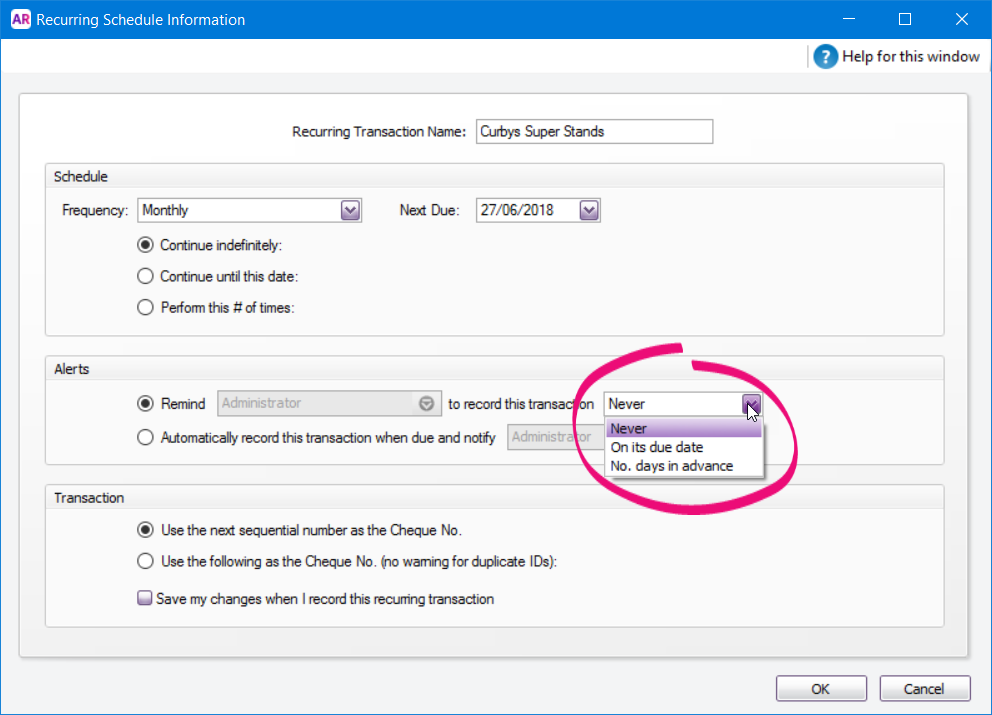
|
|