Practice Manager only There are a number of steps to be completed when raising a bill for a client. The diagram below provides an overview of the workflow for creating a bill which is generated by using the Billing Wizard. 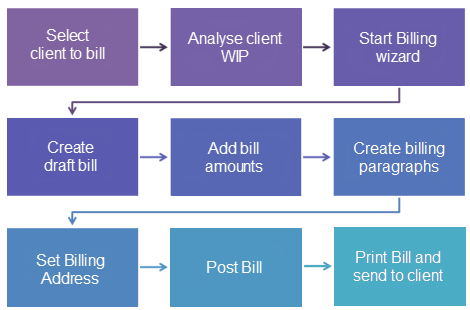
There are times when the value of WIP entered against a client is not the exact amount that will be billed. There are four types of WIP adjustments you can make: Write-up/Write-on—The write-up (or write-on) feature is used to increase the bill amount. This would be used when the wip amount is less than the amount quoted for the work. You would write up the wip in this instance. Write-off—The write-off feature is used to reduce the total WIP billed to a client without the unbilled amount remaining as WIP for future billing. This would be used when the wip balance exceeds the amount quoted for the work. You would write off excess wip. Miscellaneous Charge (also used for credit notes)—A miscellaneous charge is a cost that you want to pass on to a client but has not been raised as a timesheet or expense item. It is often a fixed charge amount that you have been billed for on a client’s behalf or a one–off fee such as payment for registering a company.
| UI Text Box |
|---|
| A miscellaneous charge will not affect the WIP ledger, ; only the debtors ledger. While it increases the billable WIP total for the assignment, it will not increase the amount recorded as time and expenses. They are displayed as a miscellaneous charge on reports. |
| UI Text Box |
|---|
| Once an estimate bill has been created, it can be used to create reoccurring invoices via Standing orders. You can use this option where you have a fixed price agreement and want the system to automatically create the remaining monthly bills. |
Once the bill has been completed, it must be submitted (AE) for review. Practice team members responsible for the review, authorise (AE) and post the bill in the system. Once posted, the bill is printed and sent to the client. Bills are generated using the Billing Wizard. You can choose to bill at the assignment (AE)/job (AO) level for a client or at a more detailed task or employee level. Any draft bills that have been prepared previously for a client can be viewed at any time from the Bills tab on the client page. A full billing history is also available for that client on the Bills tab. | UI Text Box |
|---|
| In MYOB AE, bills raised from the Bills tab on the Assignment Details page by assignment are generated and modified in the same way as bills from the client page. |
|