AccountRight Plus and Premier, Australia only | UI Text Box |
|---|
| Last updated 25 September 2020 This help topic has been updated for the changes in AccountRight for the JobKeeper extension which begins 28 September. This includes additional START and FINISH fortnights and employee payment tiers.This content is obsolete, so we’ve retired the page. You can remove any bookmarks to this page. If there’s something else you need, try searching our help centre. The JobKeeper program ended on 28 March 2021 If you had employees being paid under JobKeeper right up to the end of the scheme, there's nothing you need to do in AccountRight (you don't need to select a Final Fortnight for those employees). For key dates and actions for employers, see the ATO website. |
JobKeeper is a government scheme to help businesses during COVID-19. If your business is eligible you'll be able to keep paying your employees. You'll then submit a monthly declaration to get reimbursed by the government. You'll find all the details about JobKeeper on the ATO website. We'll step you through how to set up AccountRight for JobKeeper and make payments to your employees. If you've already been paying employees under the original JobKeeper scheme, we'll explain what's changed for the JobKeeper extension and what you need to do. JobKeeper extensionJobKeeper has been extended from 28 September 2020 until 28 March 2021. Under this extension, the JobKeeper payment rate has changed. It's now based on an employee's hours worked and the extension period. 
For all the details on the JobKeeper extension, visit the ATO website. Already enrolled for JobKeeper?If you've been paying your employees under the original JobKeeper scheme (up to 28 September 2020), you don't need to enrol again. But you will if you haven't already, you'll need to determine your employees' JobKeeper payment tier levels (Tier 1 or Tier 2) and notify them to the ATO. For help with this, see Choosing employee JobKeeper tier levels - MYOB AccountRight. You've likely already completed the other setup tasks below, but take a quick look if you're not sure. You might want to take a look at task 4 'Pay your employees during JobKeeper' to see some examples of pays using the new JobKeeper payment rates. Managing JobKeeper in AccountRightComplete each of these tasks to get set up for JobKeeper and pay your employees under the scheme. | UI Expand |
|---|
| title | 1. Check if you're eligible for JobKeeper |
|---|
| For all the details on JobKeeper eligibility for businesses, visit the ATO website. In summary, to be eligible for JobKeeper payments your business needs to show a fall in GST turnover compared to the same period a year ago. The required fall in GST turnover is:- 30% for an aggregated turnover of $1 billion or less
- 50% for an aggregated turnover of more than $1 billion
- 15% for ACNC-registered charities other than universities and schools
To work out the change in your GST turnover, we've provided a handy calculator in the Payroll reporting centre. For all the details on using this calculator, see Working out your GST turnover. If you're eligible and you haven't already enrolled, you'll need to enrol for JobKeeper with the ATO. What about sole traders?Sole traders (with no employees) may be eligible to receive JobKeeper payments if their business has experienced a downturn according to the ATO’s eligibility criteria. If you’re eligible, there’s no need to set yourself up as an employee in AccountRight – just enrol directly with the ATO. When you receive JobKeeper payments from the government, you'll need to: - complete task 2a below to set up a new income account (you only need to do this once), and
- complete task 6 below to record your JobKeeper payments as Receive Money transactions in AccountRight.
|
| UI Expand |
|---|
| title | 2. Set up JobKeeper payments |
|---|
| Once you've completed the enrollment process, you can set up the following in AccountRight: - a new income account - for receiving JobKeeper payments from the government
- a new payroll wage (allowance) category - to report all JobKeeper top-up payments you pay to employees
We'll also show you how to stop super calculating on your JobKeeper top-up payments. | UI Expand |
|---|
| title | a. Set up an income account to receive JobKeeper payments |
|---|
| We'll start by creating an income account for the JobKeeper payments you receive from the government. Remember—you pay your employees under JobKeeper, then the government reimburses you the following month. We'll set up this account as an "other income" type account (8-xxxx), but you could also set it up as an income account type (4-xxxx). If you're not sure which account type best suits your business, check with an accounting advisor. - Go to the Accounts command centre and click Accounts List.
- Click the Other Income tab.
- Click New. The Account Information window appears.
- Enter an Account Number which suits your accounts list.
- Enter the Account Name as JOBKEEPER SUBSIDY (NO GST).
Here's our example:
 - Click the Details tab and choose N-T as the Tax Code.
- Click OK.
|
| UI Expand |
|---|
| title | b. Set up a JobKeeper wage (allowance) category |
|---|
| Under JobKeeper, eligible employees must be paid a minimum amount (see the information at the start of this topic). If an employee's regular pay is less than the JobKeeper payment amount or they've been stood down, you'll need to "top-up" their pay using a new JobKeeper wage category. This new wage category must be named JOBKEEPER-TOPUP to ensure the payments are reported correctly to the ATO. | UI Text Box |
|---|
| Make sure you name this wage category exactly as described below. It's critical to enter the name exactly as defined by the ATO to prevent any reimbursement delays. |
To set up the JOBKEEPER-TOPUP wage category: - Go to the Payroll command centre and click Payroll Categories.
- On the Wages tab, click New. The Wages Information window appears.
- For the Wages Name, enter this exact name: JOBKEEPER-TOPUP. The wage category name must match this (all capitals, with a hyphen and no spaces) to ensure it's accepted by the ATO for Single Touch Payroll reporting.
- For the Type of Wages, select the Salary option (regardless of whether your employees are salaried or hourly based).
For the ATO Reporting Category , choose Allowance - Other. This is required by the ATO to ensure the payments are reported correctly through Single Touch Payroll reporting.
Here's our example:
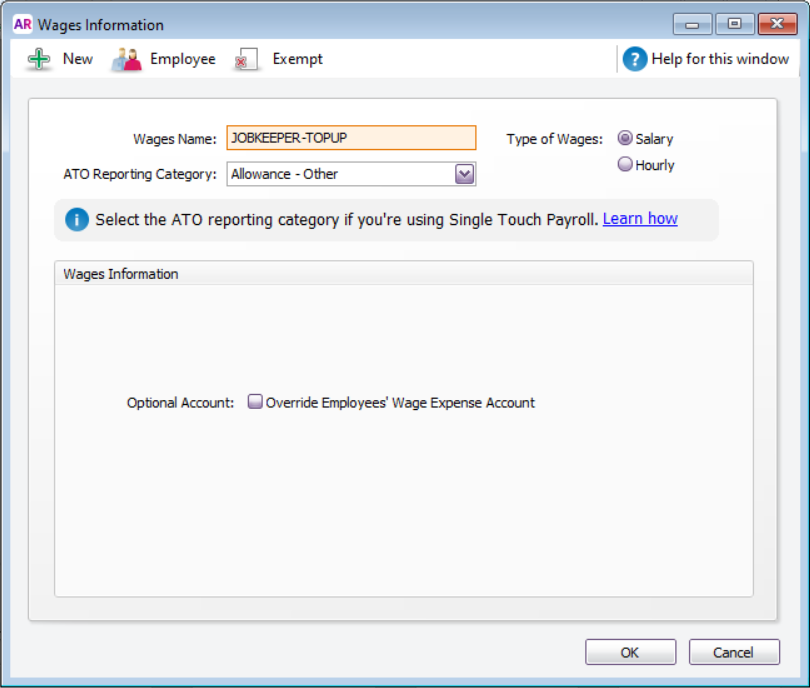
| UI Text Box |
|---|
| Optional expense account If you want to account for your JobKeeper top-up payments separately, you can create an expense account for this purpose. You can then select the option Override Employees' Wage Expense Account in the wage category and choose the new expense account. Check with your MYOB Partner or accounting advisor if you're not sure if this is suitable for your business. |
- Click Employee, select the employees you'll be paying during the JobKeeper scheme, then click OK.
Click OK to save the wage category.
|
| UI Expand |
|---|
| title | c. Exempt the JobKeeper top-up category from accruing super |
|---|
| As per the government's information, you must pay super on an employee's regular pay amount, but you can choose whether to pay super on JobKeeper top-up amounts. If you will be paying super on JobKeeper top-up payments you can skip this task. Take a look at these fortnightly pay examples to see what super is typically paid on: | Regular fortnightly income | Fortnightly income with JobKeeper | Super is paid on | You can choose to pay super on |
|---|
| $600 | $650 $750 (Tier 2 employee)$650 | $600 | $100$50 | | $800 | $1000 $1200 (Tier 1 employee)$1000 | $800 | $200 | | $3000 | $3000 (Tier 1 employee) | $3000 | N/A |
To stop super calculating on the JobKeeper top-up wage category - Go to the Payroll command centre and click Payroll Categories.
- Click the Superannuation tab.
- Click to open the Superannuation Guarantee category.
- Click Exempt.
- Select the JOBKEEPER-TOPUP wage category.
 - Click OK, then click OK again to save these changes.
|
|
| UI Expand |
|---|
| title | 3. Notify the ATO of eligible employees and payment rates |
|---|
| You need to let the ATO know what the first fortnight is that you're paying each eligible employee under JobKeeper. You also need to advise what each employee's payment rate will be: Full rate (Tier 1) or Part rate (Tier 2). Tell me more about these payment rates. You'll need to complete these steps for your current eligible employees, and any employees who become eligible during the scheme. Tell me more about eligible employees. Here's how to notify the ATO of your eligible employees and their payment rates: - In AccountRight, go to the Payroll command centre and click Payroll Reporting.
- Click Payroll Reporting Centre.
Click the JobKeeper payments tab. | UI Text Box |
|---|
| Can't see the JobKeeper payments tab? Close and reopen AccountRight. |
- Select an eligible employee.
In the First JobKeeper fortnight list, choose the relevant fortnightly period during which your employee started receiving JobKeeper. Choose whether the employee is Full rate (Tier 1) or Part rate (Tier 2). For help working this out, click View JobKeeper tier suggestions (PDF). Help me choose my employee tiers. Repeat for each eligible employee.
 Image Removed Image Removed Image Added Image Added Once you've selected all eligible employees, click Notify the ATO. - When prompted, enter the name of the authorised sender and click Send.
| UI Text Box |
|---|
| To stop paying an employee JobKeeper payments, you'll need to enter a finish fortnight for them and inform the ATO. See the FAQs below for details. |
|
| UI Expand |
|---|
| title | 4. Pay your employees during JobKeeper |
|---|
| The pays you complete under JobKeeper will look quite similar to any other pay day, but with these changes: For employees who: - earn more than the minimum JobKeeper payment amount, enter their pay as you normally would against the relevant wage categories
- earn less than the minimum JobKeeper payment amount, enter their regular pay as you normally would against the relevant wage categories, and the top-up amount (to bring their pay up to the JobKeeper minimum) against the JOBKEEPER-TOPUP wage category
- are stood down, enter their total JobKeeper payment against the JOBKEEPER-TOPUP wage category.
| UI Text Box |
|---|
| If this is your first pay under JobKeeper, make sure you've notified the ATO of all eligible employees. For details, see task 3 'Notify the ATO of eligible employees and payment rates'. |
JobKeeper payment rates - Extension 1Under the JobKeeper extension, the ATO introduced two payment rates based on an employee's eligibility. Here are the JobKeeper payment rates (before tax) based on pay frequency during JobKeeper Extension 1 (28 September 2020 - 3 January 2021). We'll update this table closer to Extension 2 (4 January 2021) to show the rates which apply for that period. both JobKeeper extension periods. Learn more about the payment rates on the ATO website. | Pay frequency | Full rate (Tier 1) | Part rate (Tier 2) | Weekly | $600 |
|---|
| $375 | Extension Period 2 (4 Jan 2021 - 28 Mar 2021) | Extension Period 2 (4 Jan 2021 - 28 Mar 2021) | | Weekly | $500 | $325 | | Fortnightly$1200 | $1000 | $750$650 | | Twice a Month$1300 | $1083 | $812$704.5017 | | Monthly*$2600 | $2167* | $1625$1408* | | *This amount is averaged across 12 months. Monthly paid employees must receive at least $1,200 (for Tier 1 employees) or $750 (for Tier 2 employees) for the fortnightly payment amount for each full JobKeeper fortnight within the month. This is a minimum of $2400 (Tier 1) or $1500 (Tier 2) for each month. |
| UI Expand |
|---|
| title | To process a JobKeeper pay |
|---|
| - Go to the Payroll command centre and click Process Payroll.
- Choose who you're paying and the pay dates, then click Next.
- Click the zoom
 arrow to open an employee's pay. arrow to open an employee's pay. Take note of the amount shown against the Base Salary or Base hourly wage category. This is typically the employee's regular income and will help you work out how to record the JobKeeper payment. Enter the employee's pay. Refer to the table above for JobKeeper payment rates for Tier 1 and Tier 2 employees. | If an employee is | Do this |
|---|
| being paid less than the JobKeeper payment | - Enter the hours or amount for the work they've done against the relevant wage categories, such as Base Salary or Base Hourly.
- Enter the top-up amount (to bring their pay up to the required JobKeeper payment amount) against the JOBKEEPER-TOPUP wage category. Only enter the amount, not hours. This ensures leave won't accrue on the JobKeeper top-up. See the FAQ below for more details.
| | being paid more than the JobKeeper payment | Enter their pay as you normally would against the relevant wage categories, such as Base Salary or Base Hourly . | | stood down | Enter the full JobKeeper payment against the JOBKEEPER-TOPUP wage category. Stood down employees still accrue their usual leave entitlements. See the FAQ below for more details. |
Here are some examples: | UI Text Box |
|---|
Example 1: Tier 1 employee paid less than $600 $500 per week Here's an example of a casual employee who works 20 hours per week and whose pay is less than the minimum JobKeeper amount they're entitled to ($600$500). For their 20 hours they earn $550 $450 a week. Under JobKeeper, they'll now earn $600 $500 a week so we've put their extra $50 against the JOBKEEPER-TOPUP wage category.  Image Removed Image Removed Image Added Image Added
|
| UI Text Box |
|---|
Example 2: Tier 2 employee paid more than $750 $650 per fortnight Here's a part time employee whose fortnightly pay is more than the minimum JobKeeper amount they're entitled to ($750$650). They normally earn $950 a fortnight. Under JobKeeper, they'll still be paid the same. So we'll enter their pay as we normally would and record their pay against the relevant wage category, in this case Base Salary. 
|
| UI Text Box |
|---|
Example 3: Employee who is stood down Here's a Tier 1 full time employee who has been stood down. Regardless of what they were earning while working, they'll now receive the full Tier 1 JobKeeper payment. So in their fortnightly pay we'll enter $1200 $1000 against the JOBKEEPER-TOPUP wage category.  Image Removed Image Removed Image Added Image Added
|
- When you're done, click OK.
- Repeat steps 3 - 6 for each employee.
- Finish your pays as you normally would. Need a refresher?
|
|
| UI Expand |
|---|
| title | 5. Make a monthly JobKeeper declaration to the ATO |
|---|
| You need to provide a monthly JobKeeper declaration to the ATO about your current and next month's turnover and to reconfirm your business details and employee eligibility. You'll need to declare this information to the ATO between the 1st to the 14th day of each month to receive reimbursements for the JobKeeper payments you made to your eligible employees in the previous month. For all the details see Monthly JobKeeper declarations - MYOB AccountRight. |
| UI Expand |
|---|
| title | 6. Receive JobKeeper payments from the government |
|---|
| The JobKeeper payments you receive from the government will be deposited into your nominated bank account. How you record these payments in AccountRight depends on whether or not you have a bank feed set up on that account. | UI Expand |
|---|
| title | If you use bank feeds |
|---|
| The payments from the government will appear in AccountRight when your bank feed transactions appear. - If you've already recorded a Receive Money transaction for the deposit (as described below), you can match the bank feed transaction to it.
- If you haven't already recorded a Receive Money transaction for the deposit, you can do so straight from the Bank Feeds window. When creating the Receive Money transaction, allocate the deposit to the income account we set up earlier (the steps below will show you what this means).
For details about how to work with bank feed transactions, see Approving a bank feed. |
| UI Expand |
|---|
| title | If you don't use bank feeds |
|---|
| You'll need to manually record a Receive Money transaction, like this: - Go to the Banking command centre and click Receive Money. The Receive Money window is displayed.
- In the Deposit to Account field, choose the bank account the payment went into.
- If you've set up a card for the ATO or Australian Government (for example), choose this card in the Payor field.
- In the Amount field, enter the payment amount.
- Enter a Memo to describe this transaction. This'll make it easier to identify the transaction later.
- In the Acct No. field on the first line, choose the income account we created earlier. The Name and Amount will appear.
Here's our example:
 - The Tax code will be based on the one you specified when creating the income account (N-T), so you shouldn't need to change this.
- Click Record.
|
|
| HTML |
|---|
<h2><i class="fa fa-comments"></i> FAQs</h2><br> |
| UI Expand |
|---|
| title | What if my business is no longer eligible for JobKeeper? |
|---|
| What if my business is no longer eligible for JobKeeper?If your business is no longer eligible for JobKeeper, for example you’re not eligible for the JobKeeper extension, there's nothing you need to do in AccountRight. As you'll no longer be making a monthly declaration to the ATO, you'll no longer be included in the scheme. |
| UI Expand |
|---|
| title | How are leave accruals affected by JobKeeper? |
|---|
| How are leave accruals affected by JobKeeper? Typically, an eligible employee's leave entitlements will not change under JobKeeper. The amount of leave they were accruing before JobKeeper will continue to accrue during JobKeeper. For more information, visit the Fair Work website. As the JOBKEEPER-TOPUP is set up as a salary type wage category, hours can't be entered against it on the pay run. So if an employee's leave entitlements are based on a % of hours worked, no leave will accrue on JOBKEEPER-TOPUP payments. This means you'll need to use a new wage category if you need to record leave accruals for employees: This category will only be used to calculate leave accruals and will have no dollar amount against it. Therefore, it won't need to be reported to the ATO. Let's step you through it: - Go to the Payroll command centre and click Payroll Categories.
- On the Wages tab, click New. The Wages Information window appears.
- For the Wages Name, enter a name that's easy to identify, such as Leave Accrual - Stand Down.
- For the Type of Wages, select the Hourly option (regardless of whether your employees are salaried or hourly based).
For the ATO Reporting Category choose Not Reportable. For the Pay Rate, select Fixed Hourly Rate of and leave the value as $0.0000.
Here's our example:
 - Click Employee, select the employees who will be paid the JobKeeper payments, then click OK.
- Click OK to save the wage category.
When you pay the employee, enter the amount of hours they need to accrue leave on. | UI Text Box |
|---|
Example: A Tier 1 employee who has been stood down and is currently being paid $1200 $1000 per fortnight as part of JobKeeper. We've entered the following: - 76 hours against the Leave Accruals - Stand Down category (this has a $0.00 amount).
- $1200 $1000 against the JOBKEEPER-TOPUP category.
Notice the Holiday Leave Accrual and Sick Leave Accrual amounts have been automatically calculated.  Image Removed Image Removed Image Added Image Added
|
|
| UI Expand |
|---|
| title | What if I've paid my employees before setting up JobKeeper? |
|---|
| What if I've paid my employees before setting up JobKeeper?No problem, there's no need to change the pays you've already done. Before your next pay run, make sure you notify the ATO of the eligible employees and their payment rate via the payroll reporting centre. For details, see task 3 'Notify the ATO of eligible employees and payment rates'. | UI Text Box |
|---|
| When notifying the ATO, make sure you choose the relevant fortnightly period during which your employee started receiving JobKeeper and their employee tier. For example, if you've already paid employees during the period 28/09/2020 - 12/10/2020, you need to choose the 28 Sep - 12 Oct fortnightly period in the First JobKeeper fortnight field. 
|
Do I have to pay back pay?As the ATO requires each eligible employee to be paid the minimum JobKeeper payment rate, you'll need to make sure your first JobKeeper pay includes any required back pay. | UI Text Box |
|---|
Example: Tier 1 employee whose regular fortnightly pay is $1100 and is owed JobKeeper back pay Your business became eligible for JobKeeper from 28 September (14th fortnight of JobKeeper scheme), but you already processed a pay for the employee on 5 October (before you set up JobKeeper in AccountRight). Your next pay is scheduled for 12 October (15th fortnight of JobKeeper scheme). You need to work out the amount of JobKeeper back pay you owe the employee from the previous pay and add it to their next pay. So, if you've paid your employee their regular pay of $1100 per fortnight, your next pay will need to include the $100 JobKeeper top-up back pay, as well as the additional $100 they would be getting for this fortnight's JobKeeper top-up. $1100 (regular pay) + $100 (JobKeeper top-up backpay) + $100 (JobKeeper top-up current pay) = $1300. This will bring their total gross pay for this fortnight to $1300. This means $200 needs to be recorded against the JOBKEEPER-TOPUP wage category. Here's our example: 
|
|
| UI Expand |
|---|
| title | An employee has become ineligible during the JobKeeper extension. What should I do? |
|---|
| An employee has become ineligible during the JobKeeper extension. What should I do?If an employee becomes ineligible during the JobKeeper scheme or you need to stop paying them JobKeeper, you need to notify the ATO via Single Touch Payroll, by choosing a Final JobKeeper fortnight date for the employee. - Go to the Payroll command centre and click Payroll Reporting.
- Click the JobKeeper payments tab.
- Select the employee.
In the Final JobKeeper fortnight list, choose the fortnightly period after the last JobKeeper payment they've received. For example, if an employee's last JobKeeper payment is 12 October (during FN15) then choose 26 Oct - 08 Nov JOBKEEPER-FINISH-FN16 as the Final JobKeeper fortnight.
 Click Notify the ATO. - When prompted, enter the name of the authorised sender and click Send.
This will inform the ATO that the employee will no longer receive JobKeeper payments. |
| UI Expand |
|---|
| title | What if I've sent the wrong JobKeeper start or finish date for an employee? |
|---|
| What if I've sent the wrong JobKeeper start or finish date for an employee?You can change (or remove) the start and finish dates you've sent for an employee, but the ATO will only accept the earliest of the dates you send. For all the details see Changing an employee's JobKeeper start or finish date - MYOB AccountRight. |
| UI Expand |
|---|
| title | How do I stop paying JobKeeper to an employee? |
|---|
| How do I stop paying JobKeeper to an employee?If you need to make a final JobKeeper payment to an employee, you need to notify the ATO via Single Touch Payroll, by choosing a Final JobKeeper fortnight date for the employee. - Go to the Payroll command centre and click Payroll Reporting.
- Click the JobKeeper payments tab.
- Select the employee.
In the Final JobKeeper fortnight list, choose the fortnightly period after the last JobKeeper payment they've received. For example, if an employee's last JobKeeper payment is 12 October (during FN15) then choose 26 Oct - 08 Nov JOBKEEPER-FINISH-FN16 as the Final JobKeeper fortnight.
 Image Removed Image Removed Click Notify the ATO. - When prompted, enter the name of the authorised sender and click Send.
This will inform the ATO that the employee will no longer receive JobKeeper payments. |
|