| UI Text Box |
|---|
| From AccountRight 2020.2 onward, we've removed checking in, checking out and synchronisation. We've made these changes to improve your online security. For all the details, see Important changes in AccountRight 2020.2. |
When you create an online company file, you can choose to automatically synchronise the file to your computer. Synchronising means that changes that you or other users make in the online company file are downloaded to a copy of the file stored on your computer. This is referred to as the ‘offline’ copy of your file and can be used to access a read-only copy of your online file. Your offline company file will be synchronised automatically every 20 minutes, while the company file is open. You can also manually synchronise your file (see Manual synchronisation). By synchronising regularly, you ensure that a recent copy of your online company file is available on your computer to view when you don’t have internet access. | UI Text Box |
|---|
| If you chose not to automatically synchronise your company file when you created it, you can change this option anytime. For more information, see Automatic synchronisation. |
Synchronising versus backupThe synchronised offline file that’s saved on your computer is not a backup of the online company file. You should continue to make backups whenever you want to save a copy of your file as at a point in time. For information about the importance of backing up, see Back up and restore company files. | HTML |
|---|
<h2><i class="fa fa-comments"></i> FAQs</h2><br> |
| UI Expand |
|---|
| title | Where is the offline file stored? |
|---|
| Where is the offline file stored?The offline copy of your company file is stored in the following hidden folder:
C:\Users\{name}\AppData\Local\MYOB\AccountRight\Offline\.sync Do not delete or rename this folder or the contents of this folder. If another user signs on to Windows, and synchronises the company file, a copy of the online file will be downloaded again to that user’s sync folder. |
| UI Expand |
|---|
| title | What can I do if I'm getting an error when manually synchronising? |
|---|
| What can I do if I'm getting an error when manually synchronising?If you're getting an error when manually synchronising, it might mean there's a problem with the ‘offline’ (synchronised) copy of your company file stored on your computer. But you can usually fix this by moving your synchronised file, then synchronising your online file again. Here's how: - Close all programs, including AccountRight.
- Simultaneously press the Windows
 and E keys on your keyboard (the Windows and E keys on your keyboard (the Windows  key is between the Ctrl and Alt keys). The Windows Explorer window appears. key is between the Ctrl and Alt keys). The Windows Explorer window appears. - In the address bar (at the top of the window) type %localappdata% and press Enter on your keyboard.
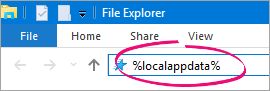
A list of folders will be displayed. - Double-click to open the following folders MYOB\AccountRight\Offline\.sync.
There will be one or more files in the .sync folder. Look for the one with the same name as the company file you're trying to synchronise. - Right-click this file and choose Cut.
- Right-click on your Desktop and choose Paste.
Start AccountRight and open the online company file you want to synchronise. - Go to the File menu or the status bar menu and choose Sync Company File. The Ready to synchronise message appears.
- Click Synchronise. This can take a while and you won’t be able to work on the file while it is being synchronised.
- Once the file is synchronised, you can delete the file you pasted onto your Desktop.
|
|