You can produce various reports that tell you more details about your contacts, and reveal patterns in their behaviour. You can also find out how much each customer owes you, and how much you owe each supplier. 
The following contacts-related reports are available on the Reports page, which you can access by choosing All reports from the Reports menu: 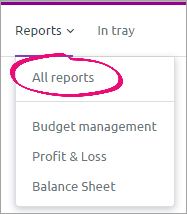
In the list of available reports, the following are contact-related: - Contacts—Lists your contacts, showing details of their name, contact type, phone number and email address. You can choose to show all contacts, active contacts only, or a specific type of contact.
- Unpaid Invoices—Shows how much each customer owes you, within a range of dates by which it’s overdue. You can show this information for all customers or an individual customer, or choose to produce the report as of a particular date.
- Sales Reconciliation—Shows each customer’s outstanding invoice amounts, and compares the total against the balance of the Receivables account, as of a selected date.
This allows you to check that the total amount of money owed to you by customers will equal the amount in your accounts receivable account, and verify that your invoices have been entered correctly. - Customer Invoices—Lists all invoices for a selected period, showing the customer, when the invoice was issued, the total amount, the amounts paid and due, and the current status.
You might use this report to, for example, produce a list of all open invoices for a particular customer. - Customer Payments—Lists invoice payments made during the selected period, arranged by customer. You can choose to show payments from a particular customer, or limit the payment range to only show payments made on a specific date.
- Payment time by customer—Lists paid invoices for each customer, along with the number of days taken to pay.
You might use this to identify the customers that consistently pay their invoices late, and choose to adjust their invoice terms accordingly. - Sales Transactions—Lists all sales transactions for each customer, along with totals.
- Sales by Customer—Lists sales for each customer during the specified period. You can choose an individual customer or narrow the types of sales shown by selecting a particular sales status or a range of invoice numbers or sales amount.
You can also choose to display a detailed version of this report, which shows the details of each item in the listed sales.
- Unpaid Bills—Shows how much you owe each supplier, within a range of dates by which it’s overdue. You can show this information for all suppliers or an individual supplier, or choose to produce the report as of a particular date.
- Bills reconciliation—Shows outstanding amounts owed to each supplier, and compares the total against the balance of the Payables account, as of a selected date.
This allows you to check that the total amount of money you owe to your suppliers will equal the amount in your accounts payable account, and verify that your purchases have been entered correctly. - Bills—Displays a list of bills for a certain period and shows the amount, amount owing and status for each.
- Pay Bills—Lists supplier payments made during the selected period, arranged by supplier. You can choose to show payments to a particular supplier, or limit the payment range to only show payments made on a specific date.
- Bill transactions—Lists all purchase transactions for each supplier, along with totals.
- Bills by supplier—Lists bills for each supplier during the specified period. You can choose an individual supplier or narrow the types of expenses shown by selecting a particular status or a range of bill numbers or amount.
You can also choose to display a detailed version of this report, which shows the details of each item in the listed bills.
For more information about producing any of these reports, see Reports. |