Not available in AccountRight Basics If you track item quantities and values, and you want to record a sales invoice for an item with insufficient on-hand quantities, you can build, buy or backorder the item. | UI Text Box |
|---|
| Not sure if you have enough to sell when entering an invoice? When selecting an item on an invoice, you can quickly see your on-hand stock in the Item Number drop-down list. 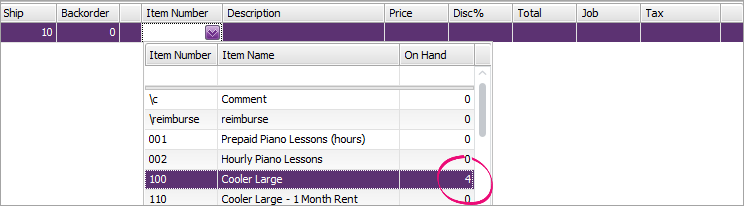
|
Build, buy or backorder itemsWhen you attempt to record a sales invoice for an item you don’t have enough of, the Backorder List window appears. In this window, you can: - Build the required quantity (to auto build an item)
- Buy the required quantity (to create a purchase order)
- Backorder the required quantity (to create a sales order)
Before you can build an itemBefore you can auto-build an item, you need to set up your item details. For more information, see Auto-building items. Before you can order an itemBefore you can record a purchase order, you need to enter a primary supplier for reorders in the Buying Details tab of the item record. For more information, see Creating items. | UI Expand |
|---|
| expanded | true |
|---|
| title | To build, buy or backorder items in the Backorder List window |
|---|
| To build, buy or backorder items in the Backorder List windowThis window lists items that are either out of stock or would be as a result of recording the sale. 
Decide what you want to do: To... | Do this... |
|---|
| Auto-build items | - Click in the Build column next to the item you want to auto-build and then click Build. The Auto-Build Items window appears.
- Click Build Items. The Build Items window appears.
- Change the quantity to build if you want to.
- Click Record to build the finished item.
- Record the sale.
| | Record a purchase order and a sales order | - Click in the Buy column next to the item you want to order and then click Buy. The Purchases window appears.
- Complete and record the purchase order. For information, see Entering purchases.
- Return to the Sales window and click Record. The Backorder List window reappears.
- Click in the Backorder column next to the item you have ordered.
- Click Backorder. The Sales window reappears with the Ship and Backorder columns adjusted.
- Record the sale. A sales order is automatically recorded for the backordered items.
| | Record a sales order | - Click in the Backorder column next to the item you want to place on backorder.
- Click Backorder. The Sales window reappears with the Ship and Backorder columns adjusted.
- Record the sale. A sales order is automatically recorded for the backordered items.
|
| UI Text Box |
|---|
| Multiple items with insufficient quantities You can use the Backorder List window to backorder multiple items with insufficient quantities. However, you can perform the backordering task only after the other two tasks (build and buy) are completed. For example, if you want to backorder some items and buy others, you need to buy the required items first and then return to this window (by clicking Record in the Sales window again) to complete the backorder. |
|
|