AccountRight Plus and Premier only The term activity is used to describe a task or service provided by your business for which you can track costs and bill customers using time billing invoices. Activities are primarily defined by their type—hourly or non-hourly—and whether they are chargeable or non-chargeable. | UI Expand |
|---|
| title | To create an activity |
|---|
| To create an activity- Go to the Time Billing command centre and click Activities List. The Activities List window appears.
- Click New. The Activity Information window appears.
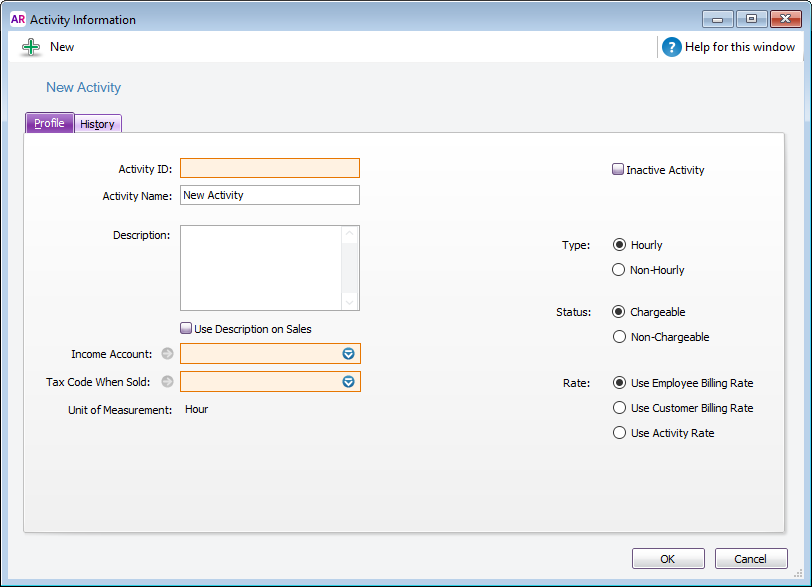 - In the Profile view, enter an ID for the activity in the Activity ID field and press Tab.
- In the Activity Name field, type a name for the activity.
- In the Description field, type a description of the activity.
- If you want the description of the activity (rather than the activity name) to appear on time billing invoices, select the Use Description on Sales option.
Select the type of activity (Hourly or Non-hourly), the status (Chargeable or Non-Chargeable), and the billing rate (employee, customer or activity). | For this type | And this status | Do this... |
|---|
Hourly | Chargeable | Choose the billing rate you want to use. The rate is the price you charge for one unit of the activity. You can: - use the rate you set up on the employee or supplier card
- use the rate you set up on the customer card
- type a rate to apply to this activity only by entering a rate in the Activity Rate field.
| | Hourly | Non-Chargeable | Go to step 10. | | Non-hourly | Chargeable | Enter a unit of measurement in the Unit of Measurement field and an activity rate in the Activity Rate field. | | Non-hourly | Non-Chargeable | Type the unit of measurement in the Unit of Measurement field and then go to step 10. |
In the Income Account field, enter the account you want to use to track the income you receive for this activity. In the Tax Code When Sold (Australia) or GST Code When Sold (New Zealand) field, enter the tax/GST code that you want to appear as the default when you create a sales invoice for this activity. The default unit of measurement for hourly activities is Hour. If you specified a special billing unit of time in the System view of the Preferences window, this field will still be displayed as Hour, but time will be billed according to the special billing unit. Click OK. The new activity will now be listed in the Activities List window.
|
| UI Expand |
|---|
| title | To change, deactivate or delete an activity |
|---|
| To change, deactivate or delete an activity |
|