| UI Text Box |
|---|
| Some older AccountRight versions refer to a redundant 24/7 automated confirmation phone line. In Australia, to confirm by phone, call us on: | HTML |
|---|
<p> - <a href="tel:1300-555-151">1300 555 151</a> | Monday to Friday <b>7am</b> to <b>7pm</b>, Saturday to Sunday <b>9am</b> to <b>5pm</b> (Melbourne time)</p> |
To confirm your company file in Australia, Live Chat with our support team. Known issue The New Zealand automated confirmation phone line is not working. You'll need to confirm your company file online – see 'To confirm a company file online', below. |
After a company file is activated, you'll need to confirm the file regularly to ensure you're using a licensed product. You'll also need to confirm your company file if you upgrade to the new AccountRight. When confirmation is due and you attempt to open an activated company file, the Company File Confirmation window appears. You can also display the assistant any time by going to the Help menu and choosing Confirm Company File .
These procedures show you how to confirm an activated company file and set up automatic confirmation: | UI Expand |
|---|
| title | To confirm a company file online (recommended) |
|---|
| To confirm a company file online (recommended)- Ensure you're connected to the internet.
- In the Confirmation Assistant window, select the option I use this company file to record or edit my business transactions.
- Choose Confirm Online from the dropdown list.
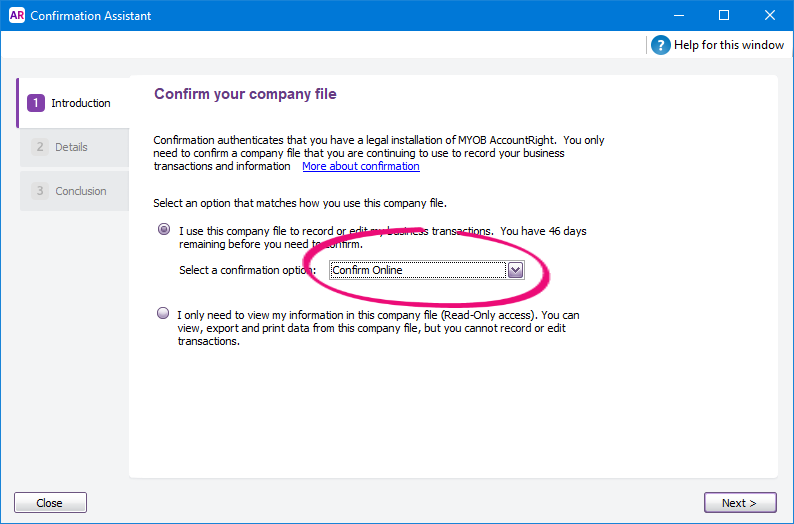 - Click Next. Your serial number and company file code are sent to the MYOB confirmation server, which returns a confirmation code and extends the file activation.
The Conclusion step of the assistant appears. - Click Close. The company file has been confirmed and you can continue to enter transactions.
|
| UI Expand |
|---|
| title | To confirm a company file by telephone |
|---|
| To confirm a company file by telephone| UI Text Box |
|---|
| Known issue The New Zealand automated confirmation phone line is not working. You'll need to confirm your company file online – see 'To confirm a company file online', above. |
Use this method only if you can't connect to the internet.- In the Company File Confirmation window, select the option I use this company file to record or edit my business transactions.
- Choose the Confirm by Phone from the dropdown list.
 - Click Next. The Confirm by Phone step of the assistant appears.
Call the telephone number displayed in this step of the assistant. You'll need to provide the details shown in the Confirm by Phone step of the assistant. | HTML |
|---|
<p><b>Australia</b> - <a href="tel:1300-555-151">1300 555 151</a> | Monday to Friday <b>7am</b> to <b>7pm</b>, Saturday to Sunday <b>9am</b> to <b>5pm</b> (Melbourne time)</p> |
| UI Text Box |
|---|
| Known issue The New Zealand automated confirmation phone line is not working. You'll need to confirm your company file online – see 'To confirm a company file online', above. |
- A licence file will be emailed to you. When you receive the email, detach the licence file.
- In the Confirm by Phone step of the Confirmation Assistant, click Browse and then select the licence file you received.
Click Confirm. The Conclusion step of the assistant appears. | UI Text Box |
|---|
| Licence file can only be used once After you confirm your company file, the licence file cannot be used to confirm this or any other company file again. If confirming by phone, you must get a new licence file each time you're prompted to confirm. |
If you have an internet connection and you prefer to perform subsequent confirmations automatically, select the I want to use Automatic Confirmation option. Click Close. The company file has been confirmed and you can continue to enter transactions.
|
| UI Expand |
|---|
| title | To set up automatic company file confirmation |
|---|
| To set up automatic company file confirmationYou can confirm company files over the internet automatically.- Open your company file.
- Go to the Setup menu and choose Preferences.
- In the Preferences window, click the Security tab.
- Select the I Prefer to Use Automated Online Company File Confirmation option and click OK.
From now on, your company file is confirmed automatically and a notification of successful confirmation is displayed each time. |
| HTML |
|---|
<h2><i class="fa fa-comments"></i> Confirmation FAQs</h2><br> |
| UI Expand |
|---|
| title | I'm an accountant and I'm being prompted to confirm my client's company file - should I? |
|---|
| I'm an accountant and I'm being prompted to confirm my client's company file - should I?Yes, this is fine. Providing the client's company file has been activated with their serial number, you can confirm it. |
| UI Expand |
|---|
| title | What happens if I don't confirm a company file within the required period? |
|---|
| What happens if I don't confirm a company file within the required period?If you don’t confirm the file within the time period allowed, the company file will become read-only. This means you can still view your business information, print reports and export data, but you won't be able to enter new transactions or make changes to information. If you have multiple users accessing the file, they will also have read-only access. If you want to continue entering transactions in the company file, you need to confirm the file. |
| UI Expand |
|---|
| title | I'm getting an error when confirming - what can I do? |
|---|
| I'm getting an error when confirming - what can I do?See Activation and confirmation errors for a solution. |
| UI Expand |
|---|
| title | How do I find my serial number? |
|---|
| How do I find my serial number?Depending on your scenario, there's a few ways to find your serial number. | |
|---|
| purchased a point-of-sale activation (POSA) card or voucher from a retail store | in the email we send you (after redeeming your redemption code at myob.com/redeem). Redemption codes are not the same as a serial number and have a different format (15 characters with a mix of letters and numbers, instead of a serial number's 12 digits). | | purchased an AccountRight software CD | on the base of the product box | | purchased or upgraded AccountRight from the MYOB website | in the email confirming your purchase | | downloaded a trial version | in the email confirming your download | You can also check which serial numbers you’ve registered by logging into my.MYOB: Australia | New Zealand . |
Can't find your answer?Contact us Live Chat with our support team and we'll be happy to help. | HTML |
|---|
<p><b>Australia</b> - <a href="tel:1300-555-151">1300 555 151</a> | Monday to Friday <b>7am</b> to <b>7pm</b>, Saturday to Sunday <b>9am</b> to <b>5pm</b> (Melbourne time)</p> |
Calling from overseas? Call +61 3 9045 4400 | UI Text Box |
|---|
| Known issue The New Zealand automated confirmation phone line is not working. You'll need to confirm your company file online – see 'To confirm a company file online', above. |
|